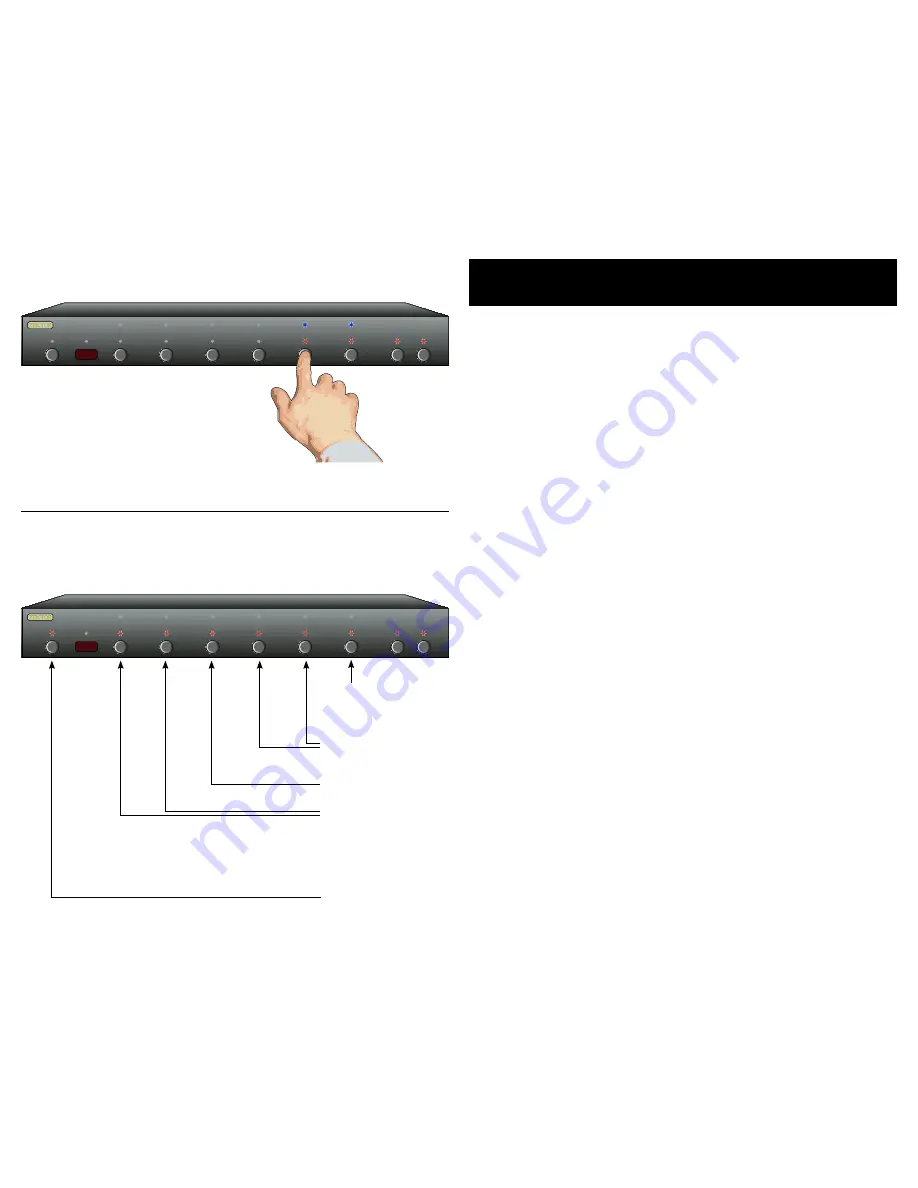
26
HDVI5 Component Video Switch
2
HDVI5 Component Video Switch
Bandwidth & Sync Settings
The HDVI5 is a fully digital switch, unlike many similar products,
the HDVI5 decodes the DVI/HDMI signal and re - encodes it on the
output. This allows it to correct for many non- compliant devices at-
tached to its inputs, and always generate fully compliant HDMI/DVI
data on its output.
The following parameters are usually best left alone and will have
no affect on a fully compliant DVI/HDMI source, but may be useful
when connecting to a non- compliant source.
Bandwidth:
This setting allows the HDVI5 to sync to sources with
clocks that are unstable and are outside the DVI/HDMI specifica-
tions. The larger the bandwidth, the better the HDVI5 can to lock on
to non-standard sources at the expense of being more susceptible
to noise. Some PC cards, and older DVD players, may require this
value to be set high (6MHz) to work reliably.
HSJitter:
Some non- compliant sources can generate horizontal jit-
ter, causing the screen to jump back and for th horizontally. Enabling
this setting (blue LED is lit) will eliminate this problem on all resolu-
tions where the horizontal pixel size is evenly divisible by four.
HSync and VSync:
When set to their default values, these settings
have no effect on the HSync a VSync signals. If a source and monitor
will not work with each other, using the HDVI5 and enabling one or
both of these settings (blue LEDs are lit) may fix the incompatibility.
Step 1: Place the HDVI5 into the Cable Length Adj. Mode
Press the desired input and hold the button for seconds,
until the HDVI5 enters the Cable Length Adj. Mode.
Step 2: Switch to the Bandwidth & Sync settings
Press the 'SEL' to toggle to the Bandwidth Settings mode.
Use '' and '2' set the HDVI5's receiver's bandwidth.
3MHz = LED '' Red & LED '2' Blue.
MHz = LED '' Red, LED '2' Red (Default, HDMI Spec).
5MHz = LED '' Blue, LED '2' Blue.
6MHz = LED '' Blue, LED '2' Red.
Use '3' to set HSJitter (RED=Default, BLUE=Enabled).
Use '' to set HSync (RED=Default, BLUE=Sync always 0).
Use '5' to set VSync (RED=Default, BLUE=Sync always 0).
•
•
•
•
•
•
1 2 3 4 5 SEL A1 A2
Step 1: Place the HDVI5 into the Cable Length Tuning Mode
Step 2: Adjust Bandwidth and Sync Settings
1 2 3 4 5 SEL A1 A2
Press and hold the desired channel until
the HDVI5 enters the cable length tuning
mode.
Toggle between Length &
Bandwidth Settings.
(Blue=Length, Red=B.W.)
HSync & VSync
(Red = Default)
HSJitter (Red=Default)
Bandwidth Settings:
3MHz = Red,Blue
4MHz = Red,Red (Default)
5MHz = Blue,Blue
6MHz = Blue,Red
Exit Setup Mode

























