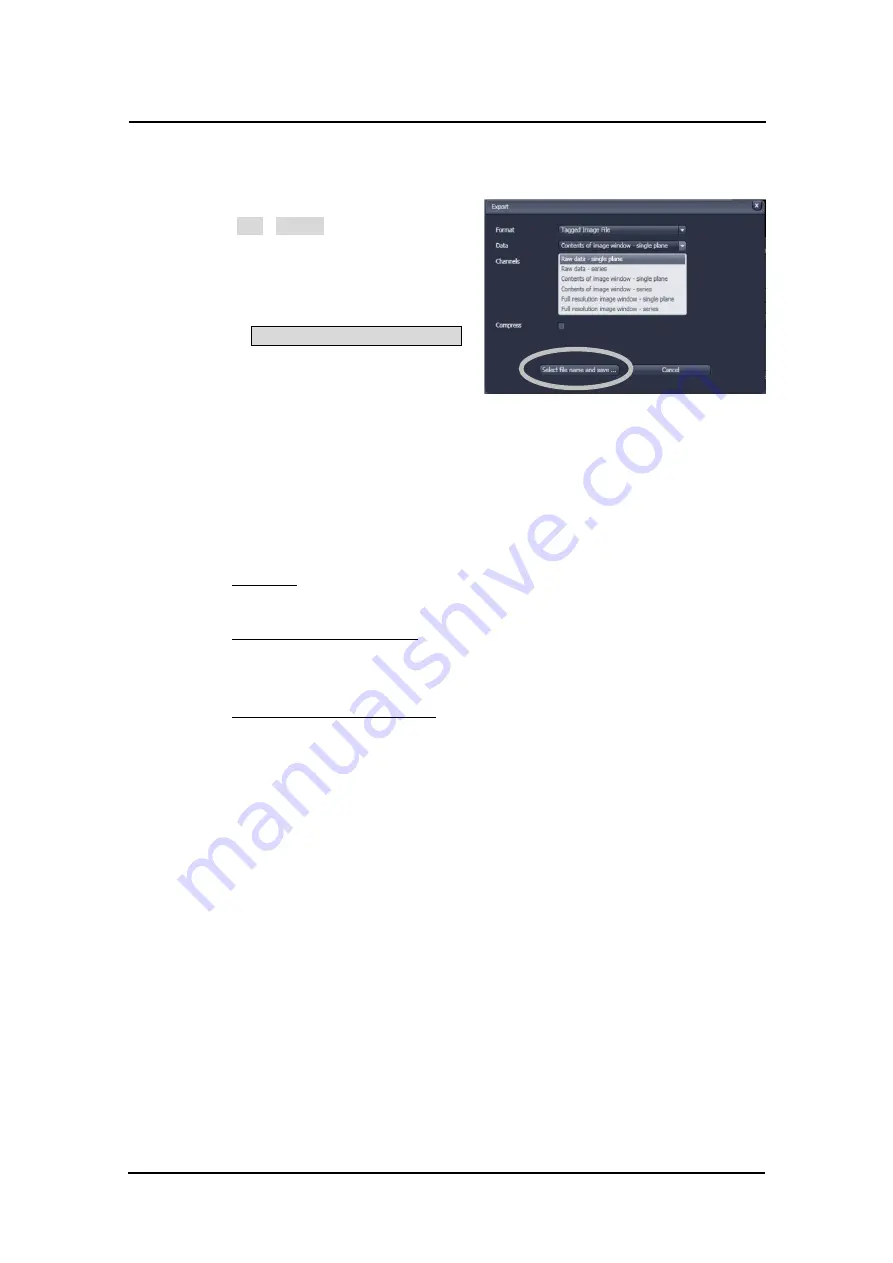
Carl Zeiss
LSM710
/
780 ZEN
-
20
-
2)
Export of Images as general formats
①
Select the image to be exported, and
c
hoose
File
-
Export
from the menu.
②
Select the
file format
, and the data
type which the image is to be exported
under
Data
.
③
Click on
Select file name and save…
button.
④
The standard Windows File saving dialog
appears. Click
Save
to complete the
export process.
●
Format
:
File format
●
Data
・
Raw data
Image is saved as RGB, or monochrome. It does not contain overlay tool.
・
Contents of image window
Image is saved as a display size of monitor like a print screen.
It includes analysis window and overlays
・
Full resolution image window
Image is saved as a raw data size. It includes overlays
Fig.30 Export window
Summary of Contents for LSM 710
Page 1: ......
Page 2: ......
Page 32: ...Carl Zeiss LSM710 780 ZEN 30 10 Operation of Light Microscope Axio Observer Z1...



























