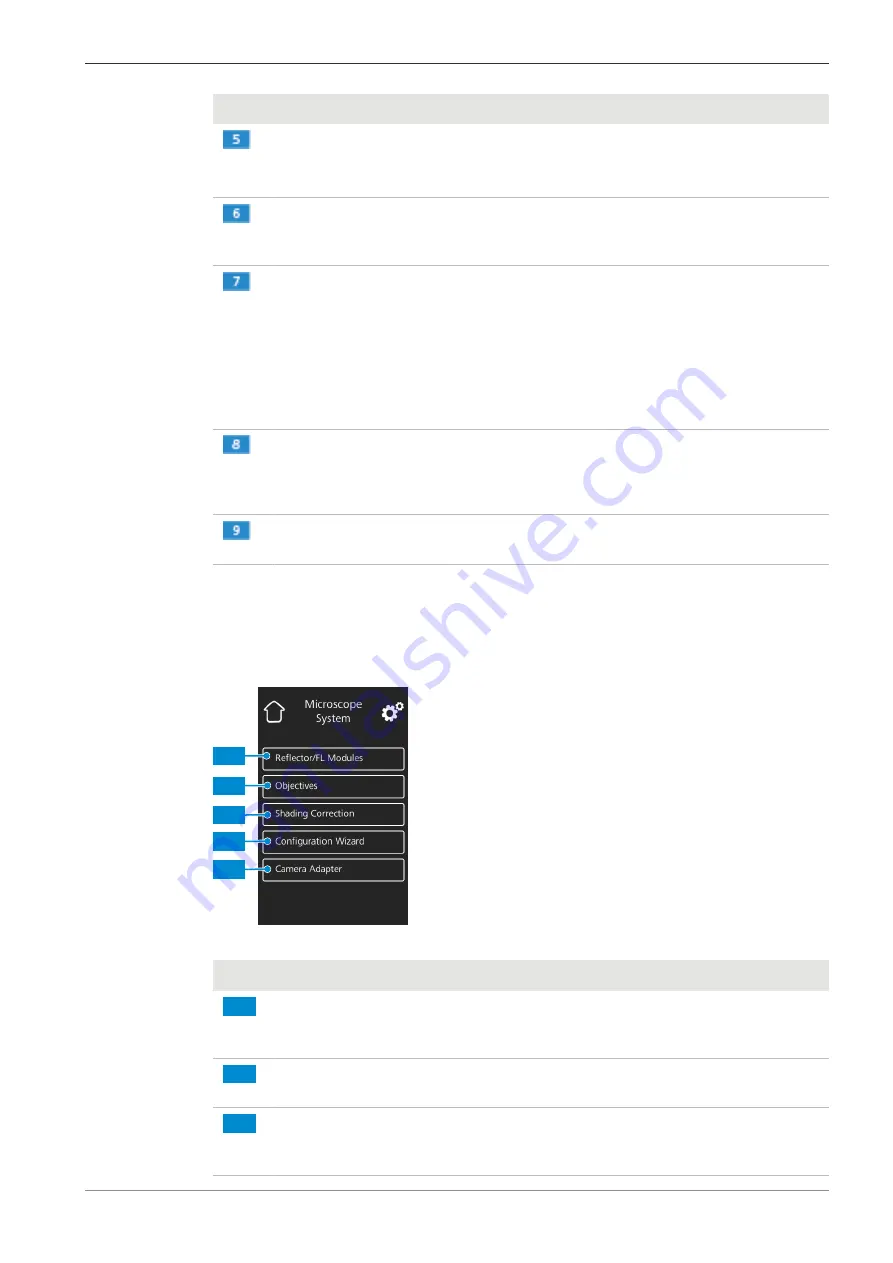
ZEISS
6 On Screen Display (OSD) Menu | 6.3 Settings menu
No.
Name
Description
Show Scale Bar
button
Shows a scale bar on the live display.
Please note:
The scale bar will also appear in the captured image.
Show Image after Snap
button
If activated, the image is shown on the full display for 5
seconds after being captured. The full display image
can be closed or minimized to a thumbnail, if required.
Smart Snap Mode
but-
ton (for Axioscope 5/7
and Axiolab 5)
Activates the triggering of a multi-channel acquisition
by pushing the snap button on the camera or micro-
scope stand.
Please note:
The Multi-Snap function requires that the camera is
connected to a compatible microscope stand (correct
light source and appropriate multi-band filter set). See
the corresponding microscope user manual for details.
Optimize HDR
button
(for Axiocam 208 color)
Converts several images with different exposure times
into a high contrast image or High Dynamic Range
(HDR) image in order to show large differences in
brightness (e.g. reflective samples) in detail.
Optimize Sharpen
but-
ton
Sharpens details.
6.3.2 Microscope System menu
The
Microscope System Settings
menu provides access to some microscope configurations to
be adjusted for easier imaging. For example, the microscope information can be updated if a new
part is installed. If required, a configuration wizard guides through the entire configuration setup.
1
2
3
4
5
Fig. 10: Microscope System Settings menu
No.
Name
Description
1
Reflector / FL Modules
button (for Axiolab 5, Ax-
ioscope 5/7 )
Opens a drop-down list to define the item installed at
the reflector turret's current position.
2
Objectives
button (for
Axiolab 5, Axioscope 5/7)
Opens a drop-down list to define the item installed at
the objective turret's current position.
3
Shading Correction
but-
ton
Opens a menu to define the shading correction for
each combination of reflector, objective and light
source, see
.
Instruction Manual ZEISS Axiocam 208 color / 202 mono | en-US | Rev. 4 | 426570-7011-001
33














































