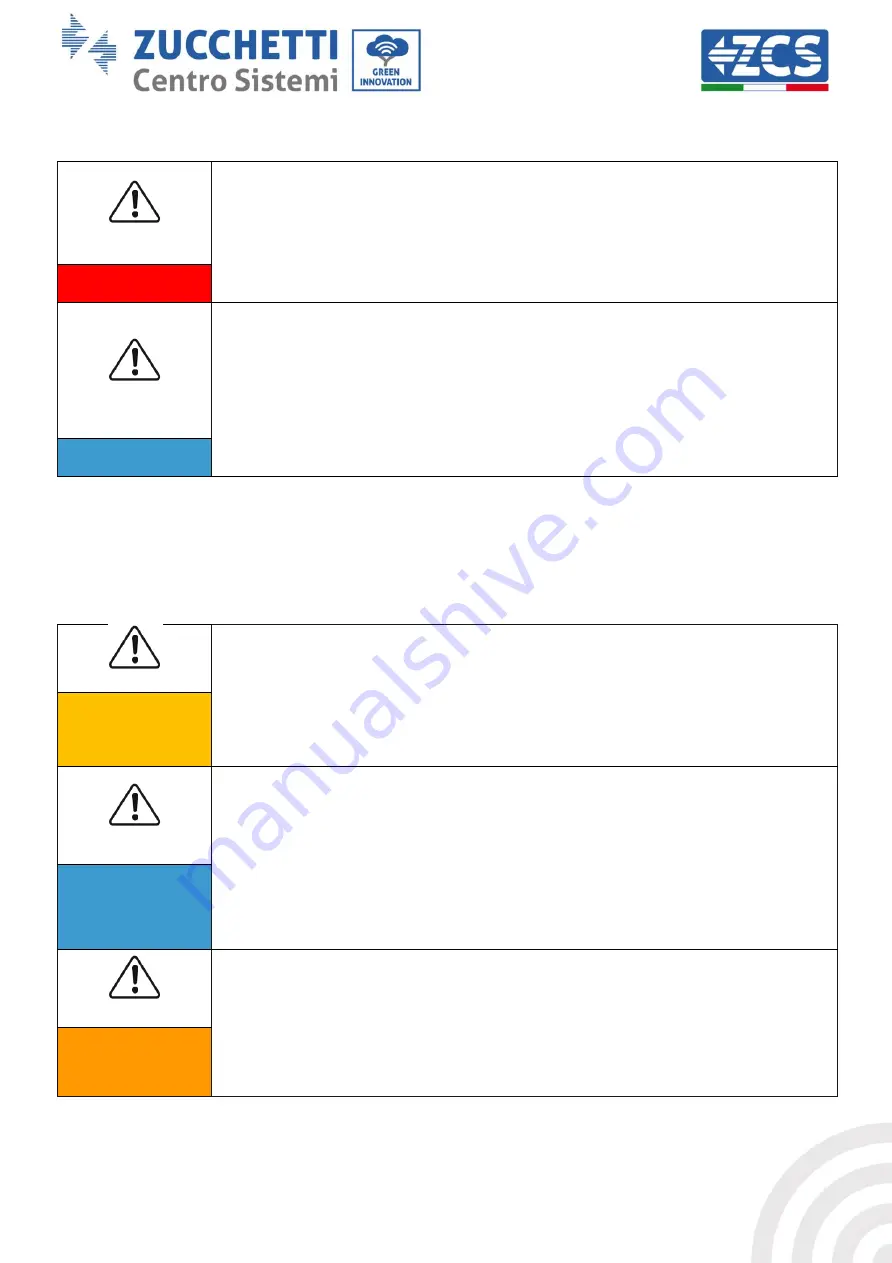
11 / 136
Identification: MD-AL-GI-00
Rev. 1.1 of 15/03/2021 - Application: GID
User’s Manual 3PH 20000TL - 33000TL-V2
Rev. 1.1 15/03/2021
Maintenance and repair
Before carrying out any repairs, disconnect the inverter from the mains
network (AC side) and from the photovoltaic system (DC side).
After switching off the AC and DC switches, wait 5 minutes before carrying
out any repairs or maintenance on the inverter!
Danger
The inverter should start working again after any faults have been fixed. For
any repairs, contact your local authorised service centre;
Do not disassemble the internal components of the inverter without
permission. This will void the warranty. Zucchetti Centro Sistemi S.p.A. shall
not be responsible for any damage or loss caused by these actions.
Attention
1.2.
Symbols and icons
Safety signals
Pay attention to possible burns due to hot parts.
Only touch the screen or press the keys while the inverter is in operation.
Caution
The PV strings should be connected to the ground in accordance with the
local regulations!
To ensure the safety of the system and people, the inverter and photovoltaic
strings must be securely connected to the ground.
Attention
Ensure the correct DC input voltage; which must be below the maximum
allowable DC voltage. Overvoltage can cause permanent damage to the
inverter or other faults which are not covered by the warranty!
Warning













































