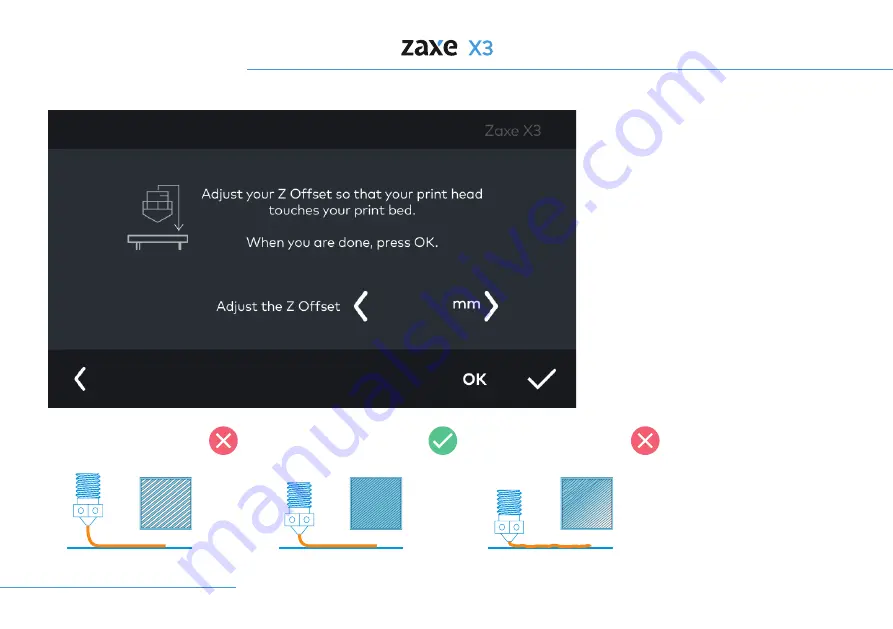
4. Introduction
15
Calibration
After the calibration, the print head will
start to print straight lines. You can
press the up and down arrows on screen
to be sure that your print sticks to print
bed according to the picture on screen.If
you set the Z-offset too close or too far
from the bed it will decrease your print
quality.
Print head too close to
the print surface
Print head is in ideal distance
to the print surface
Print head is too far from
the print surface
Summary of Contents for X3
Page 1: ...User Manual EN 1 26 TR 26 54...
Page 5: ...1 Parts of the Product Exterior View 5 Front Doors Top Lid Touch Screen Side Window USB Ports...
Page 6: ...1 Parts of the Product 6 On Off Button Spool Holder HEPA Filter Detailed View Ethernets Port...
Page 27: ...EN 1 26 TR 27 52...
Page 28: ...28 31 32 33 35 36 36 37 40 42 43 44 45 46 48 49 50 51 34 34 52...
Page 30: ...30 Hareketli par alardan elinizi uzak tutunuz...
Page 31: ...31...
Page 32: ...32...
Page 33: ...33...
Page 36: ...36...
Page 40: ...40...
Page 41: ...41...
Page 43: ...43...
Page 44: ...44...
Page 45: ...45...
Page 46: ...46...
Page 47: ...47...
Page 48: ...48...
Page 49: ...49...
Page 50: ...50...
Page 51: ...51...
Page 52: ...52...
Page 53: ...53...
Page 54: ...54...
Page 55: ...55...
Page 56: ......
















































