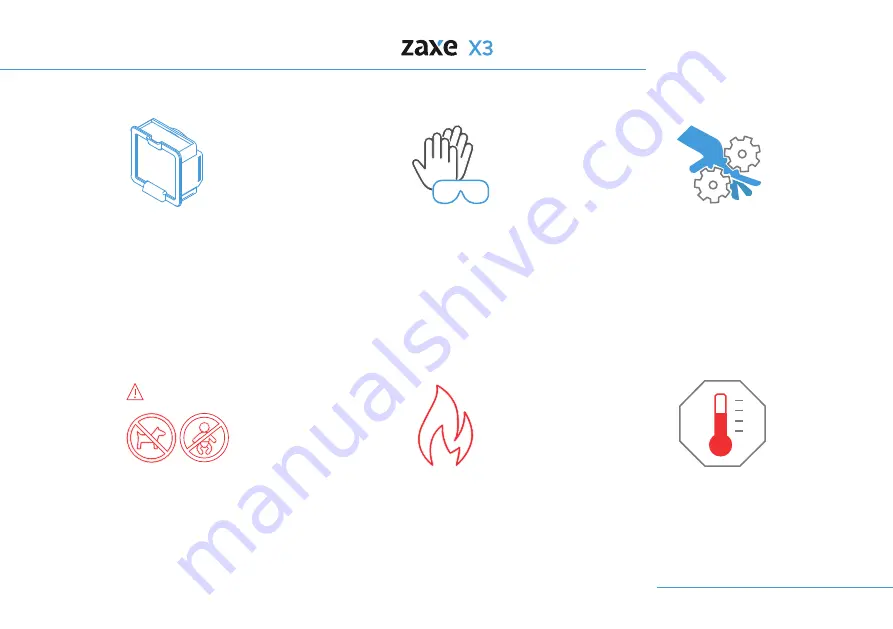
Warnings
4
Do not put your hand between
mechanical components.
Always use protective gear
while using your printer.
Device should be operated in
temperatures between 20-30°
C (68-86° F)
While printing with PLA, FLEX and PETG
half-opening the HEPA filter according to
the picture above will improve your
printing quality. When printing ABS or
ASA, Hepa Filter should always be closed
Do not operate your printer
while there are flammable and
volatile materials in the
environment.
Keep your 3D printer out of
reach of your pet and children.
Warning!
Summary of Contents for X3
Page 1: ...User Manual EN 1 26 TR 26 54...
Page 5: ...1 Parts of the Product Exterior View 5 Front Doors Top Lid Touch Screen Side Window USB Ports...
Page 6: ...1 Parts of the Product 6 On Off Button Spool Holder HEPA Filter Detailed View Ethernets Port...
Page 27: ...EN 1 26 TR 27 52...
Page 28: ...28 31 32 33 35 36 36 37 40 42 43 44 45 46 48 49 50 51 34 34 52...
Page 30: ...30 Hareketli par alardan elinizi uzak tutunuz...
Page 31: ...31...
Page 32: ...32...
Page 33: ...33...
Page 36: ...36...
Page 40: ...40...
Page 41: ...41...
Page 43: ...43...
Page 44: ...44...
Page 45: ...45...
Page 46: ...46...
Page 47: ...47...
Page 48: ...48...
Page 49: ...49...
Page 50: ...50...
Page 51: ...51...
Page 52: ...52...
Page 53: ...53...
Page 54: ...54...
Page 55: ...55...
Page 56: ......





































