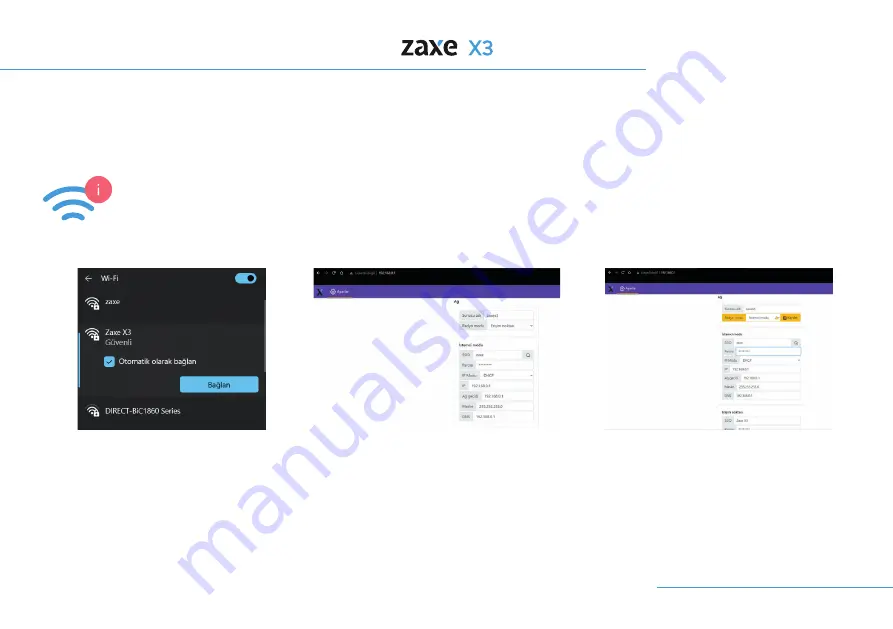
4. Introduction
16
Firstly, download the files of your X3 from the link below.
X3 File:
https://d.zaxe.com/x3
Wi-Fi Connection
To connect your device to Wi-Fi, go to the
connections settings on your computer and
connect to your X3
After the access point is connected, go to
the 192.168.0.1 IP address on your browser.
Change the Radio Mode setting to Client
Mode in the Network Setting menu.
Under the Client Mode section, fill the SSID
section with the name of your local Wi-Fi and
enter your password in the Password section.
As the last step, click on Restart.
Summary of Contents for X3
Page 1: ...User Manual EN 1 26 TR 26 54...
Page 5: ...1 Parts of the Product Exterior View 5 Front Doors Top Lid Touch Screen Side Window USB Ports...
Page 6: ...1 Parts of the Product 6 On Off Button Spool Holder HEPA Filter Detailed View Ethernets Port...
Page 27: ...EN 1 26 TR 27 52...
Page 28: ...28 31 32 33 35 36 36 37 40 42 43 44 45 46 48 49 50 51 34 34 52...
Page 30: ...30 Hareketli par alardan elinizi uzak tutunuz...
Page 31: ...31...
Page 32: ...32...
Page 33: ...33...
Page 36: ...36...
Page 40: ...40...
Page 41: ...41...
Page 43: ...43...
Page 44: ...44...
Page 45: ...45...
Page 46: ...46...
Page 47: ...47...
Page 48: ...48...
Page 49: ...49...
Page 50: ...50...
Page 51: ...51...
Page 52: ...52...
Page 53: ...53...
Page 54: ...54...
Page 55: ...55...
Page 56: ......






























