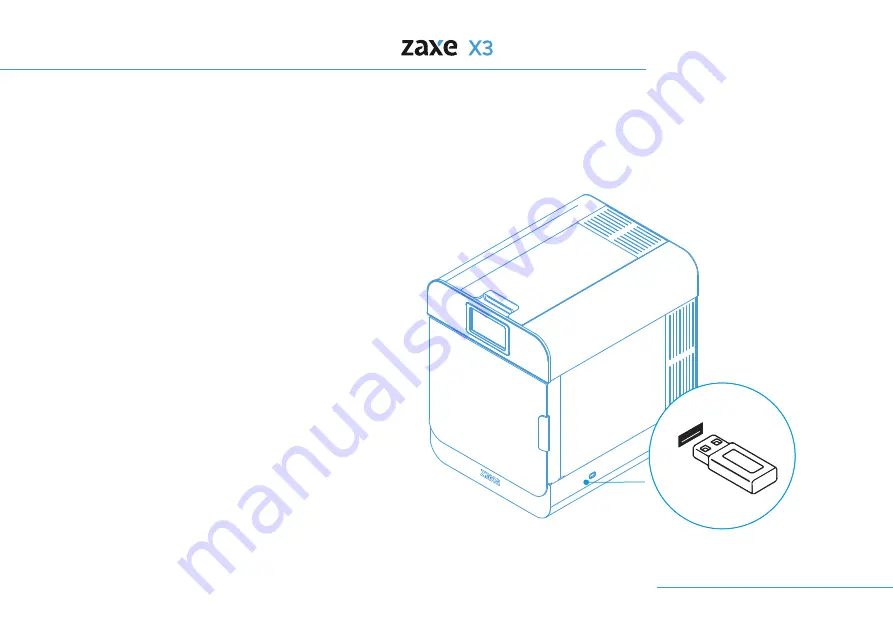
5. Printing Process
24
Uploading via USB
If the xDesktop and Zaxe X3 3D Printer aren’t in
the same network, you can proceed by selecting
the
“Upload to Flash Disc”
button. It will
automatically upload the sliced model to a plugged
USB Disc on your computer.
Plug the USB Disc into your Zaxe X3 3D Printer.
From
“Print Now”
select
“Disc”
and pick your
model to start printing.
Summary of Contents for X3
Page 1: ...User Manual EN 1 26 TR 26 54...
Page 5: ...1 Parts of the Product Exterior View 5 Front Doors Top Lid Touch Screen Side Window USB Ports...
Page 6: ...1 Parts of the Product 6 On Off Button Spool Holder HEPA Filter Detailed View Ethernets Port...
Page 27: ...EN 1 26 TR 27 52...
Page 28: ...28 31 32 33 35 36 36 37 40 42 43 44 45 46 48 49 50 51 34 34 52...
Page 30: ...30 Hareketli par alardan elinizi uzak tutunuz...
Page 31: ...31...
Page 32: ...32...
Page 33: ...33...
Page 36: ...36...
Page 40: ...40...
Page 41: ...41...
Page 43: ...43...
Page 44: ...44...
Page 45: ...45...
Page 46: ...46...
Page 47: ...47...
Page 48: ...48...
Page 49: ...49...
Page 50: ...50...
Page 51: ...51...
Page 52: ...52...
Page 53: ...53...
Page 54: ...54...
Page 55: ...55...
Page 56: ......
















































