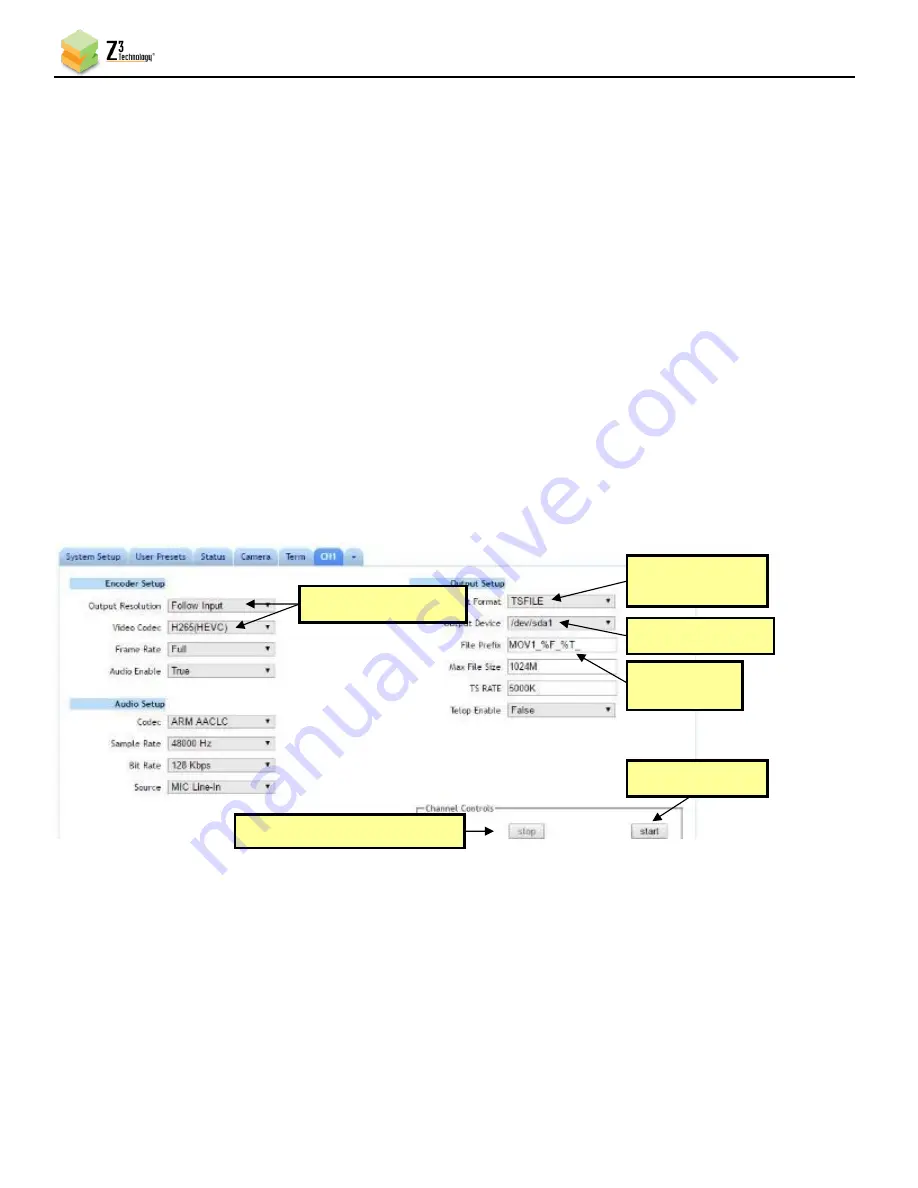
HETM-DCK-21 User Instructions
DOC-USR-0202-01
______________________________________________________________________________________
Z3 Technology, LLC
♦
100 N 8
th
ST, STE 250
♦
Lincoln, NE 68508-1369 USA
♦
+1.402.323.0702
35
(6)
Click on the
Output Device
field to select your USB storage location. This will automatically
populate if a USB is detected.
(7)
In the
File Prefix
textbox, enter the desired prefix for your .ts file name.
a.
When saved, a number will be automatically generated and added to the end of the file
prefix, starting with zero. If subsequent recordings are made to the same USB, existing files
with the same prefix will be detected and the new recordings will auto-increment to the
next number.
b.
For example, if the prefix
MOV1_
is provided. This will result in a file entitled
MOV1_0.ts
on the USB. Subsequent recordings will be entitled
MOV1_1.ts
,
MOV1_2.ts
, etc.
c.
The default prefix provided is
MOV1_%F_%T_
which will pull the current date, in
year/month/day format, and time, in 24-hour notation, into the file name.
Note:
By default, a limited selection of video encoding settings is available in the user interface. See Section
8.2, “Advanced Settings Mode”, for more information on accessing additional settings.
(8)
Click on the
Start
button. After a moment, the encoder status will change to
RUNNING
and the
fields above will appear in dark grey. The status LED on the unit will blink green when streaming.
(9)
When your desired recording length has been reached, click on the
Stop
button.
Verify the status light has stopped blinking green and wait at least 10 seconds after stopping the
encoding before disconnecting the USB storage device to ensure that all buffered data is completely
transferred.
Note:
If less space is available on the USB device than the
Max File Size
specified in the user interface, the
Figure 31
CH1 Tab Configuration – TSFILE
(3) Change
to “TSFILE”
(1) If necessary, click “Stop”
(6) Click “Start”
(4) Select device
(2) Verify settings
(5) Enter file
prefix






























