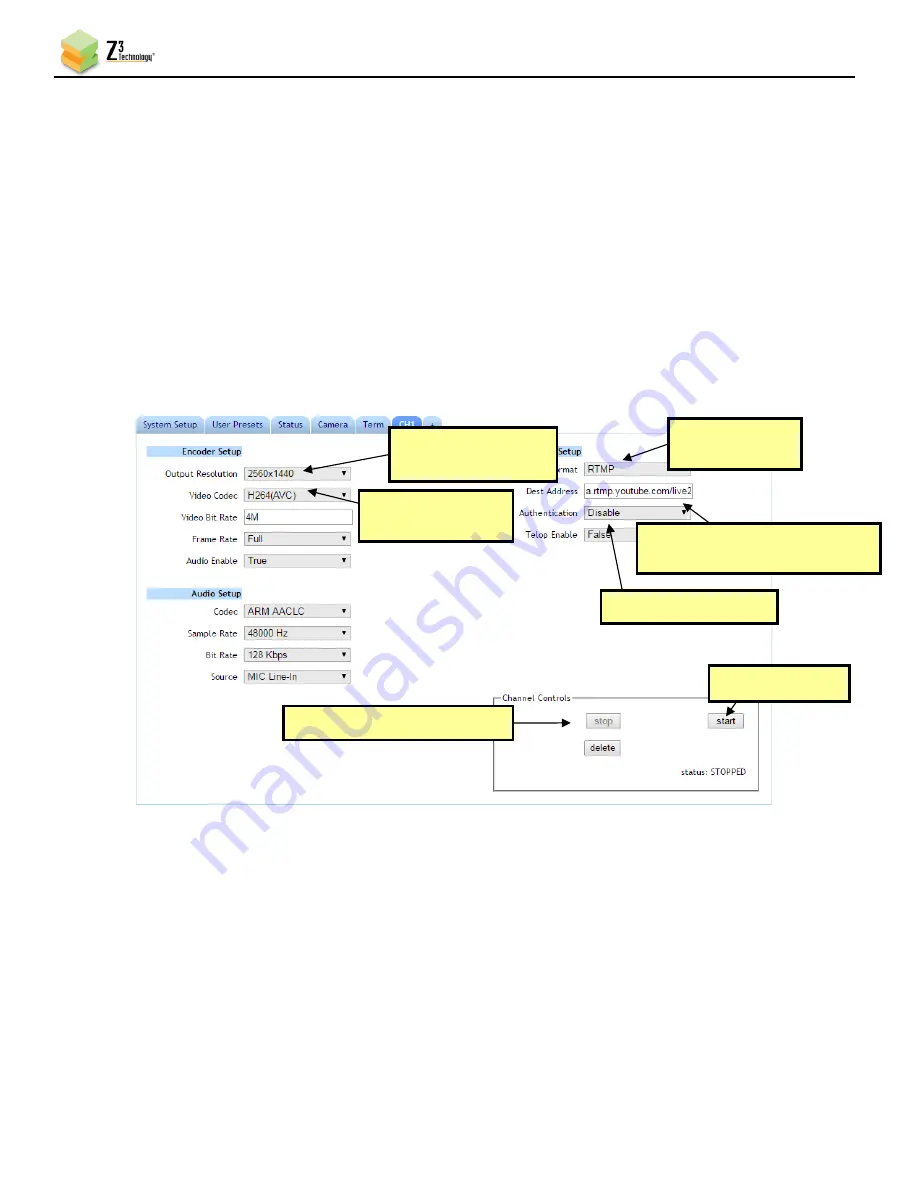
HETM-DCK-21 User Instructions
DOC-USR-0202-01
______________________________________________________________________________________
Z3 Technology, LLC
♦
100 N 8
th
ST, STE 250
♦
Lincoln, NE 68508-1369 USA
♦
+1.402.323.0702
28
Note:
By default, a limited selection of video encoding settings is available in the user interface. See Section
8.2, “Advanced Settings Mode”, for more information on accessing additional settings including Video
Rate Control and GOP Size.
(10)
Consult the YouTube live stream setup documentation available in YouTube’s online Live
streaming guide for recommended bitrates for your resolution.
(11)
Set
Authentication
to
Disable
as this field is not applicable to YouTube.
(12)
Click on the
Start
button. After a moment, the encoder status will change to
RUNNING
and the
fields above will appear in dark grey. The status LED on the unit will blink green when streaming.
(13)
Allow a few seconds for your video to appear in your YouTube live dashboard.
6.4.3
Facebook Live
(1)
If you haven’t already, ensure you have an active Facebook account and page if broadcasting for an
organization.
(2)
Point your browser to Facebook’s main URL: facebook.com and navigate to the page management
interface for your page, if desired. Select the
Live Video
link at the top of the
Create
Post
dialog
box near the top of the page.
Figure 20 CH1 Tab Configuration – RTMP Streaming to YouTube Live
(4) Change
to “RTMP”
(1) If necessary, click “Stop”
(7) Click “Start”
(2) Set to
“2560x1440”
(3) Verify is
“H264(AVC)”
(5) Set to
“Server_URL/Stream_Key”
(6) Set to “Disable”






























