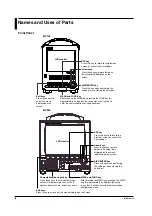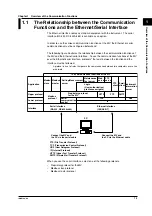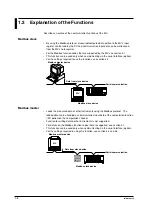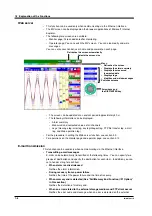iv
IM MV100-17E
Names and Uses of Parts
Front Panel
MV100
O
bil
M
C
e
O
rder
MEDIA
FUNC
ESC
MENU
START
STOP
DISP/
ENTER
LCD monitor
Soft keys
Press these keys to
select the menu
displayed on the
screen.
DISP/ENTER key
Press this key when confirming the
setting or when closing the entry box.
Arrow keys
Press these keys to move between
the setup items displayed on the
screen.
MENU and FUNC key
After pressing the MENU key, pressing the FUNC key for
approximately 3 s displays the setup menu that is used to
enter the communication configuration menu.
ESC key
Press this key to return to the previous
screen or cancel the new settings.
MV200
1
ABC
POWER
7
STU
FUSE
250V/T1.25A
4
JKL
3
GHI
USER
START
STOP
FUNC
ESC
MEDIA
ENTER
DISP/
MENU
9
YZ
6
PQR
2
DEF
8
0
VWX
5
MNO
Soft keys
Press these keys to select the menu displayed on the screen.
DISP/ENTER key
Press this key when confirming
the setting or when closing the
entry box.
Arrow keys
Press these keys to move
between the setup items
displayed on the screen.
displayed on the screen.
MENU and FUNC key
After pressing the MENU key, pressing the FUNC
key for approximately 3 s displays the setup
menu that is used to enter the communication
configuration menu.
ESC key
Press this key to return to the
previous screen or cancel the
new settings.
Character/number input key
Press these keys to enter characters or
numbers for parameters such as the IP
address, domain name, and server name.
LCD monitor