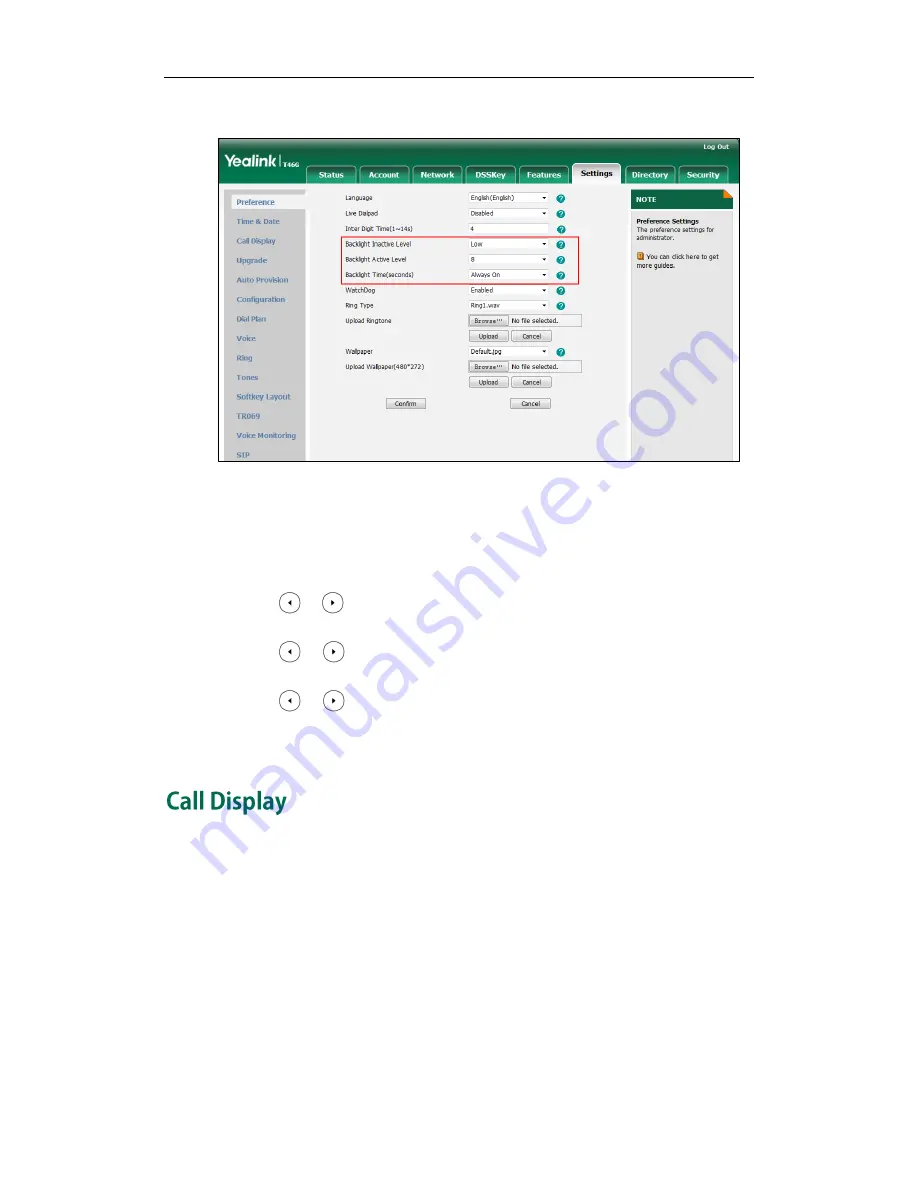
Administrator’s Guide for SIP-T2_Series_T4_Series IP Phones
74
4.
Select the desired value from the pull-down list of Backlight Time (seconds).
5.
Click Confirm to accept the change.
To configure the backlight via phone user interface (take SIP-T46G IP phones for
example):
1.
Press Menu->Basic->Display->Backlight.
2.
Press or , or the Switch soft key to select the desired level from the
Backlight Active Level field.
3.
Press or , or the Switch soft key to select the desired value from the
Backlight Inactive Level field.
4.
Press or , or the Switch soft key to select the desired time from the
Backlight Time field.
5.
Press the Save soft key to accept the change.
Display contact photo allows the IP phone to present the contact avatar when it
receives an incoming call, dials an outgoing call or engages in a call. Display contact
photo feature is only applicable to SIP-T48G/T46G/T29G IP phones.
Display called party information allows the IP phone to present the callee identity in
addition to the presentation of caller identity when it recevices an incoming call.
Summary of Contents for Yealink SIP-T46G
Page 1: ...啊 ...
Page 8: ...Administrator s Guide for SIP T2_Series_T4_Series IP Phones viii ...
Page 28: ...Administrator s Guide for SIP T2_Series_T4_Series IP Phones 14 ...
Page 70: ...Administrator s Guide for SIP T2_Series_T4_Series IP Phones 56 ...
Page 558: ...Administrator s Guide for SIP T2_Series_T4_Series IP Phones 544 ...
Page 622: ...Administrator s Guide for SIP T2_Series_T4_Series IP Phones 608 ...






























