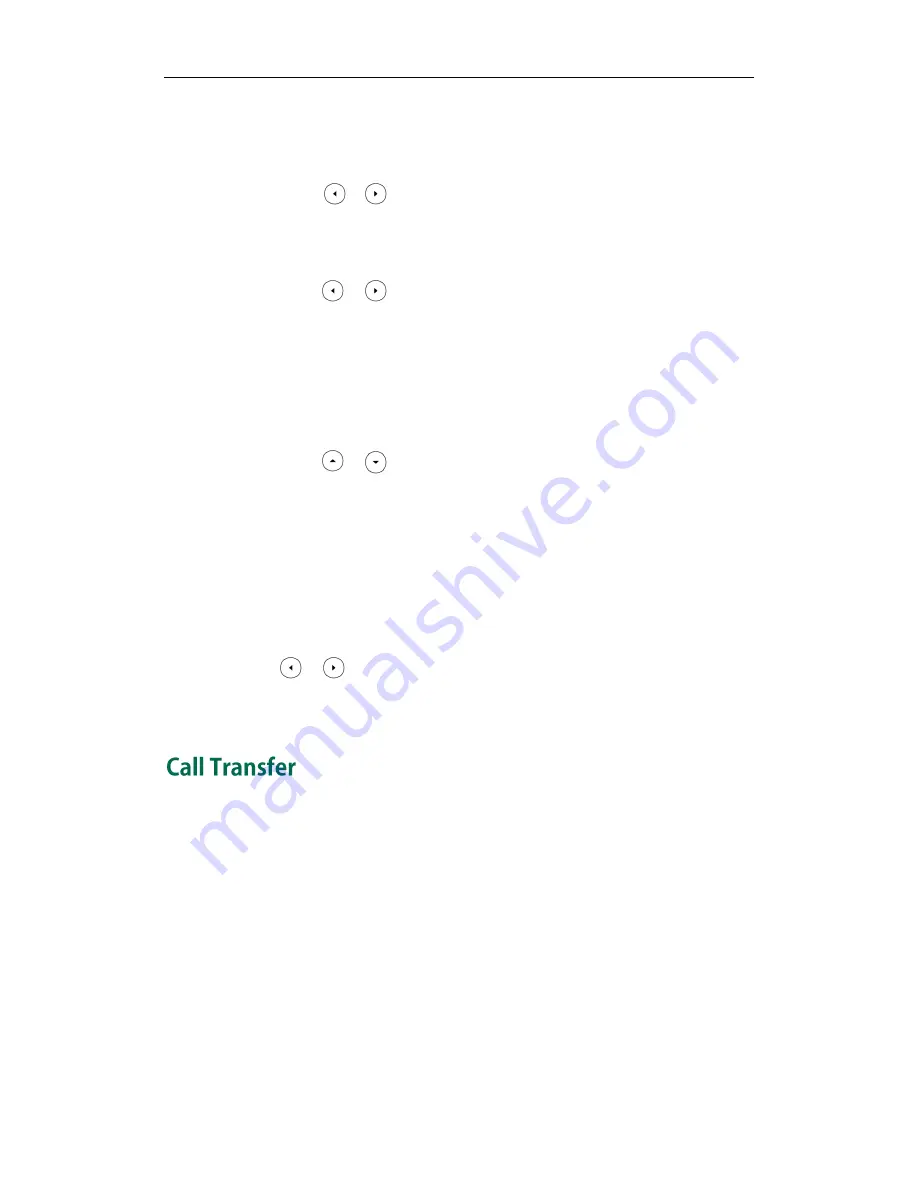
Configuring Basic Features
227
The LCD screen prompts “Copy to all lines?”.
3) Press the OK soft key to accept the change.
c) If you select No Answer Forward, you can configure it for a specific account.
1) Press or , or the Switch soft key to select the desired value from the
No Answer Forward field.
2) Enter the destination number you want to forward all unanswered incoming
calls to in the Forward to field.
3) Press or , or the Switch soft key to select the ring time to wait before
forwarding from the After Ring Time field
The default ring time is 12 seconds.
4) (Optional.) Enter the no answer forward on code and off code respectively in
the On Code and Off Code fields.
You can also configure the no answer forward for all accounts. After the no answer
forward was configured for a specific account, do the following:
1) Press or to highlight the No Answer Forward field.
2) Press the All Lines soft key.
The LCD screen prompts “Copy to all lines?”.
3) Press the OK soft key to accept the change.
5.
Press the Save soft key to accept the change.
To configure forward international via phone user interface:
1.
Press Menu->Settings->Advanced Settings (default password: admin) ->FWD
International.
2.
Press or , or the Switch soft key to select the desired type from the FWD
International field.
3.
Press the Save soft key to accept the change.
Call transfer enables IP phones to transfer an existing call to another party. IP phones
support call transfer using the REFER method specified in RFC 3515 and offer three types
of transfer:
Blind Transfer -- Transfer a call directly to another party without consulting. Blind
transfer is implemented by a simple REFER method without Replaces in the Refer-To
header.
Semi-attended Transfer -- Transfer a call after hearing the ringback tone.
Semi-attended transfer is implemented by a REFER method with Replaces in the
Refer-To header.
Attended Transfer -- Transfer a call with prior consulting. Attended transfer is
implemented by a REFER method with Replaces in the Refer-To header.
Summary of Contents for Yealink SIP-T46G
Page 1: ...啊 ...
Page 8: ...Administrator s Guide for SIP T2_Series_T4_Series IP Phones viii ...
Page 28: ...Administrator s Guide for SIP T2_Series_T4_Series IP Phones 14 ...
Page 70: ...Administrator s Guide for SIP T2_Series_T4_Series IP Phones 56 ...
Page 558: ...Administrator s Guide for SIP T2_Series_T4_Series IP Phones 544 ...
Page 622: ...Administrator s Guide for SIP T2_Series_T4_Series IP Phones 608 ...






























