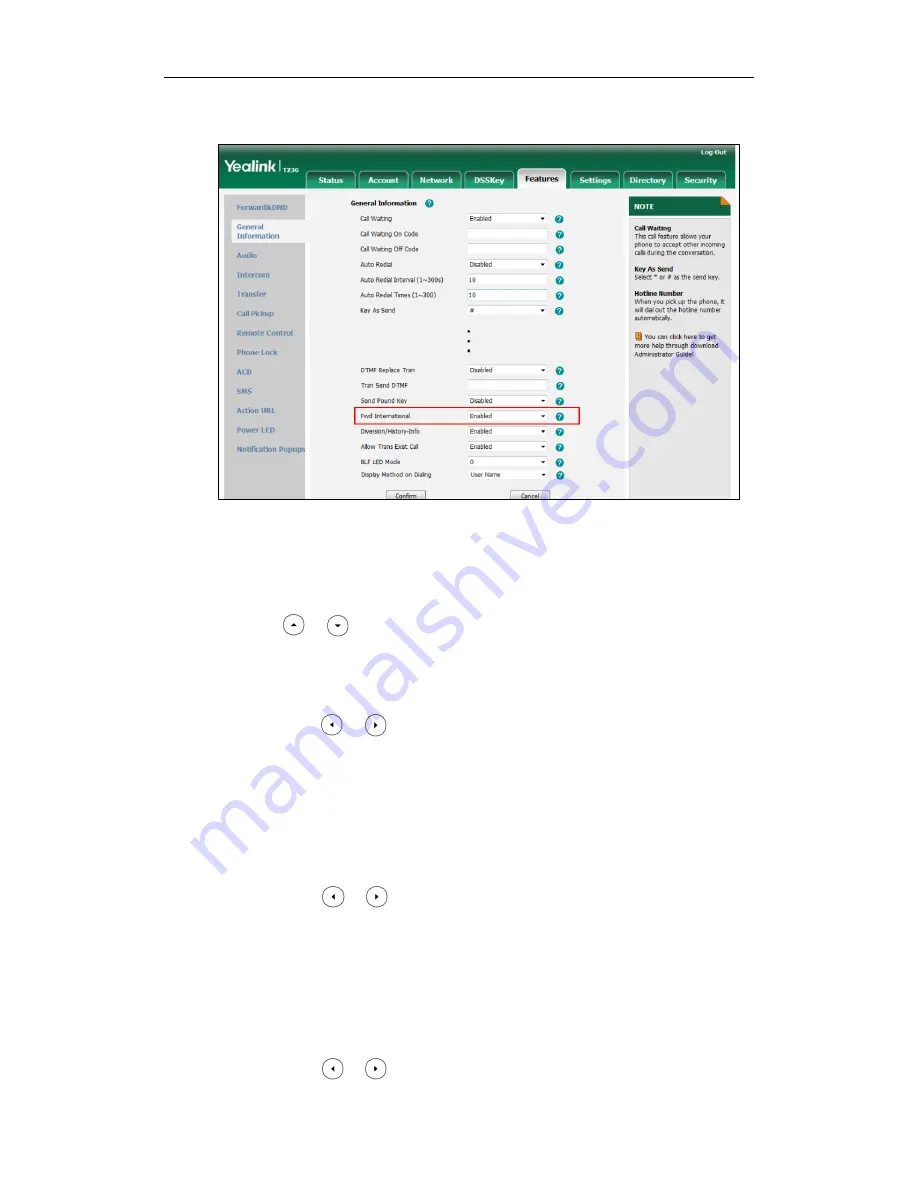
Configuring Basic Features
225
2.
Select the desired value from the pull-down list of Fwd International.
3.
Click Confirm to accept the change.
To configure call forward in phone mode via phone user interface:
1.
Press Menu->Features->Call Forward.
2.
Press or to select the desired forwarding type, and then press the Enter
soft key.
3.
Depending on your selection:
a) If you select Always Forward:
1) Press or , or the Switch soft key to select the desired value from the
Always Forward field.
2) Enter the destination number you want to forward all incoming calls to in the
Forward to field.
3) (Optional.) Enter the always forward on code and off code respectively in
the On Code and Off Code fields.
b) If you select Busy Forward:
1) Press or , or the Switch soft key to select the desired value from the
Busy Forward field.
2) Enter the destination number you want to forward all incoming calls to when
the IP phone is busy in the Forward to field.
3) (Optional.) Enter the busy forward on code and off code respectively in the
On Code and Off Code fields.
c) If you select No Answer Forward:
1) Press or , or the Switch soft key to select the desired value from the
Summary of Contents for Yealink SIP-T46G
Page 1: ...啊 ...
Page 8: ...Administrator s Guide for SIP T2_Series_T4_Series IP Phones viii ...
Page 28: ...Administrator s Guide for SIP T2_Series_T4_Series IP Phones 14 ...
Page 70: ...Administrator s Guide for SIP T2_Series_T4_Series IP Phones 56 ...
Page 558: ...Administrator s Guide for SIP T2_Series_T4_Series IP Phones 544 ...
Page 622: ...Administrator s Guide for SIP T2_Series_T4_Series IP Phones 608 ...






























