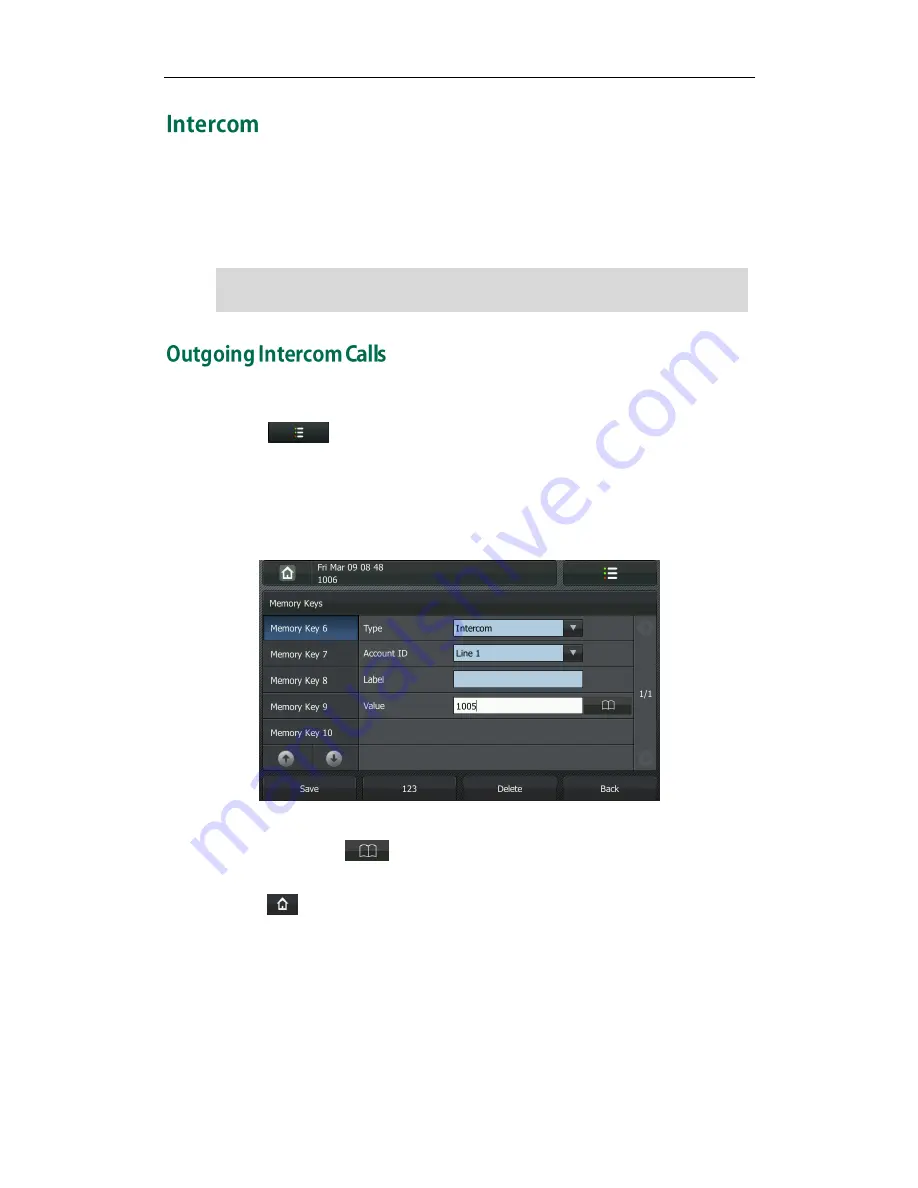
User Guide for the VP530 IP Video Phone
82
Intercom is a useful feature in an office environment to quickly connect with the operator
or the secretary. You can tap the configured intercom key to automatically connect with
a remote extension for outgoing intercom calls, and the remote extension will
automatically answer the incoming intercom calls.
Note
To configure an intercom key via phone user interface:
1.
Tap .
2.
Tap the desired DSS key for one second.
3.
Tap the pull-down list of Type and then select Intercom.
4.
Tap the pull-down list of Account ID and then select the desired line.
5.
Enter the key label in the Label field or leave it blank.
6.
Enter the remote extension number in the Value field.
You can also tap to select a contact.
7.
Press the Save soft key to accept the change or the Back soft key to cancel.
8.
Tap to return to the idle screen.
You can also configure an intercom key via web user interface at the path DSS
Key->Memory Key (or Line Key).
To place an intercom call:
1.
Tap the intercom key when the phone is idle.
The phone is automatically connected to the extension specified in the Value field.
2.
Tap the intercom key again or the End Call soft key to end the intercom call.
The intercom feature is not available on all servers. Con tact your system administrator for
more information.
Summary of Contents for VP530
Page 1: ......
Page 7: ...About This Guide vii Intercom on page 82 ...
Page 8: ...User Guide for the VP530 IP Video Phone viii ...
Page 12: ...User Guide for the VP530 IP Video Phone xii ...
Page 20: ...User Guide for the VP530 IP Video Phone 8 ...
Page 88: ...User Guide for the VP530 IP Video Phone 76 ...
Page 104: ...User Guide for the VP530 IP Video Phone 92 ...






























