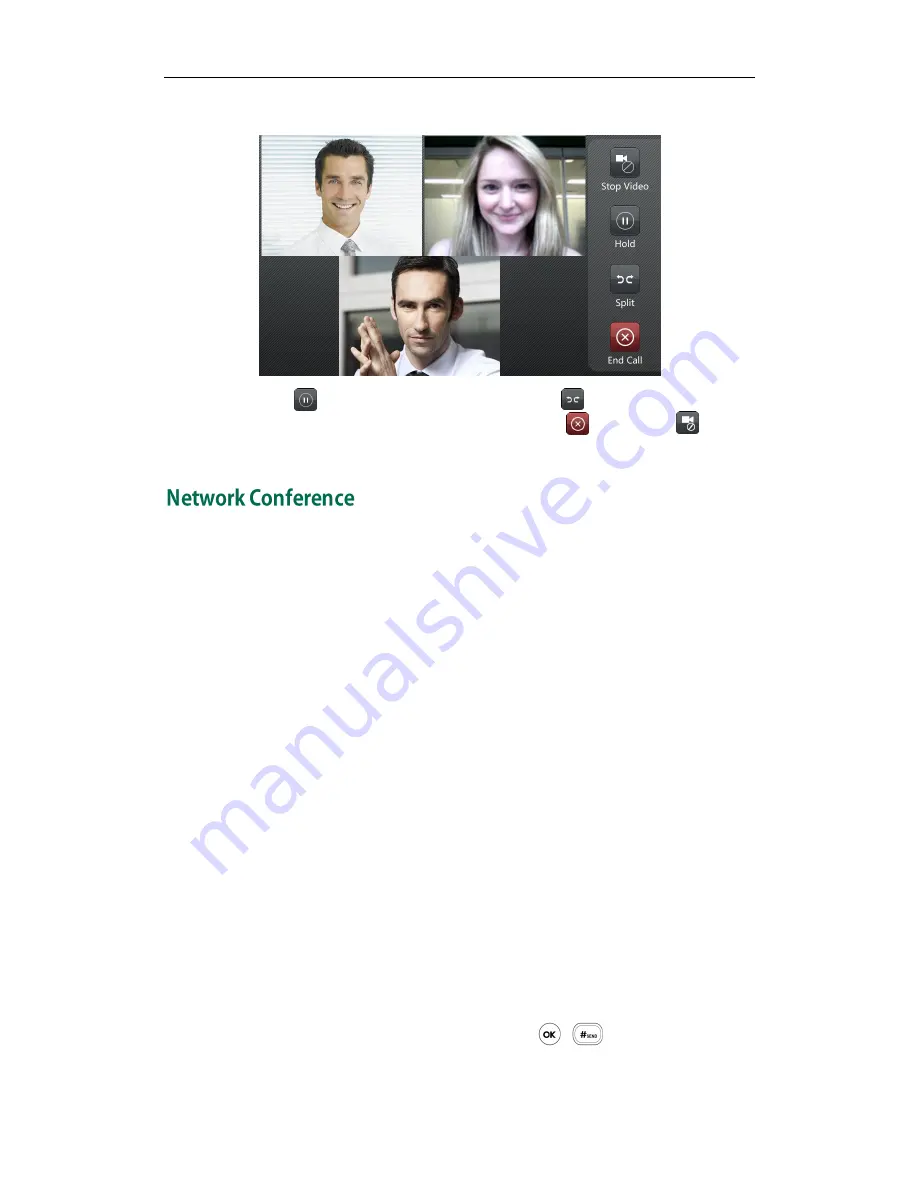
Basic Call Features
69
3.
Press the Conference soft key to join the two calls in the conference on account 1.
You can tap to place the conference on hold or tap to split the conference call
into two individual calls. To drop the conference call, tap . You can tap to stop
the transmission of near-site video.
You can use network conference feature on the VP530 IP video phone to conduct a
conference with multiple participants.
This feature allows you to perform the followings:
Join two calls together into a conference call.
Invite another party into an active conference call.
To use this feature, contact your system administrator for the network conference-URI in
advance, and configure the phone via web user interface:
1.
Click on Account.
2.
Select the desired account from the pull-down list of Account.
3.
Click on Advanced.
4.
Select Network from the pull-down list of Conference Type.
5.
Enter the conference URI (e.g. [email protected]) in the Conference URI
field.
6.
Click Confirm to accept the change.
To set up a network conference call:
1.
Place a call to the first party.
2.
Press the Conference soft key to create a new call.
The active call is placed on hold.
3.
Enter the number of the second party and press , , or the Send soft key.
4.
When the second party answers the call, press the Conference soft key to add the
Summary of Contents for VP530
Page 1: ......
Page 7: ...About This Guide vii Intercom on page 82 ...
Page 8: ...User Guide for the VP530 IP Video Phone viii ...
Page 12: ...User Guide for the VP530 IP Video Phone xii ...
Page 20: ...User Guide for the VP530 IP Video Phone 8 ...
Page 88: ...User Guide for the VP530 IP Video Phone 76 ...
Page 104: ...User Guide for the VP530 IP Video Phone 92 ...






























