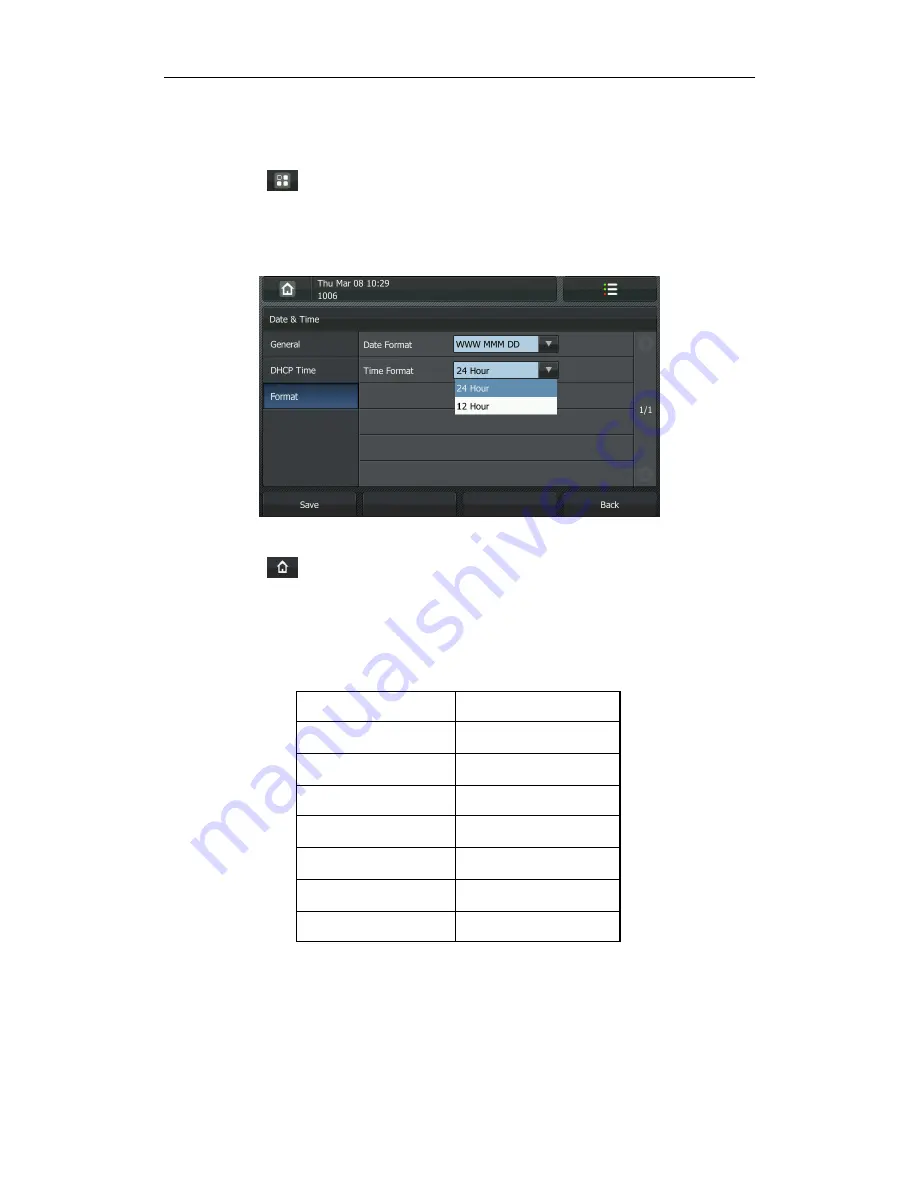
Customizing Your Phone
21
The time that appears on the LCD screen will change accordingly.
To configure the time and date format via phone user interface:
1.
Tap ->Basic->Date & Time->Format.
2.
Tap the pull-down list of Date Format and then select the desired date format.
3.
Tap the pull-down list of Time Format and then select the desired time format (12
Hour or 24 Hour).
4.
Press the Save soft key to accept the change or the Back soft key to cancel.
5.
Tap to return to the idle screen.
There are 7 available date formats, for example, the date format "WWW DD MMM",
"WWW" represents the first three letters of the week, "DD" represents two-digit of the
date, and "MMM" represents the first three letters of the month.
The date formats you need to know:
Date Format
Example (2012-10-25)
WWW MMM DD
Thu Oct 25
DD-MMM-YY
25-Oct-12
YYYY-MM-DD
2012-10-25
DD/MM/YYYY
25/10/2012
MM/DD/YY
10/25/12
DD MMM YYYY
25 Oct 2012
WWW DD MMM
Thu 25 Oct
You can also configure the time and date settings via web user interface at the path
Phone->Preference.
Summary of Contents for VP530
Page 1: ......
Page 7: ...About This Guide vii Intercom on page 82 ...
Page 8: ...User Guide for the VP530 IP Video Phone viii ...
Page 12: ...User Guide for the VP530 IP Video Phone xii ...
Page 20: ...User Guide for the VP530 IP Video Phone 8 ...
Page 88: ...User Guide for the VP530 IP Video Phone 76 ...
Page 104: ...User Guide for the VP530 IP Video Phone 92 ...






























