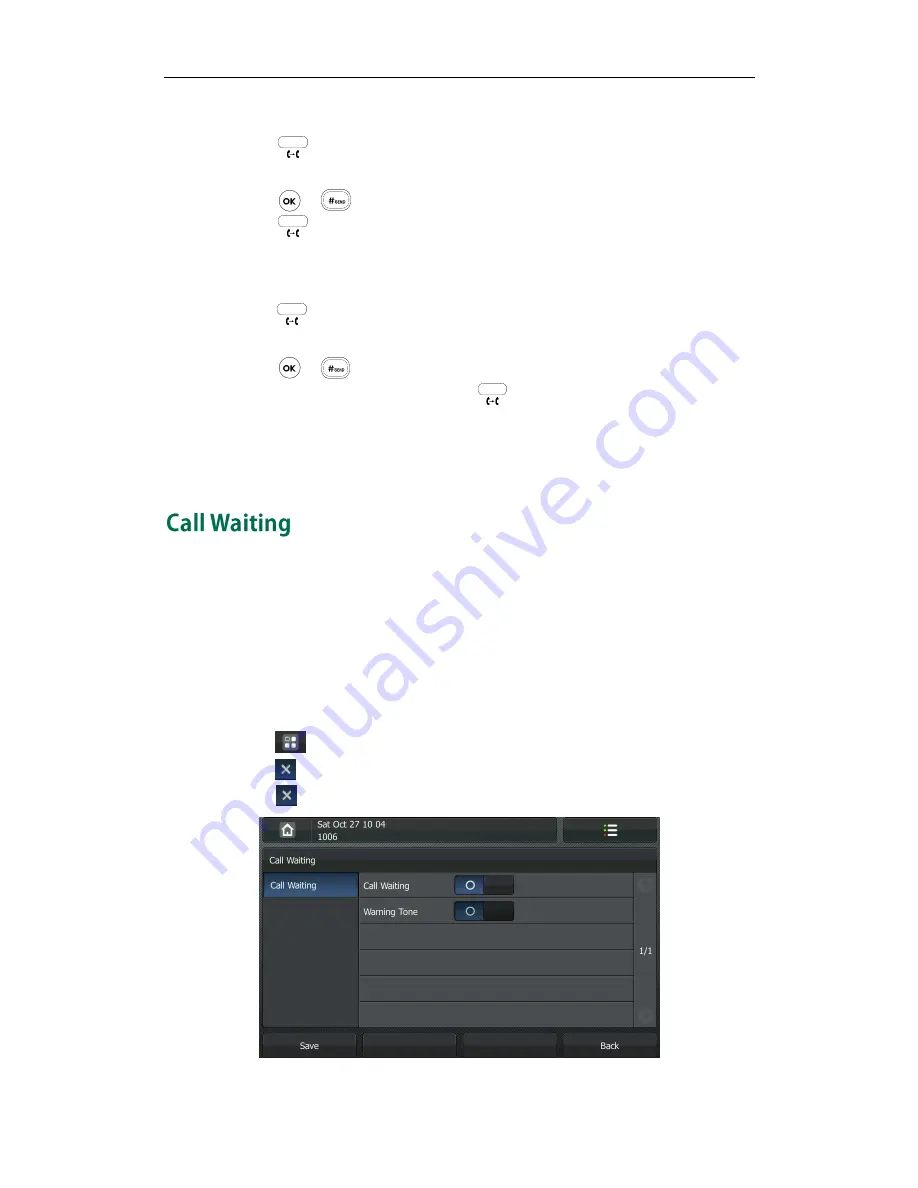
Basic Call Features
67
To perform a semi-attended transfer:
1.
Press
or the Transfer soft key during a call.
2.
Enter the number you want to transfer the call to.
3.
Press or to dial out.
4.
Press
or the Transfer soft key to complete the transfer when receiving
ring-back.
To perform an attended transfer:
1.
Press or the Transfer soft key during a call.
2.
Enter the number you want to transfer the call to.
3.
Press or to dial out.
4.
After the party answers the call, press or the Transfer soft key to complete the
transfer.
If you are using a handset, the transfer can be completed by hanging up the handset.
You can cancel the transfer before the call connects by pressing the Cancel soft key.
You can enable or disable the call waiting feature on the phone. If the call waiting
feature is enabled, you can receive another call when there is an active call on the
phone. If the call waiting feature is disabled, another incoming call is automatically
rejected by the phone with a busy message when there is an active call on the phone.
You can also enable the play tone feature to hear a warning tone when receiving
another call.
To configure call waiting via phone user interface:
1.
Tap ->Call Feature->Call Waiting.
2.
Tap in the Call Waiting field.
3.
Tap in the Warning Tone field.
Summary of Contents for VP530
Page 1: ......
Page 7: ...About This Guide vii Intercom on page 82 ...
Page 8: ...User Guide for the VP530 IP Video Phone viii ...
Page 12: ...User Guide for the VP530 IP Video Phone xii ...
Page 20: ...User Guide for the VP530 IP Video Phone 8 ...
Page 88: ...User Guide for the VP530 IP Video Phone 76 ...
Page 104: ...User Guide for the VP530 IP Video Phone 92 ...






























