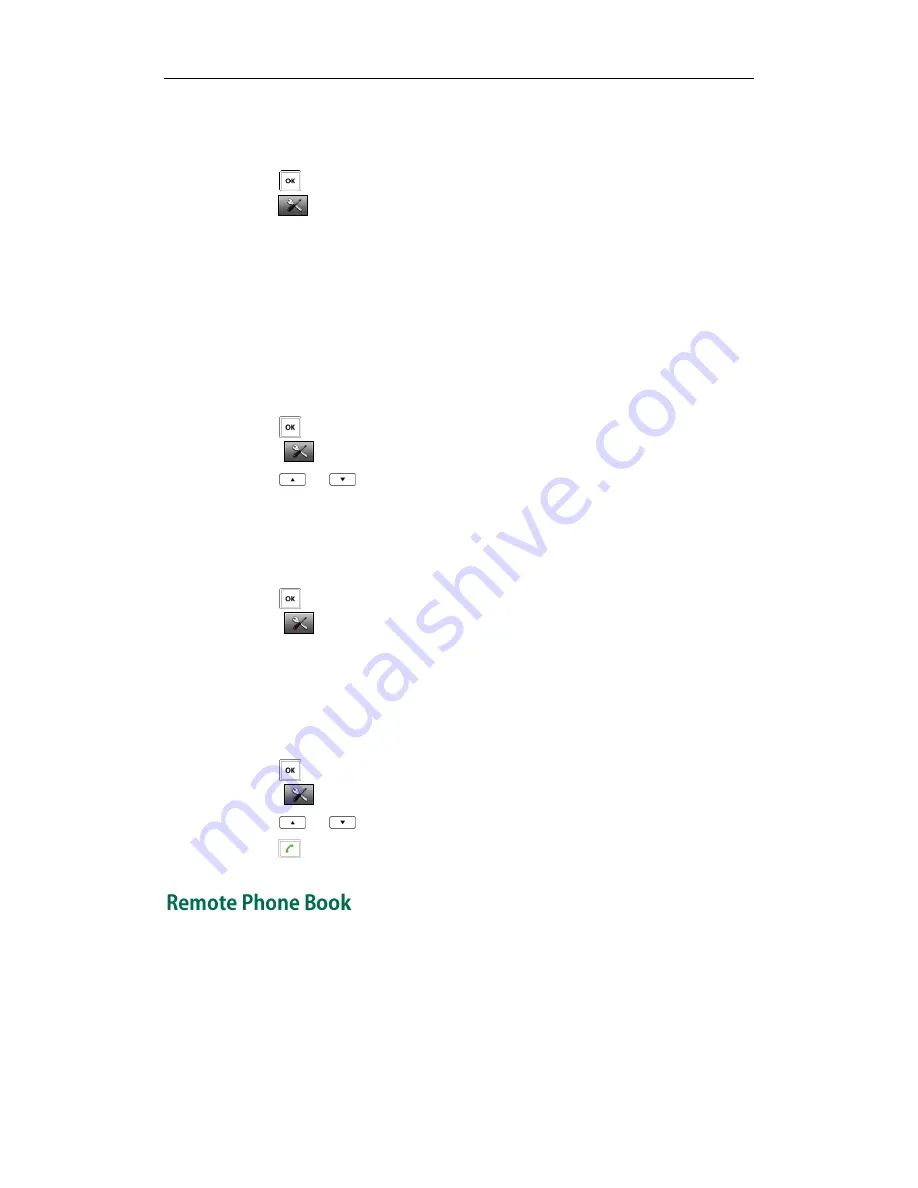
Yealink W52P IP DECT Phones Configuring Guide
46
from a contact in the blacklist will be rejected automatically.
To add an entry to the blacklist manually via the handset:
1.
Press to enter the main menu.
2.
Press ->Telephony->Caller Blacklist.
3.
Press the Options soft key, and then select New Entry.
If there is no entry, press the OK soft key directly.
4.
Enter the desired number in the Phone Number field.
5.
Press the Save soft key to accept the change or the Back soft key to cancel.
You can also add an entry to the blacklist from the call history. For more information,
refer to
Call History Management
on page
48
.
To delete an entry from the blacklist via the handset:
1.
Press to enter the main menu.
2.
Select ->Telephony->Caller Blacklist.
3.
Press
or
to highlight the desired entry.
4.
Press the Options soft key, and then select Delete.
The selected entry will be deleted successfully.
To delete all entries from the blacklist via the handset:
1.
Press to enter the main menu.
2.
Select ->Telephony->Caller Blacklist.
3.
Press the Options soft key, and then select Delete All.
The LCD screen prompts “Delete All?”.
4.
Press the Yes soft key to delete all entries or the No soft key to cancel.
To place a call from the blacklist via the handset:
1.
Press to enter the main menu.
2.
Select ->Telephony->Caller Blacklist.
3.
Press
or
to highlight the desired entry.
4.
Press to dial out.
Remote phone book is a centrally maintained phone book, stored on the remote server.
Users only need the access URL of the remote phone book. The IP phone can establish a
connection with the remote server and download the phone book, and then display the
remote phone book entries on the phone user interface. IP phones support up to 5
remote phone books. You can access your remote phone book on your handset. You can
add contacts to the local directory from the remote phone book. You can also dial a
Summary of Contents for Telkom W52P
Page 1: ......
Page 8: ...Yealink W52P IP DECT Phones Configuring Guide vi...
Page 12: ...Yealink W52P IP DECT Phones Configuring Guide viii...
Page 19: ...Getting Started 7 25 Charged 10 Charged Almost Flat...
Page 20: ...Yealink W52P IP DECT Phones Configuring Guide 8...
Page 26: ...Yealink W52P IP DECT Phones Configuring Guide 14...
Page 42: ...Yealink W52P IP DECT Phones Configuring Guide 30...
Page 94: ...Yealink W52P IP DECT Phones Configuring Guide 82...
Page 98: ...Yealink W52P IP DECT Phones Configuring Guide 86...






























