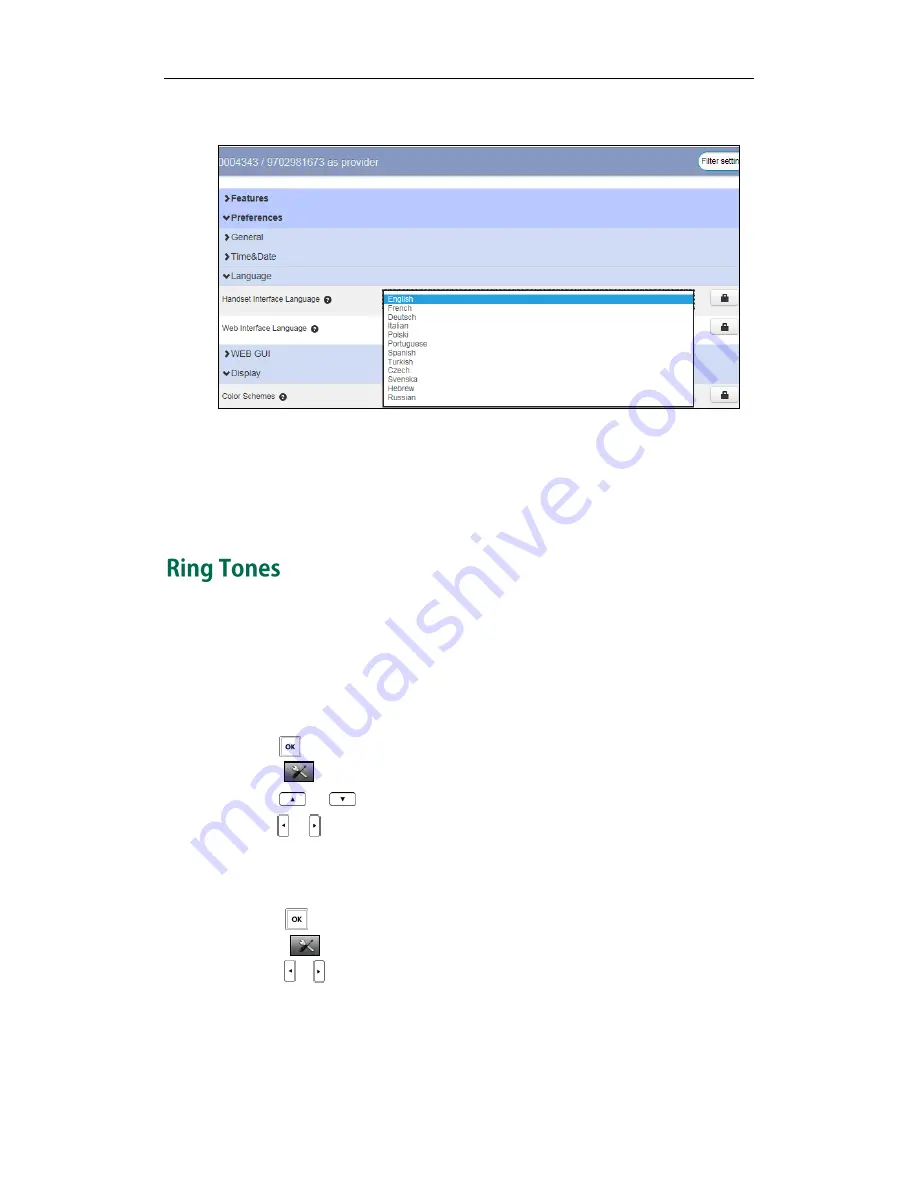
Customizing Your Phone
33
2.
Select the desired value from the Handset Interface Language field.
3.
Click Save changes to accept the change.
4.
Perform auto provisioning on the phone to download above configurations. For
more information on how to perform auto provisioning, refer to
Downloading
Configuration Files
on page
17
.
Ring tones are used to indicate incoming calls. You can set different ring tones to
distinguish the incoming lines from each other on your handset. You can also set a ring
tone for an incoming intercom call. When receiving an incoming call, the handset rings
the specified ring tone.
To configure ring tones via the handset:
1.
Press to enter the main menu.
2.
Select ->Audio->Ring Tones->Melodies.
3.
Press
or
to highlight the Intercom Call option or the desired line.
4.
Press
or
to select and listen to the desired ring tone.
5.
Press the Save soft key to accept the change or the Back soft key to cancel.
To adjust ringer volume using the menu via the handset:
1.
Press to enter the main menu.
2.
Select ->Audio->Ring Tones->Volume.
3.
Press or to decrease/increase the ringer volume.
4.
Press the Save soft key to accept the change or the Back soft key to cancel.
Summary of Contents for Telkom W52P
Page 1: ......
Page 8: ...Yealink W52P IP DECT Phones Configuring Guide vi...
Page 12: ...Yealink W52P IP DECT Phones Configuring Guide viii...
Page 19: ...Getting Started 7 25 Charged 10 Charged Almost Flat...
Page 20: ...Yealink W52P IP DECT Phones Configuring Guide 8...
Page 26: ...Yealink W52P IP DECT Phones Configuring Guide 14...
Page 42: ...Yealink W52P IP DECT Phones Configuring Guide 30...
Page 94: ...Yealink W52P IP DECT Phones Configuring Guide 82...
Page 98: ...Yealink W52P IP DECT Phones Configuring Guide 86...






























