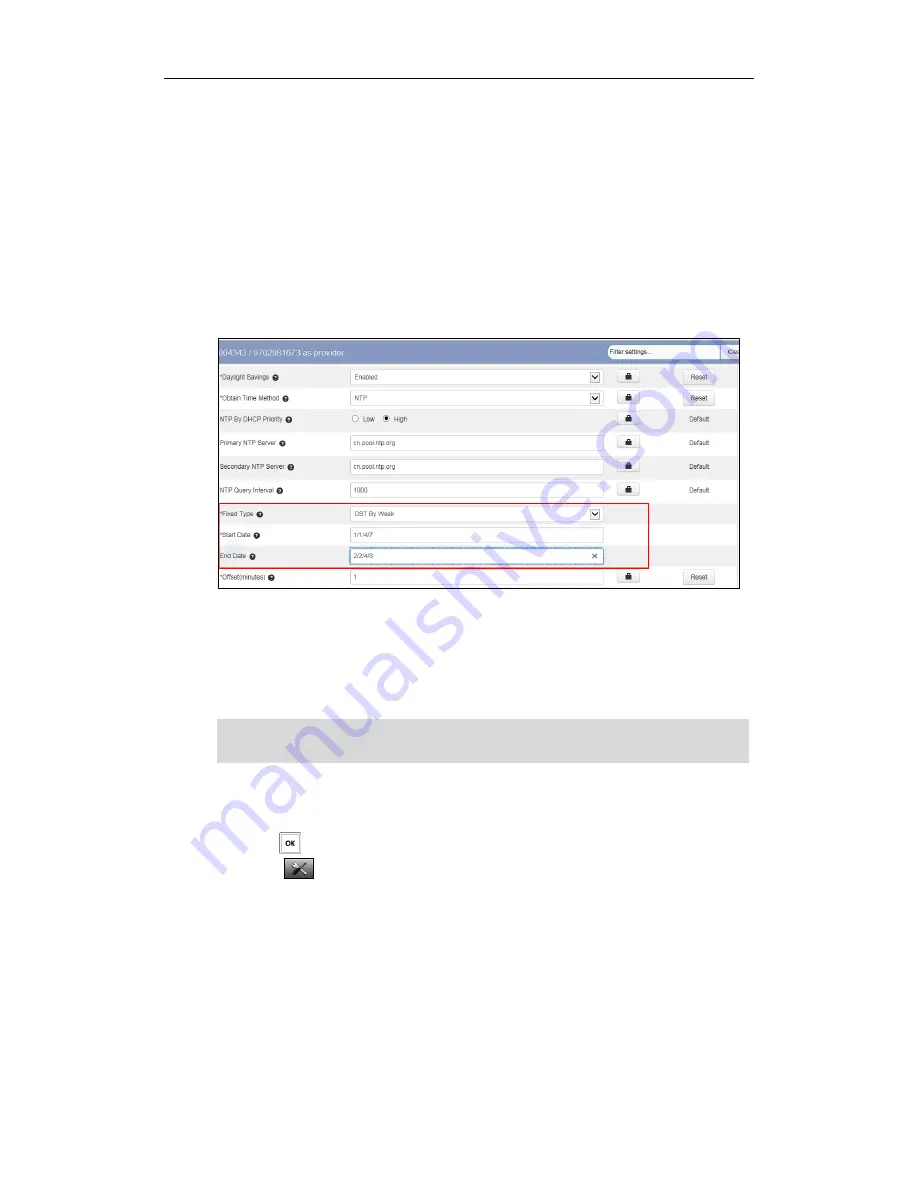
Yealink W52P IP DECT Phones Configuring Guide
40
Day.
The mapping is:
For Month: 1=Jan, 2=Feb,…, 12=Dec;
For Day of Week: 1=Jan, 2=Feb,…, 12=Dec;
For Day of Week Last in Month: 1=the first week in a month,…, 5=the
last week in a month;
For Hour of Day: 0=0am, 1=1am,…, 23=11pm.
3)
Enter the desired offset time in the Offset (minutes) field.
8.
Click Save changes to accept the change.
9.
Perform auto provisioning on the phone to download above configurations. For
more information on how to perform auto provisioning, refer to
Downloading
Configuration Files
on page
17
.
Note
To configure date and time manually via the handset:
1.
Press to enter the main menu.
2.
Select ->Date & Time.
3.
Edit the current values in the Date and Time fields respectively.
4.
Press the Save soft key to accept the change.
The date and time displayed on the LCD screen will change accordingly.
To configure the time and date format via CommPortal phone configurator:
1.
Click on Preferences->Time&Date.
2.
Mark the desired radio box of the Time Format field.
Please refer to
Appendix A - Time Zones
for the list of available time zones on the IP
phone.
Summary of Contents for Telkom W52P
Page 1: ......
Page 8: ...Yealink W52P IP DECT Phones Configuring Guide vi...
Page 12: ...Yealink W52P IP DECT Phones Configuring Guide viii...
Page 19: ...Getting Started 7 25 Charged 10 Charged Almost Flat...
Page 20: ...Yealink W52P IP DECT Phones Configuring Guide 8...
Page 26: ...Yealink W52P IP DECT Phones Configuring Guide 14...
Page 42: ...Yealink W52P IP DECT Phones Configuring Guide 30...
Page 94: ...Yealink W52P IP DECT Phones Configuring Guide 82...
Page 98: ...Yealink W52P IP DECT Phones Configuring Guide 86...






























