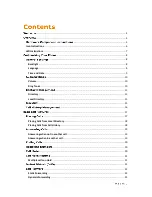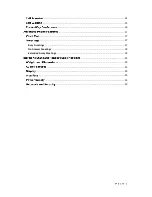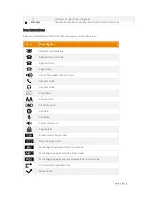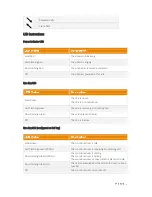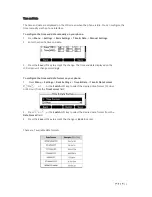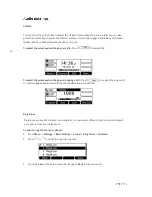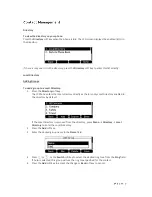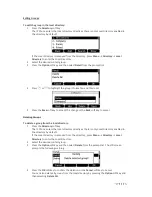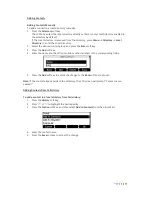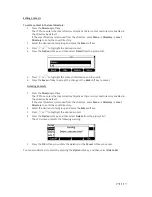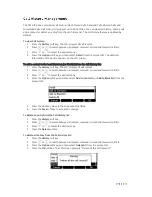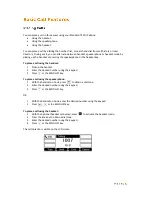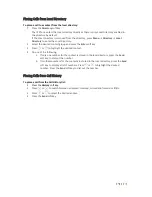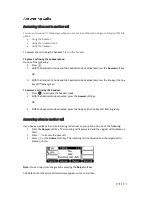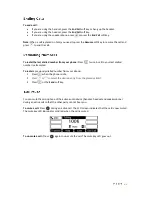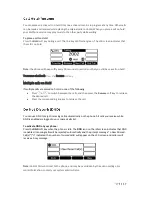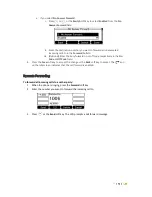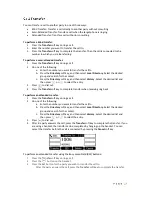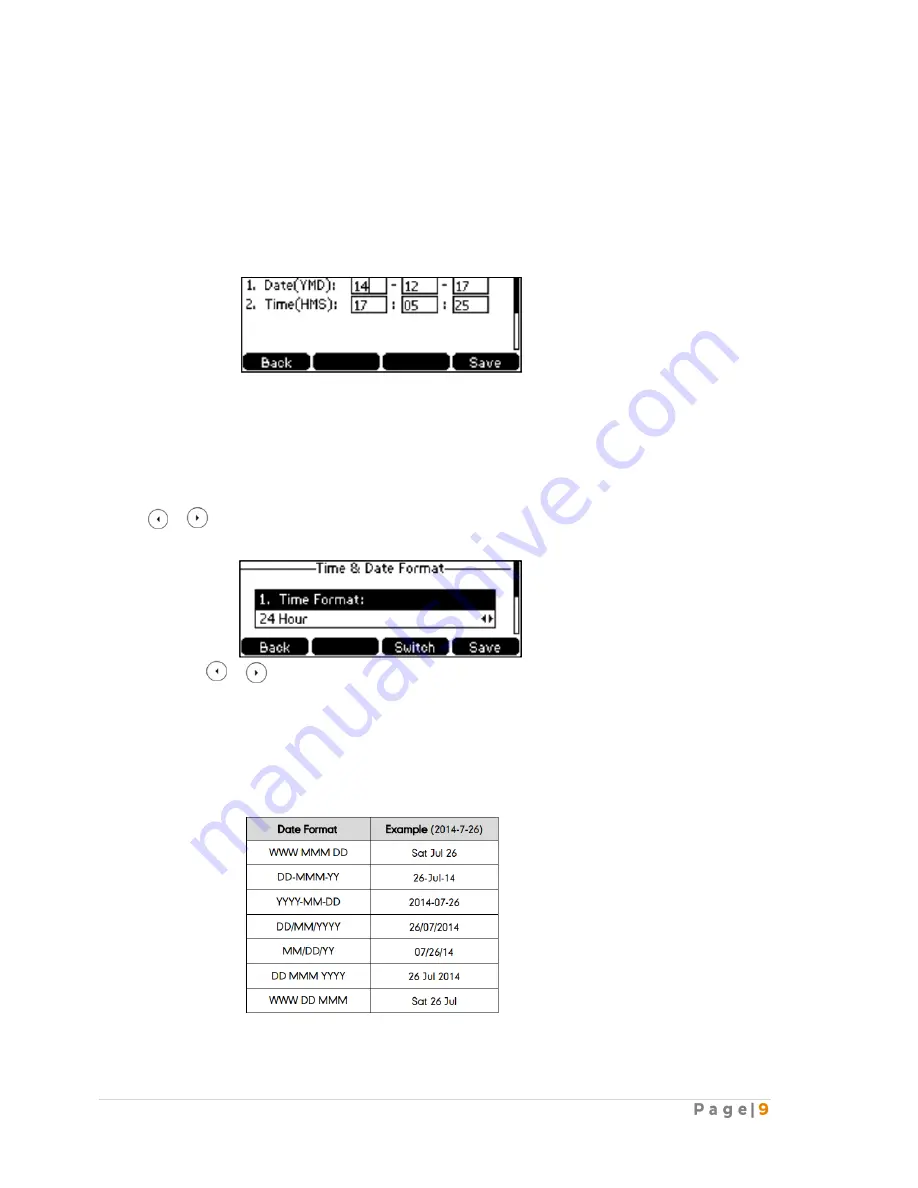
Time and Date
The time and date are displayed on the LCD screen when the phone is idle. You can configure the
time manually via the phone interface.
To configure the time and date manually on your phone:
1.
Press
Menu
->
Settings
->
Basic Settings
->
Time & Date
->
Manual Settings.
2.
Enter the specific time and date.
3.
Press the
Save
soft key to accept the change. The time and date displayed on the
LCD screen will change accordingly.
To configure the time and date format on your phone:
1.
Press
Menu
->
Settings
->
Basic Settings
->
Time & Date
->
Time & Date Format.
2.
Press or , or the
Switch
soft key to select the desired time format (12 Hour
or 24 Hour) from the
Time Format
field
3.
Press or , or the
Switch
soft key to select the desired date format from the
Date Format
field.
4.
Press the
Save
soft key to accept the change or
Back
to cancel.
There are 7 available date formats:
Summary of Contents for T42G
Page 1: ......