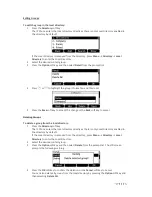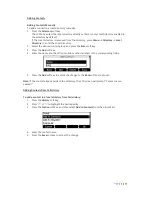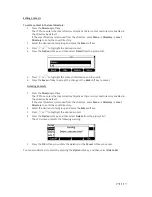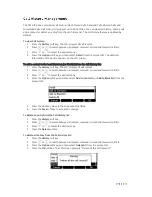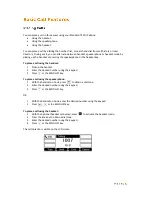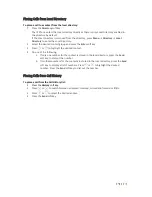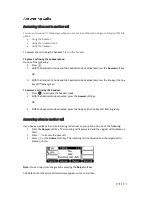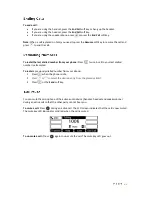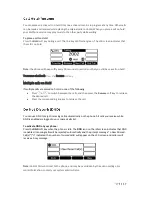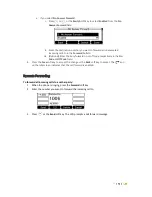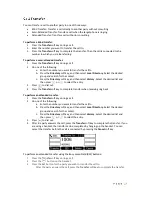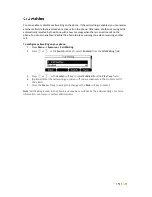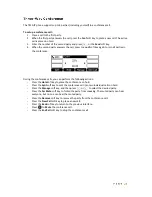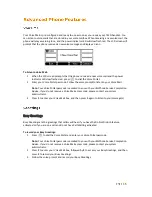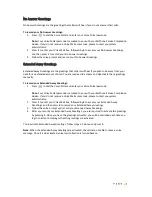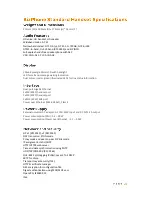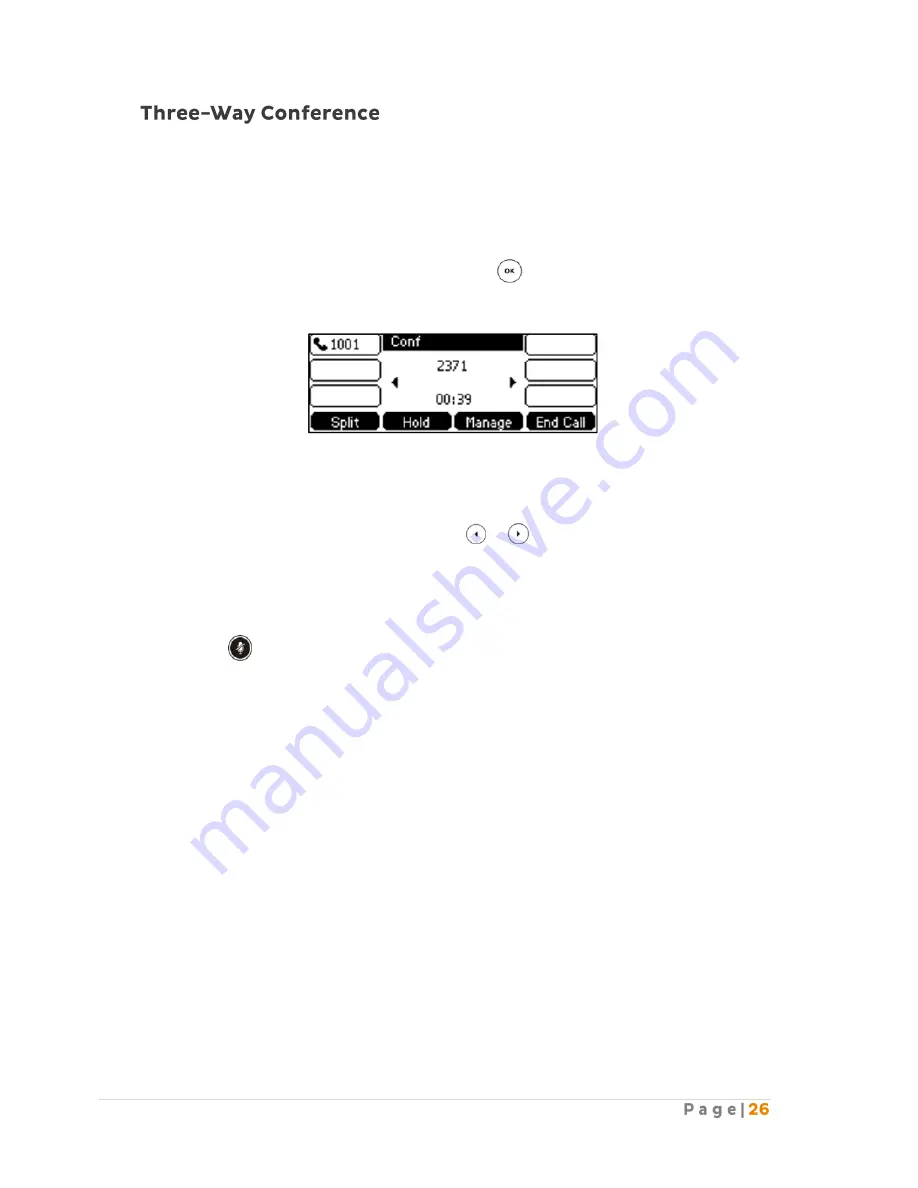
The T42G IP phone supports up to 3 parties (including yourself) in a conference call.
To set up a conference call:
1.
Place a call to the first party.
2.
When the first party answers the call, press the
Conf
soft key to place a new call. The active
call is placed on hold.
3.
Enter the number of the second party and press , or the
Send
soft key.
4.
When the second party answers the call, press the
Conf
soft key again to join all parties in
the conference.
During the conference calls, you can perform the following actions:
-
Press the
Hold
soft key to place the conference on hold.
-
Press the
Split
soft key to split the conference call into two individual calls on hold.
-
Press the
Manage
soft key, and then press or to select the desired party.
-
Press the
Far Mute
soft key to forbid the party from speaking. The muted party can hear
everyone, but no one can hear the muted party.
-
Press the
Remove
soft key to remove the party from the conference call.
-
Press the
New Call
soft key to place a new call.
-
Press the
Back
soft key to return to the previous interface.
-
Press to
Mute
the conference call.
-
Press the
End Call
soft key to drop the conference call.
Summary of Contents for T42G
Page 1: ......