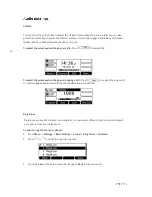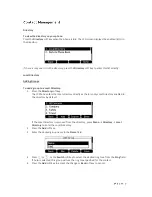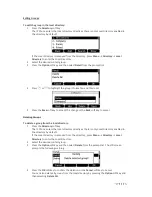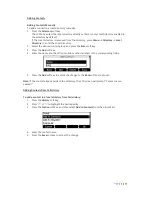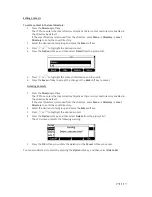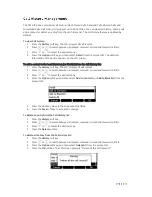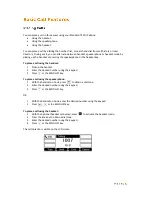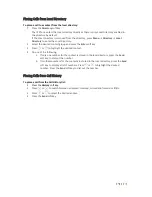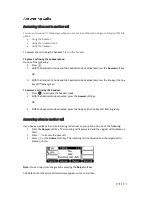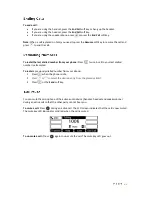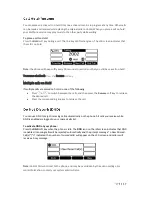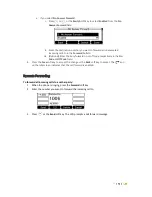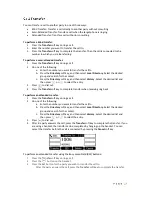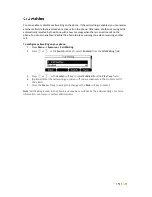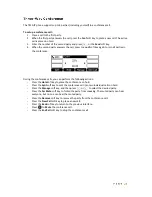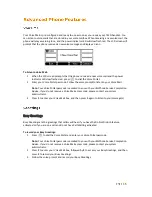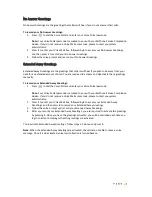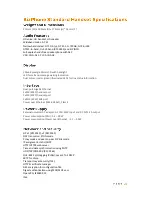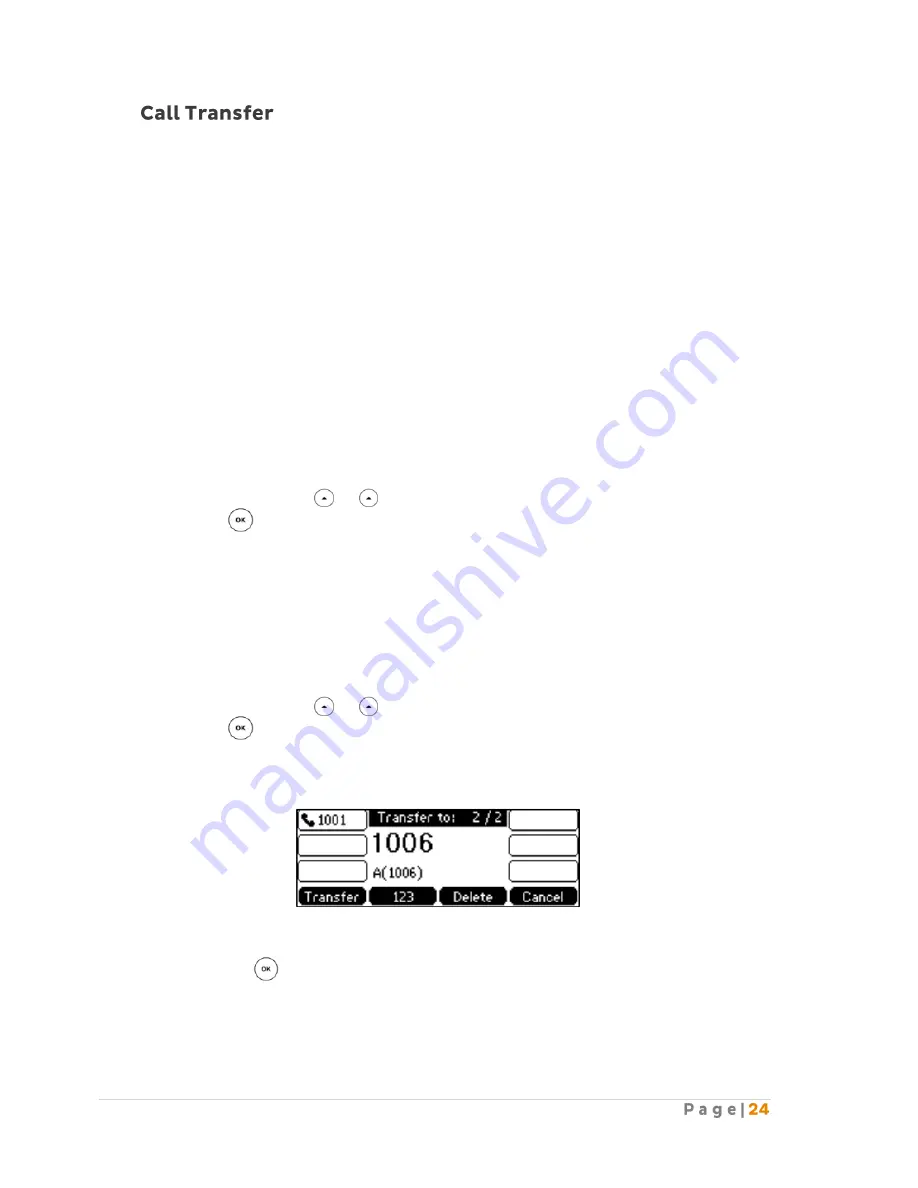
You can transfer a call to another party in one of three ways:
Blind Transfer: Transfer a call directly to another party without consulting.
Semi-Attended Transfer: Transfer a call when the target phone is ringing.
Attended Transfer: Transfer a call with prior consulting.
To perform a blind transfer:
1.
Press the
Transfer
soft key during a call.
2.
Enter the number you want to transfer the call to.
3.
Press the
Transfer
soft key to complete the transfer. Then the call is connected to the
number to which you are transferring.
To perform a semi-attended transfer:
1.
Press the
Transfer
soft key during a call.
2.
Do one of the following:
a.
Enter the number you want to transfer the call to.
b.
Press the
Directory
soft key, and then select
Local Directory
. Select the desired
group and search for the contact.
c.
Press the
Directory
soft key, and then select
History
. Select the desired list and
then press or to select the entry.
3.
Press to dial out.
4.
Press the
Transfer
soft key to complete transfer when receiving ring back.
To perform an attended transfer.
1.
Press the
Transfer
soft key during a call.
2.
Do one of the following:
a.
Enter the number you want to transfer the call to.
b.
Press the
Directory
soft key, and then select
Local Directory
. Select the desired
group and search for the contact.
c.
Press the
Directory
soft key, and then select
History
. Select the desired list and
then press or to select the entry.
3.
Press to dial out.
4.
After the party answers the call, press the
Transfer
soft key to complete the transfer. If you
are using a handset, the transfer can be completed by hanging up the handset. You can
cancel the transfer before the call is connected by pressing the
Cancel
soft key.
To perform an attended transfer using the Busy Lamp Field (BLF) buttons:
1.
Press the
Transfer
soft key during a call.
2.
Press the button on the handset.
3.
Press the BLF button for the party you wish to transfer the call to.
After the party answers the call, press the
Transfer
soft key to complete the transfer.
Summary of Contents for T42G
Page 1: ......