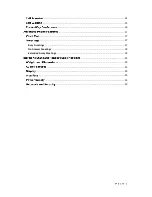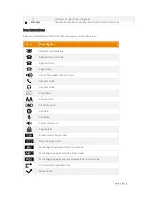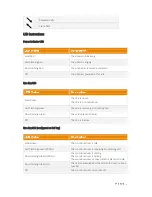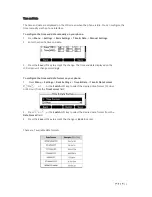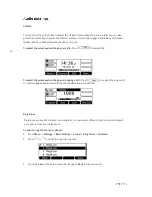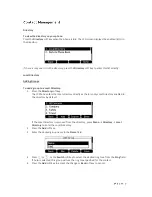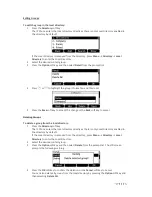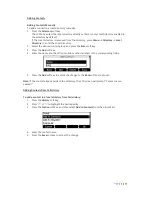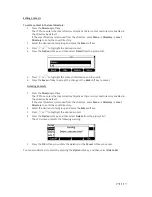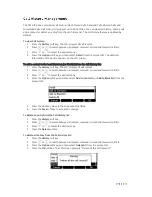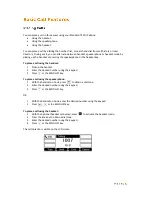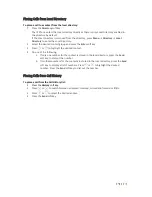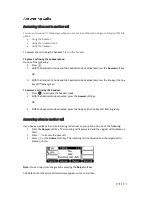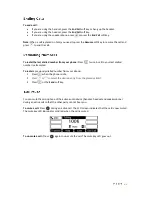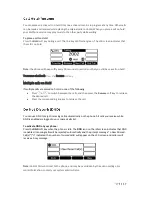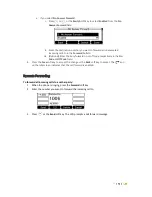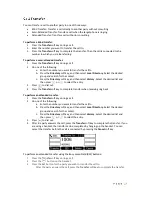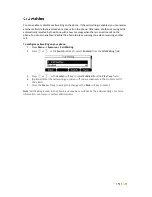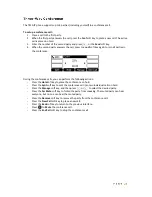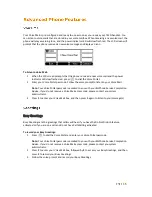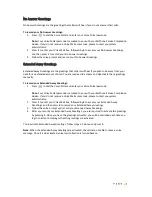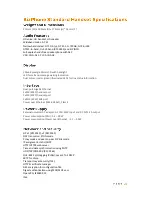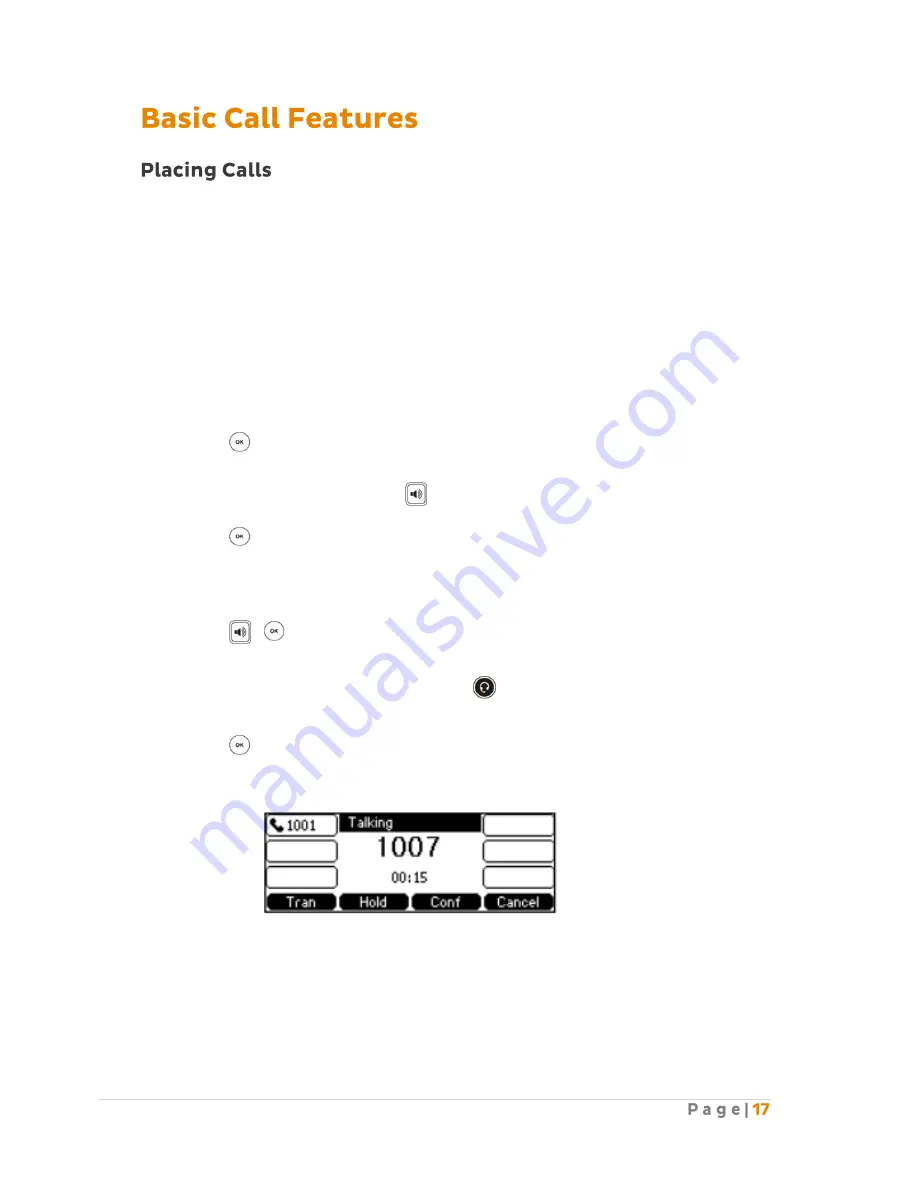
You can place a call in three ways using your Standard T42G IP phone:
Using the handset.
Using the speakerphone.
Using the headset.
You can place a call by dialling the number first, or search and dial from call history or local
directory. During a call, you can alternate between handset, speakerphone or headset mode by
picking up the handset or pressing the speakerphone or the headset key.
To place a call using the handset:
1.
Pick up the handset.
2.
Enter the desired number using the keypad.
3.
Press or the SEND soft key.
To place a call using the speakerphone:
1.
With the handset on-hook, press to obtain a dial tone.
2.
Enter the desired number using the keypad.
3.
Press or the SEND soft key.
OR
1.
With the handset on-hook, enter the desired number using the keypad.
2.
Press , or the SEND soft key.
To place a call using the headset:
1.
With the optional headset connected, press to activate the headset mode.
2.
Press the line key to obtain a dial tone.
3.
Enter the desired number using the keypad.
4.
Press or the SEND soft key.
The call duration is visible on the LCD screen.
Summary of Contents for T42G
Page 1: ......