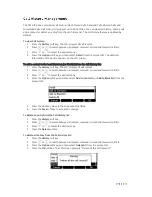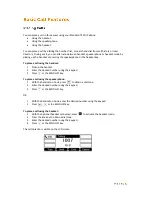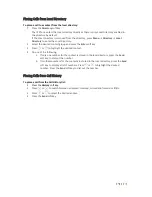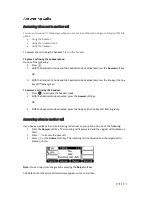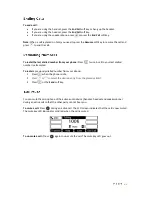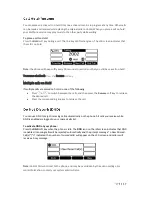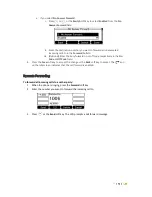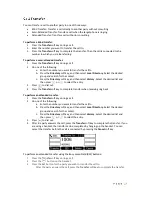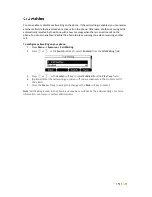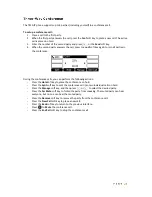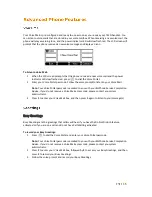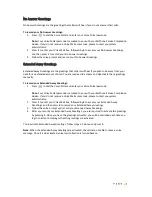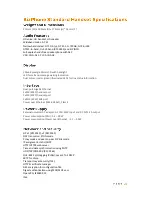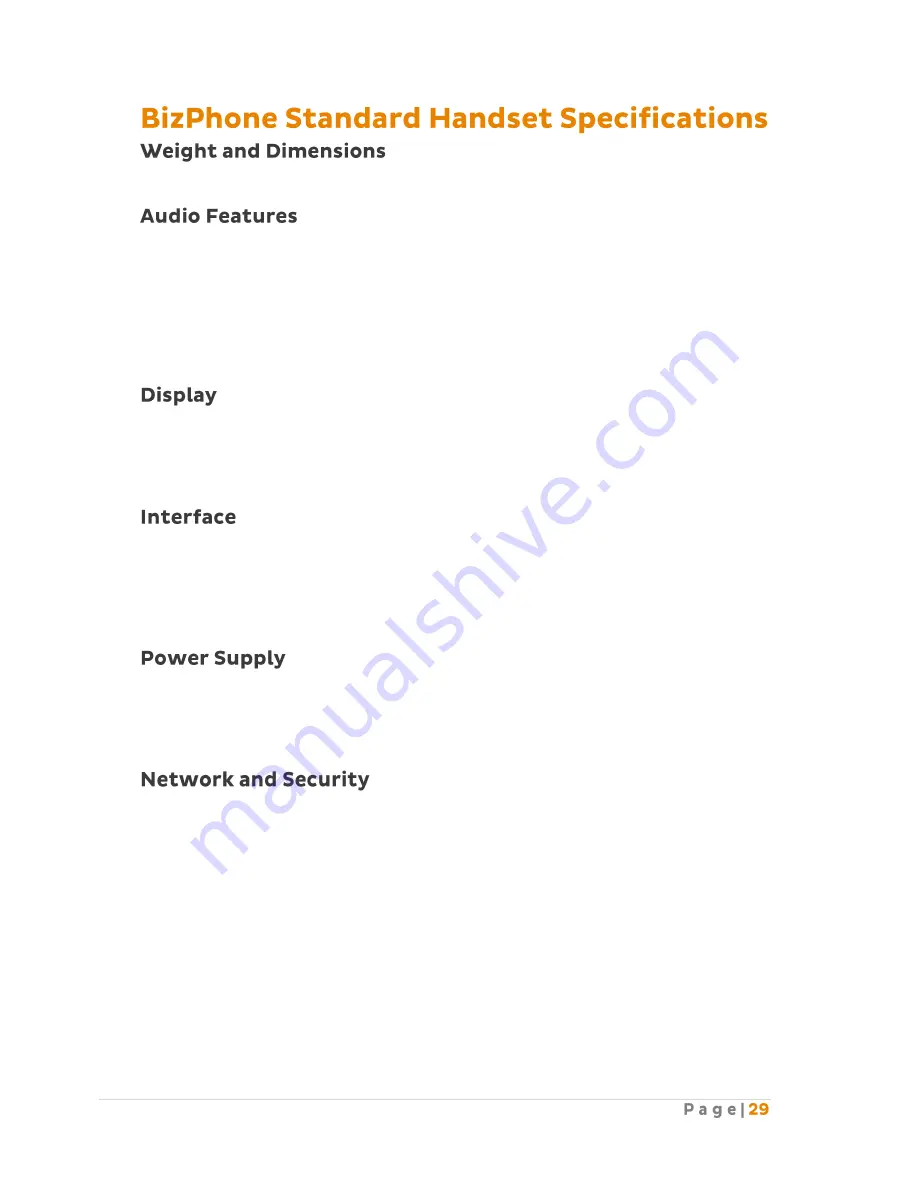
212mm (W) x 189mm (D) x 175mm (H) * 54mm (T)
HD voice: HD handset, HD speaker
Wideband codec: G.722
Narrowband coded: G.711 (A/µ), G.723.1, G.729AB, G.726, iLBC
DTMF: In-band, Out-of-band (RFC 2833) and SIP INFO
Full-duplex hands-free speakerphone with AEC
VAD, CNG, AEC, PLC, AJB, AGC
192x64-pixel graphical LCD with backlight
LED for call and message waiting indication
Dual colour (red or green) illuminated LEDs for line status information
Dual-port Gigabit Ethernet
1xRJ9 (4P4C) handset port
1xRJ9 (4P4C) handset port
1xRJ12 (6P6C) EHS port
Power over Ethernet (IEEE 802.3af), Class 2
External universal AC adapter: AC 100-240V input and DC 5V/1.2A output
Power consumption (PSU): 1.4 – 3.9W
Power consumption (Power over Ethernet_: 2.1 – 5.9W
SIP v1 (RFC2543), v2 (RFC3261)
NAT transverse: STUN mode
Proxy mode and peer-to-peer SIP link mode
IP assignment: static/DHCP
HTTP/HTTPS web server
Time and date synchronisation using SNTP
UDP/TCP/DNS-SRV (RFC 3263)
QoS: 802.1p/Q tagging (VLAN), Layer 3 ToS DSCP
SRTP for Voice
Transport Layer Security (TLS)
HTTPS certificate manager
AES encryption for configuration file
Digest authentication using MD5/MD5-sess
OpenVPN, IEEE802.1X
IPv6
Summary of Contents for T42G
Page 1: ......