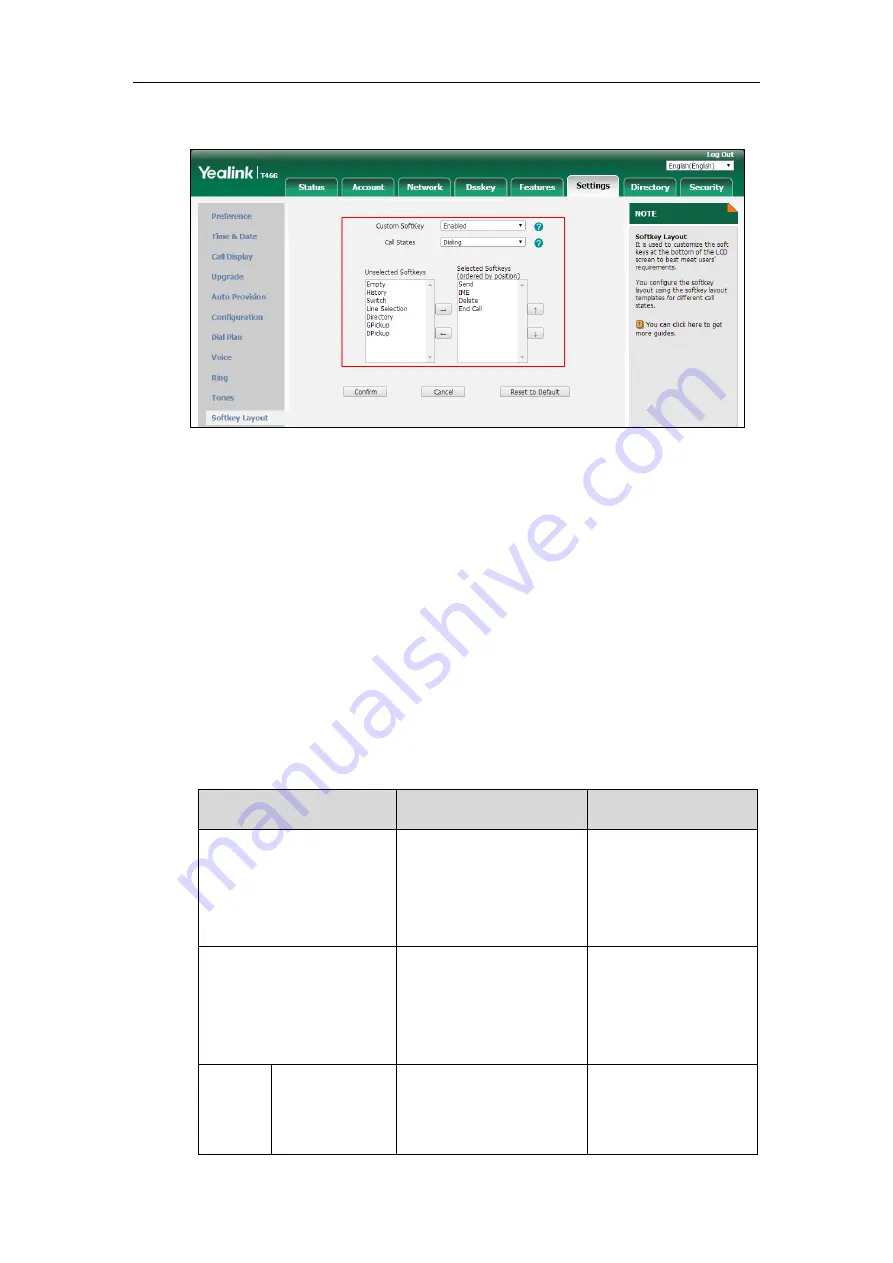
Configuring Basic Features
289
The LCD screen displays the soft keys in the adjusted order.
8.
Click
Confirm
to accept the change.
Customizing Softkey Layout Template File
The softkey layout template allows you to customize soft key layout for different call states. The
call states include CallFailed, CallIn, Connecting, Dialing (not applicable to SIP-T48G/S),
RingBack, Talking and ConferenceManager (only applicable to CP920).
You can ask the distributor or Yealink FAE for softkey layout template. You can also obtain the
softkey layout template online:
http://support.yealink.com/documentFront/forwardToDocumentFrontDisplayPage
. For more
information on obtaining the softkey layout template, refer to
Files/Configuration Files/Resource Files
The following table lists soft keys available for IP phones in different call states.
Call State
Default Soft Keys
Optional Soft Keys
CallFailed(Call Fail)
NewCall
Empty
Empty
Empty
Empty
Switch
End Call
CallIn(Incoming Call)
Answer
Forward
Silence
Reject
Empty
Switch
Decline
(
not applicable to
CP920
)
Connecti
ng
Connecting
Empty
Empty
Empty
Empty
Switch
Summary of Contents for SIP-T54S
Page 1: ...63...
Page 51: ...Getting Started 25 For SIP T46G S Desk Mount Method Wall Mount Method Optional...
Page 53: ...Getting Started 27 For SIP T42S T41S Desk Mount Method Wall Mount Method Optional...
Page 55: ...Getting Started 29 For SIP T23P T23G Desk Mount Method Wall Mount Method Optional...
Page 70: ...Administrator s Guide for SIP T2 Series T19 P E2 T4 Series T5 Series CP860 CP920 IP Phones 44...
Page 194: ...Administrator s Guide for SIP T2 Series T19 P E2 T4 Series T5 Series CP860 CP920 IP Phones 168...
















































