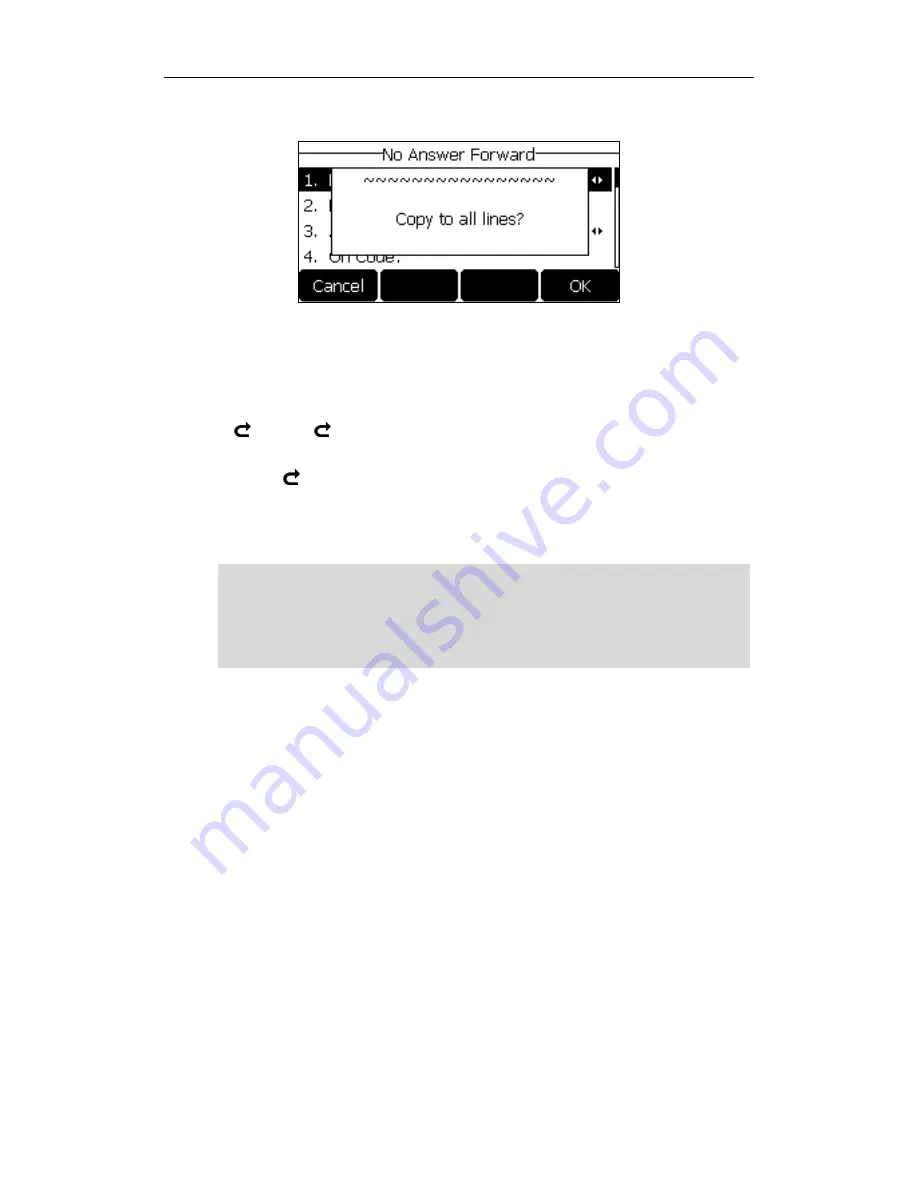
User Guide for the SIP-T27P IP Phone
104
The LCD screen prompts “Copy to all lines?”.
3)
Press the OK soft key to accept the change or the Cancel soft key to
cancel.
5.
Press the Save soft key to accept the change or the Back soft key to cancel.
If you activate call forward for the default account, the associated line icon will change
to , and the icon will appear on the status bar.
If you activate call forward for the non-default account, only the associated line icon will
change to .
Call forward is configurable via web user interface at the path Features->Forward &
DND.
Note
To configure the forward authorized numbers via web user interface:
1.
Click on Features->Forward & DND.
2.
Select Enabled from the pull-down list of Forward Emergency.
3.
Enter the numbers in the Forward Authorized Numbers field.
You can also enter the SIP URL or IP address in the Forward to field. For more information
on using the SIP URL or IP address, refer to
Placing Calls
on page
84
.
Call forward is local to the phone, and may be overridden by the server settings. Call
forward on code or off code may be different between servers. For more information,
contact your system administrator.






























