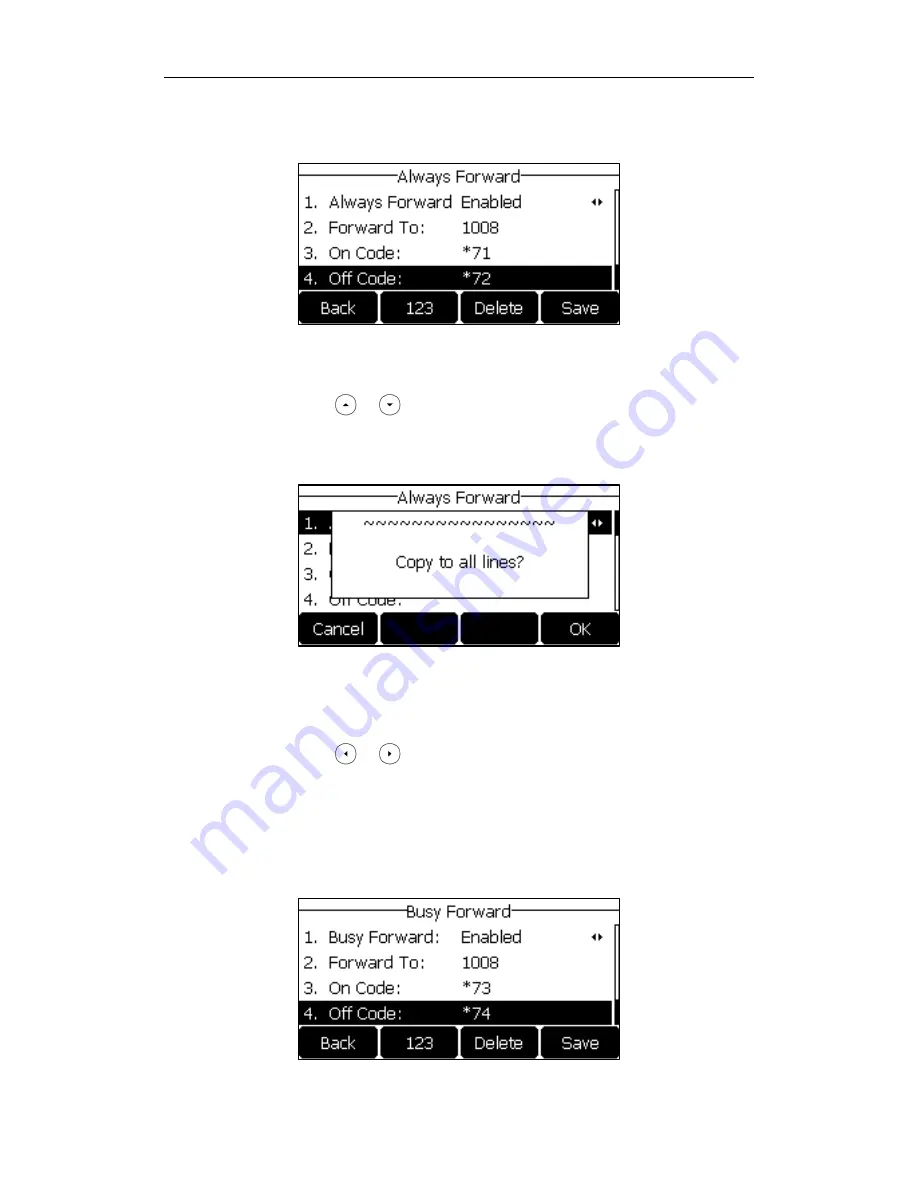
User Guide for the SIP-T27P IP Phone
102
3)
(Optional.) Enter the always forward on code or off code respectively in
the On Code or Off Code field.
You can also enable always forward for all accounts. After always forward was
enabled for a specific account, do the following:
1)
Press or to highlight the Always Forward field.
2)
Press the All Lines soft key.
The LCD screen prompts “Copy to all lines?”.
3)
Press the OK soft key to accept the change or the Cancel soft key to
cancel.
b)
If you select Busy Forward, you can enable it for a specific account.
1)
Press or , or the Switch soft key to select Enabled from the Busy
Forward field.
2)
Enter the destination number you want to forward incoming calls to when
the phone is busy in the Forward to field.
3)
(Optional.) Enter the busy forward on code or off code respectively in the
On Code or Off Code field.






























