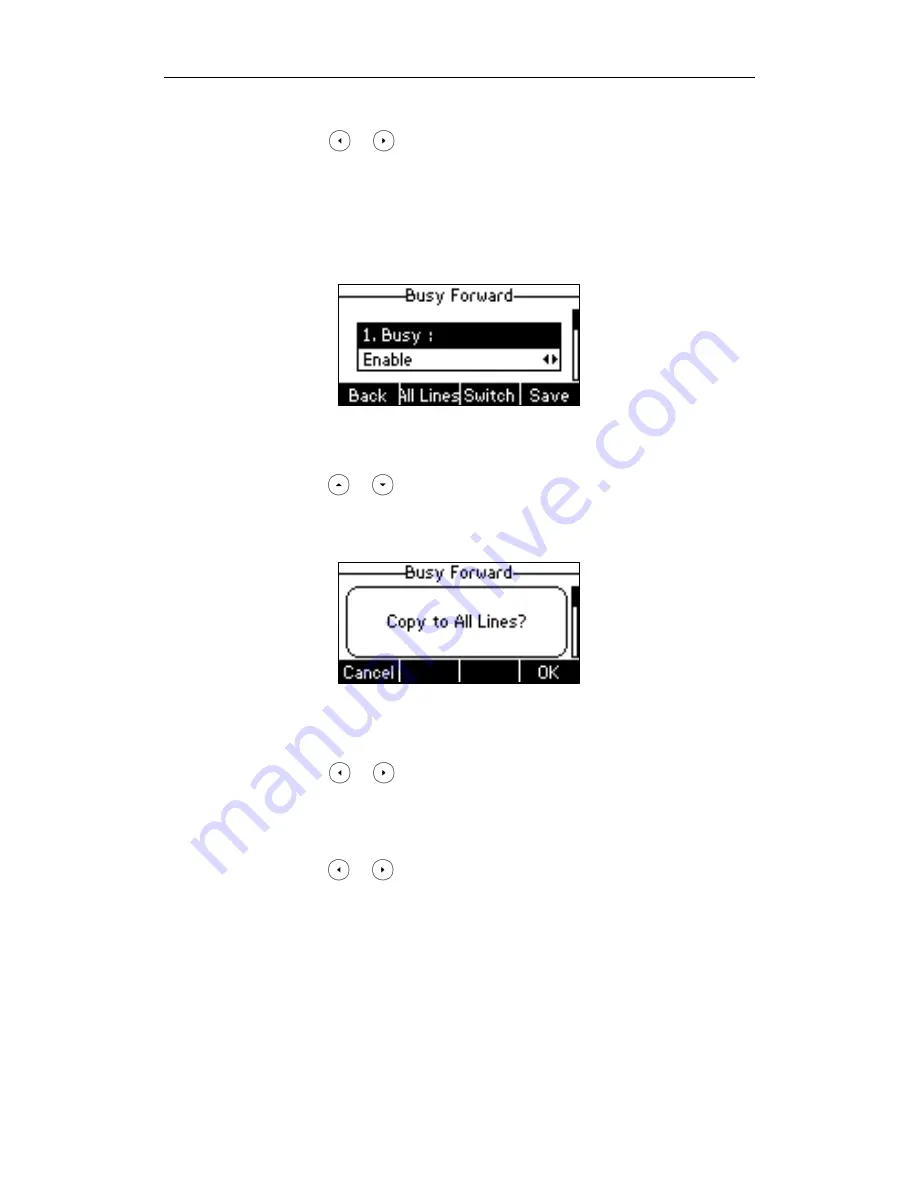
User Guide SIP-T22P/SIP-T22 IP Phone
82
b.) If you select Busy Forward, you can enable it for a specific account.
1) Press or , or the Switch soft key to select Enable from the Busy
field.
2) Enter the destination number you want to forward incoming calls to when
the phone is busy in the Forward To field.
3) (Optional.) Enter the busy forward on code and off code respectively in the
On Code and Off Code field.
You can also enable busy forward for all accounts. After busy forward was
enabled for a specific account, do the following:
1) Press or to select the Busy field.
2) Press the All Lines soft key.
The LCD screen prompts “Copy to All Lines?”.
3) Press the OK soft key to accept the change or the Cancel soft key to cancel.
c.) If you select No Answer Forward, you can enable it for a specific account.
1) Press or , or the Switch soft key to select Enable from the No
Answer field.
2) Enter the destination number you want to forward unanswered incoming
calls to in the Forward To field.
3) Press or , or the Switch soft key to select the ring time to wait
before forwarding from the After Ring Times field.
The default ring time is 12 seconds.






























