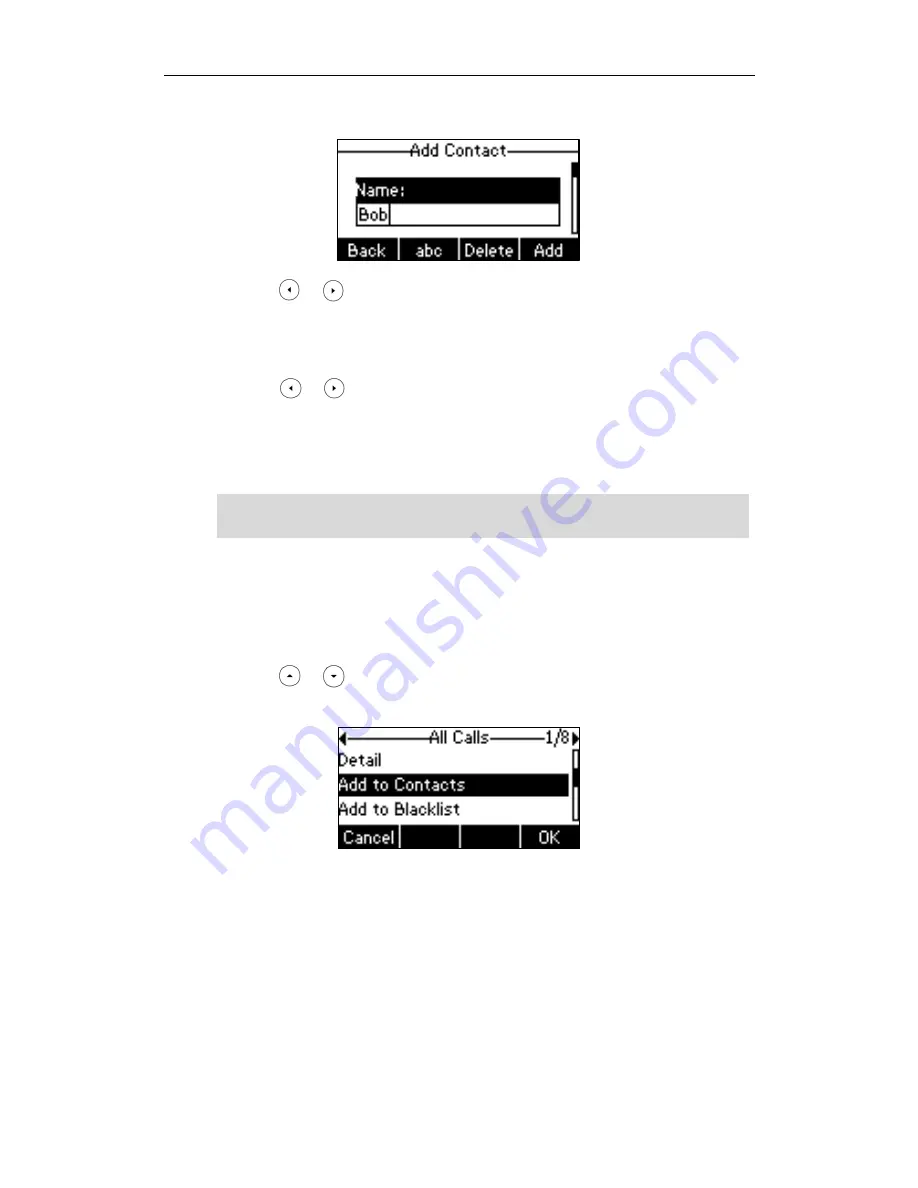
Customizing Your Phone
33
4.
Enter the name and the office, mobile or other numbers in the corresponding fields.
5.
Press or , or the Switch soft key to select the desired account from the
Account field.
If Auto is selected, the phone will use the first available account when placing calls
to the contact from the local directory.
6.
Press or , or the Switch soft key to select the desired ring tone from the Ring
Tones field.
If Auto is selected, this contact will use the ring tone assigned to the group.
7.
Press the Add soft key to accept the change or the Back soft key to cancel.
Note
Adding Contacts from Call History
To add a contact to the local directory from the call history:
1.
Press the History soft key.
2.
Press or to select the desired entry.
3.
Press the Option soft key, and then select Add to Contacts from the prompt list.
4.
Enter the contact name.
5.
Press the Save soft key to accept the change.
The entry is successfully saved to the local directory.
Adding Contacts from Remote Phone Book
To add a contact to the local directory from remote phone book:
1.
Press Menu->Directory->Remote Phone Book.
If Remote Phone Book is added to the
directory
, press Dir->Remote Phone Book to
If the contact has existed in the directory, the LCD screen will prompt “Contact name
existed!”.






























