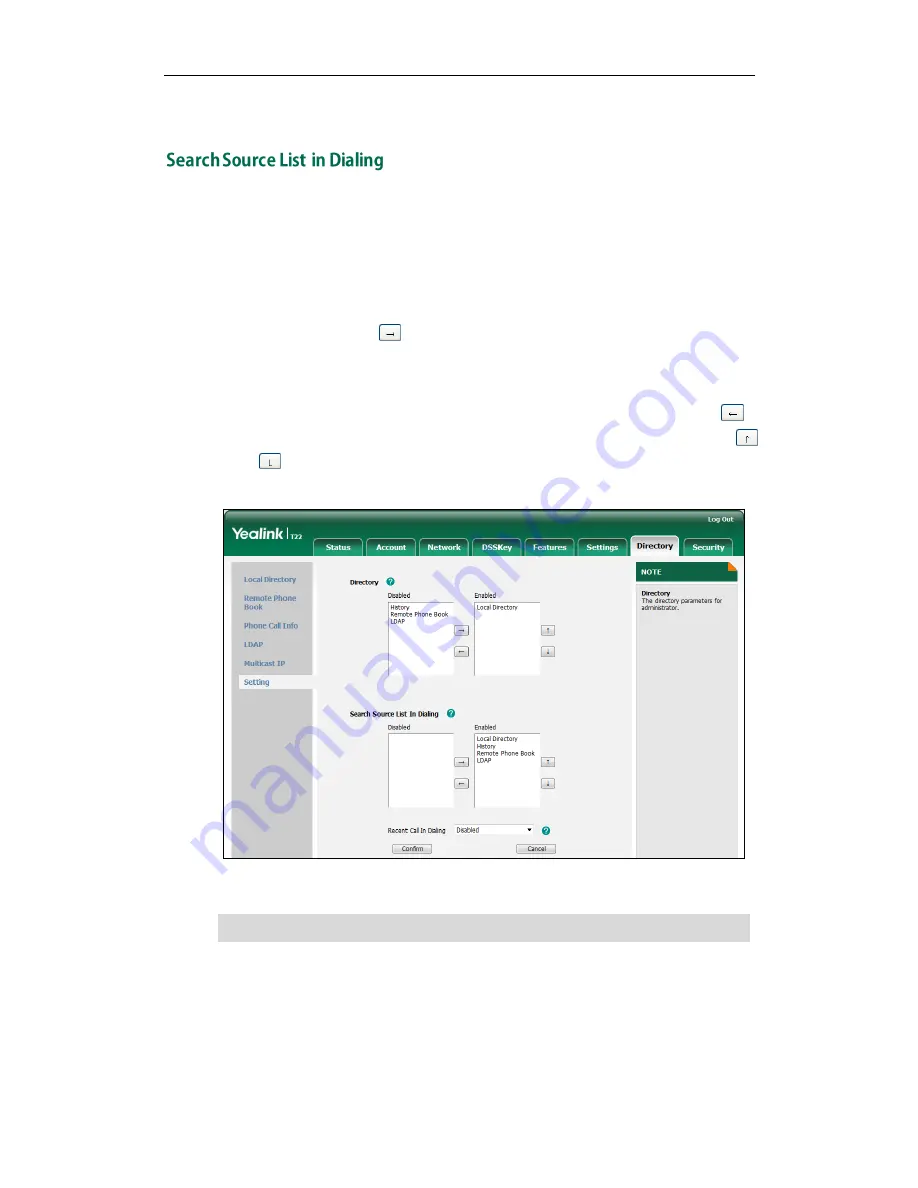
Customizing Your Phone
37
appear on the LCD screen. You can dial from the result list.
You can search for a contact in your desired lists when the phone is in the dialing screen.
The lists may contain Local Directory, History, Remote Phone Book and LDAP.
To configure search source list in dialing via web user interface:
1.
Click on Directory->Setting.
2.
In the Search Source List In Dialing block, select the desired list from the Disabled
column and then click .
The selected list appears in the Enabled column.
3.
Repeat step 2 to add more lists to the Enabled column.
4.
To remove a list from the Enabled column, select the desired list and then click .
5.
To adjust the display order of search results, select the desired list and then click
or .
The LCD screen displays the search results in the adjusted order.
6.
Click Confirm to accept the change.
Note
To search for a contact in the enabled search source lists:
1.
Pick up the handset, press the speakerphone or press the line key.
2.
Enter a few continuous characters of the contact name or the contact phone number
using the keypad.
Search source list in dialing is configurable via web user interface only.






























