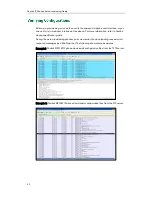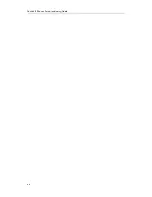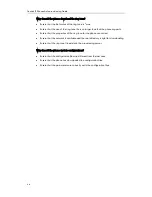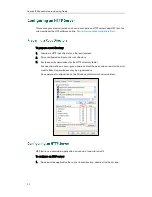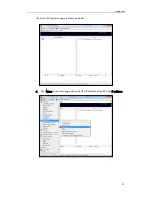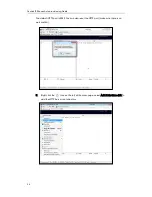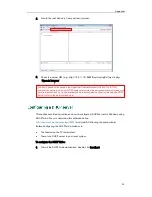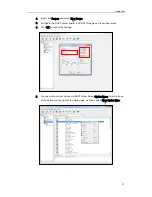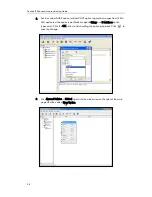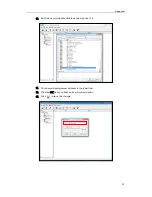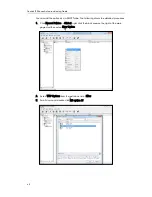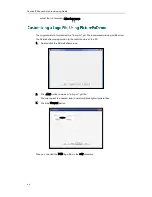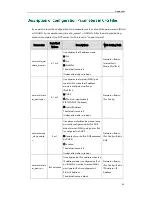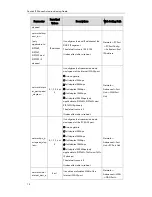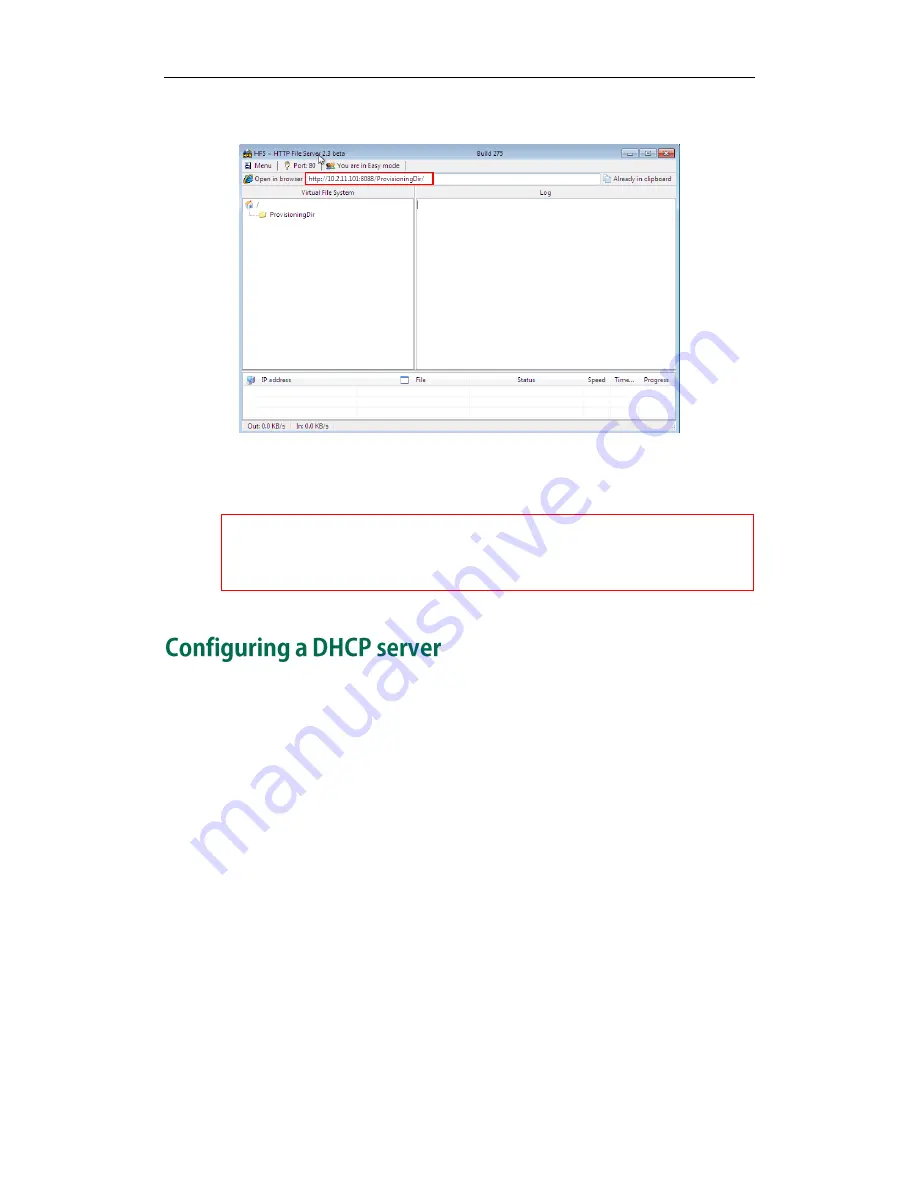
Appendix
55
4.
Locate the root directory from your local system.
5.
Check the server URL (e.g., http:// 10.2.11.101:8088/ProvisioningDir/) by clicking
“Open in browser”.
Yealink IP phones also support the Hypertext Transfer Protocol with SSL/TLS (HTTPS)
protocol for auto provisioning. HTTPS protocol provides the encrypted communication and
secure identification. For more information on installing and configuring an Apache HTTPS
Server, refer to the network resource.
This section provides instructions on how to configure a DHCP server for Windows using
DHCP Turbo. You can download this software online:
http://www.tucows.com/preview/265297
and install it following the setup wizard.
Before configuring the DHCP Turbo, make sure:
The firewall on the PC is disabled.
There is no DHCP server in your local system.
To configure the DHCP Turbo:
1.
To start the DHCP Turbo application, double click localhost.
Summary of Contents for SIP-T2 Series
Page 1: ...Table of Contents i...
Page 2: ......
Page 6: ...Yealink IP Phones Auto provisioning Guide vi...
Page 10: ......
Page 12: ...Yealink IP Phones Auto provisioning Guide 2...
Page 50: ...Yealink IP Phones Auto provisioning Guide 40 The following figure shows the message flow...
Page 54: ...Yealink IP Phones Auto provisioning Guide 44...