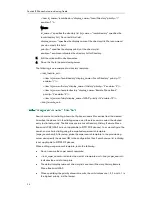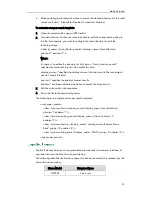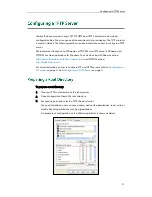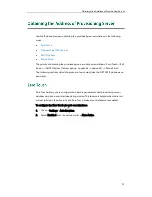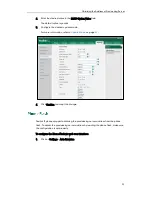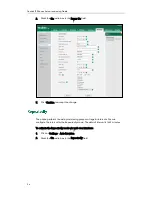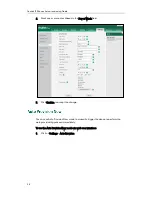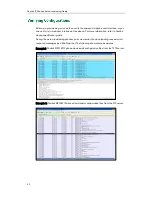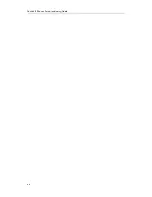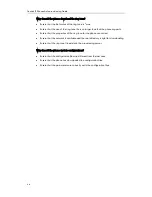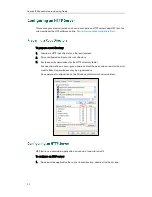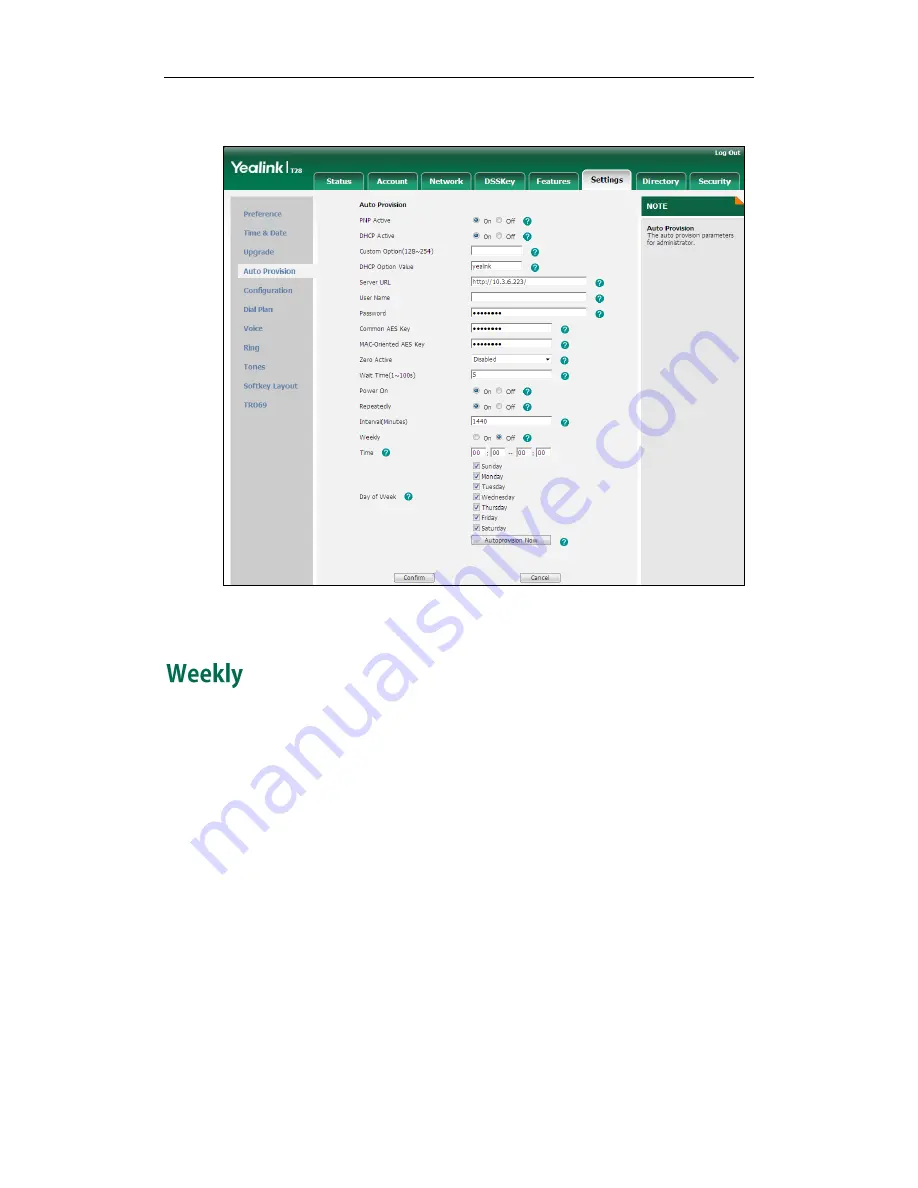
Update Mode
37
3.
Enter the interval time (in minutes) in the Interval (Minutes) field.
4.
Click Confirm to accept the change.
The phone performs the auto provisioning process at the fixed time every week. You
can configure what time of the day and which day of the week to trigger the phone to
perform the auto provisioning process. For example, you can configure the phone to
check and update new configuration between 2 to 3 o’clock every Friday and Sunday.
To activate the Weekly mode via web user interface:
1.
Click on Settings->Auto Provision.
2.
Mark the On radio box in the Weekly field.
3.
Enter the desired time in the Time field.
Summary of Contents for SIP-T2 Series
Page 1: ...Table of Contents i...
Page 2: ......
Page 6: ...Yealink IP Phones Auto provisioning Guide vi...
Page 10: ......
Page 12: ...Yealink IP Phones Auto provisioning Guide 2...
Page 50: ...Yealink IP Phones Auto provisioning Guide 40 The following figure shows the message flow...
Page 54: ...Yealink IP Phones Auto provisioning Guide 44...