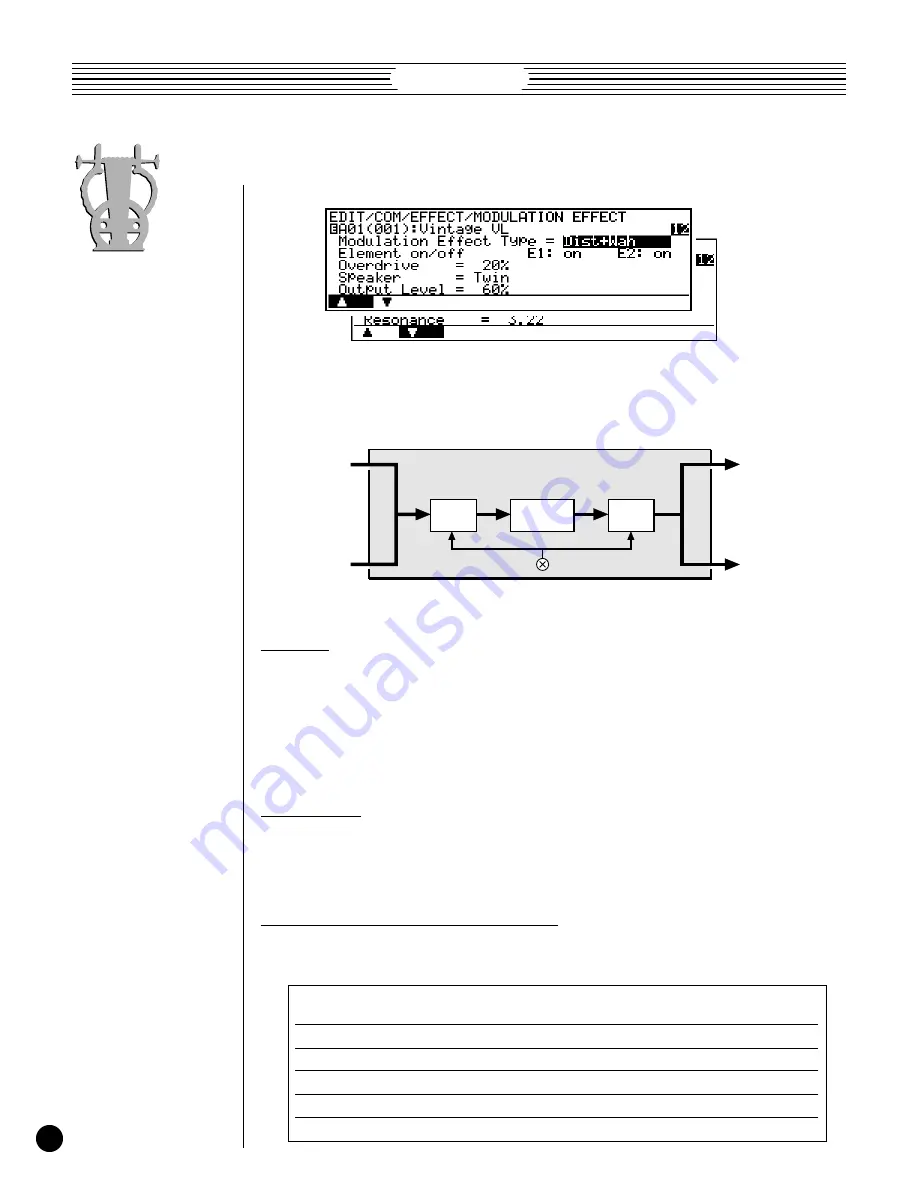
VL Version 2
40
Dist+Wah
•
Use the
¡
(“
>
”) and
™
(“
<
”) buttons to switch between the two pages
of effect parameters.
■
Dist+Flanger Effect Block Diagram
L Out
R Out
L In
R In
Wah
Wah
Distortion
Pre/Post
No speaker — the sound of a “direct feed” to a recording or sound
reinforcement console.
The powerful, expansive sound of stacked speaker cabinets.
A single 12" speaker unit in an open-backed enclosure.
Two 12" speaker units in a relatively small open-backed enclosure.
The small, compressed, but pleasant tone of a radio receiver.
Constricted tone with emphasis on the middle frequencies.
Flat
Stack
Combo
Twin
Radio
Megaphone
●
Element on/off — E1: & E2:
¯
off, on.
In this parameter the cursor can be positioned at “
E1:
” or “
E2:
” to individually
turn the Dist+Wah effect on or off for elements 1 and 2, respectively. When “
on
” the
output of the corresponding element is fed to the input of the modulation stage, and when
“
off
” the modulation stage is bypassed. The “
E2:
” parameter will not appear when
editing a single-element voice.
●
Overdrive
¯
0 … 100 %.
Sets the intensity of the overdrive or distortion effect. Higher values produce more
distortion.
●
Speaker
¯
Flat, Stack, Combo, Twin, Radio, Megaphone.
Simulates a variety of speaker types and configurations via which the distortion
sound might be reproduced.






























