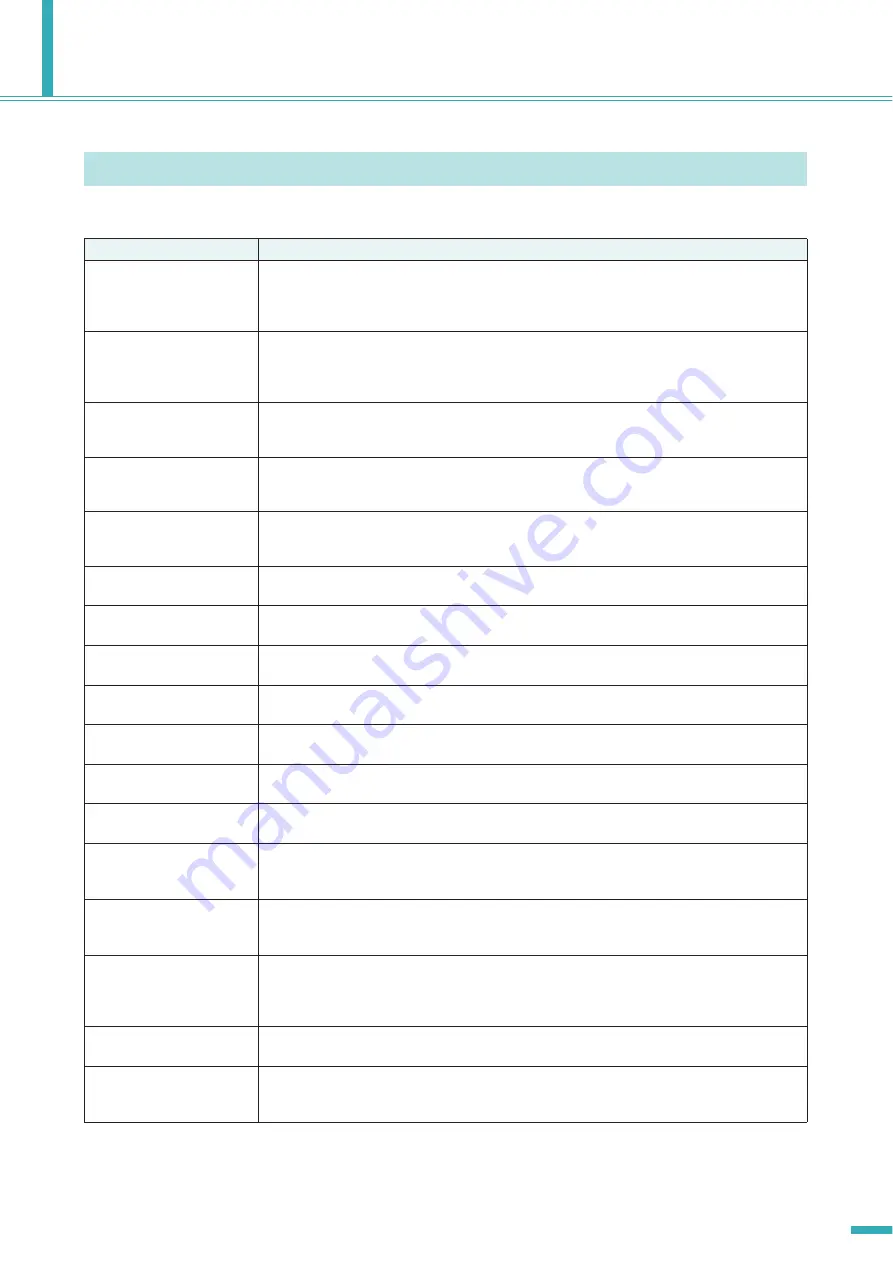
TX6n/5n/4n Reference Manual
55
Appendix
Messages that may appear in the TXn’s display and the appropriate responses are listed below.
Message List
Message
Explanation
Panel
Full locked!
To prevent unintended operation, panel operations have been locked by the panel lock setting.
To temporarily defeat panel lock, hold down both the [HOME] button and [EXIT] button for at least
three seconds. To turn panel lock off, first defeat it temporarily, and then turn the UTILITY screen
➝
Front Panel Operation
➝
Panel setting OFF.
Panel
View only!
To prevent unintended operation, parameter editing has been locked by the panel lock setting.
To temporarily defeat panel lock, hold down both the [HOME] button and [EXIT] button for at least
three seconds. To turn panel lock off, first defeat it temporarily, and then turn the UTILITY screen
➝
Front Panel Operation
➝
Panel setting OFF.
Parameter
Protected!
This message will appear if you attempt to perform panel operations to edit parameters of a Speaker
Processor component to which a library whose security setting was “View” or “Hide” was recalled.
If you want to defeat security, recall a library item whose security is set to “Edit.”
MUTE key
Locked!
To prevent unintended operation, the [MUTE] buttons have been locked.
To unlock the [MUTE] buttons, set the UTILITY screen
➝
Front Panel Operation
➝
MUTE Key setting
to Normal.
ATT. Dial
Locked!
To prevent unintended operation, changes to the attenuation have been locked.
To unlock the attenuation, set the UTILITY screen
➝
Front Panel Operation
➝
Att. Dial setting to Nor-
mal.
Scene recalling
Do not turn off!
A scene is being recalled. Never turn off the power while this message is shown.
Cannot edit
while online!
Settings cannot be edited, because the unit is online with Amp Editor.
File writing
Do not turn off!
A file is being written to internal memory. Never turn off the power while this message is shown.
Calibrating
[EXIT] to cancel
Calibration is being executed.
If you decide to cancel calibration, press the [EXIT] button.
Initializing
Do not turn off!
Internal memory is being initialized. Never turn off the power while this message is shown.
Updating f/ware
Do not turn off!
The firmware is being updated. Never turn off the power while this message is shown.
Synchronizing
Do not turn off!
Now synchronizing with Amp Editor. Never turn off the power while this message is shown.
Turning power on:
Are you sure?
No[EXIT] Yes[ENTER]
This message will appear when the power is being switched from Standby to On.
To switch the setting, press the [ENTER] button.
Going Standby:
Are you sure?
No[EXIT] Yes[ENTER]
This message will appear when the power is being switched from On to Standby.
To switch the setting, press the [ENTER] button.
Changing Freq. Type:
Are you sure?
No[EXIT] Yes[ENTER]
This message will appear when you change the Frequency Type in the Signal Chain screen or the
Calibration screen.
To change the setting, press the [ENTER] button. When this is changed, the Output Signal Chain
parameters or Calibration parameters will return to their default values.
Press and hold [EXIT] key
to reset Fault Output
This will appear if the FAULT OUTPUT connector’s output is set to on. Hold down the [EXIT] button
for three seconds or longer to reset the output (NC and C will be connected).
Reset Fault Output
Are you sure?
No[EXIT] Yes[ENTER]
This will appear if the FAULT OUTPUT connector’s output is set to on and you hold the [EXIT] button
for three seconds or longer to reset the output. Press the [ENTER] button to reset the output.
Summary of Contents for TX4n
Page 1: ...Reference Manual EN ...






































