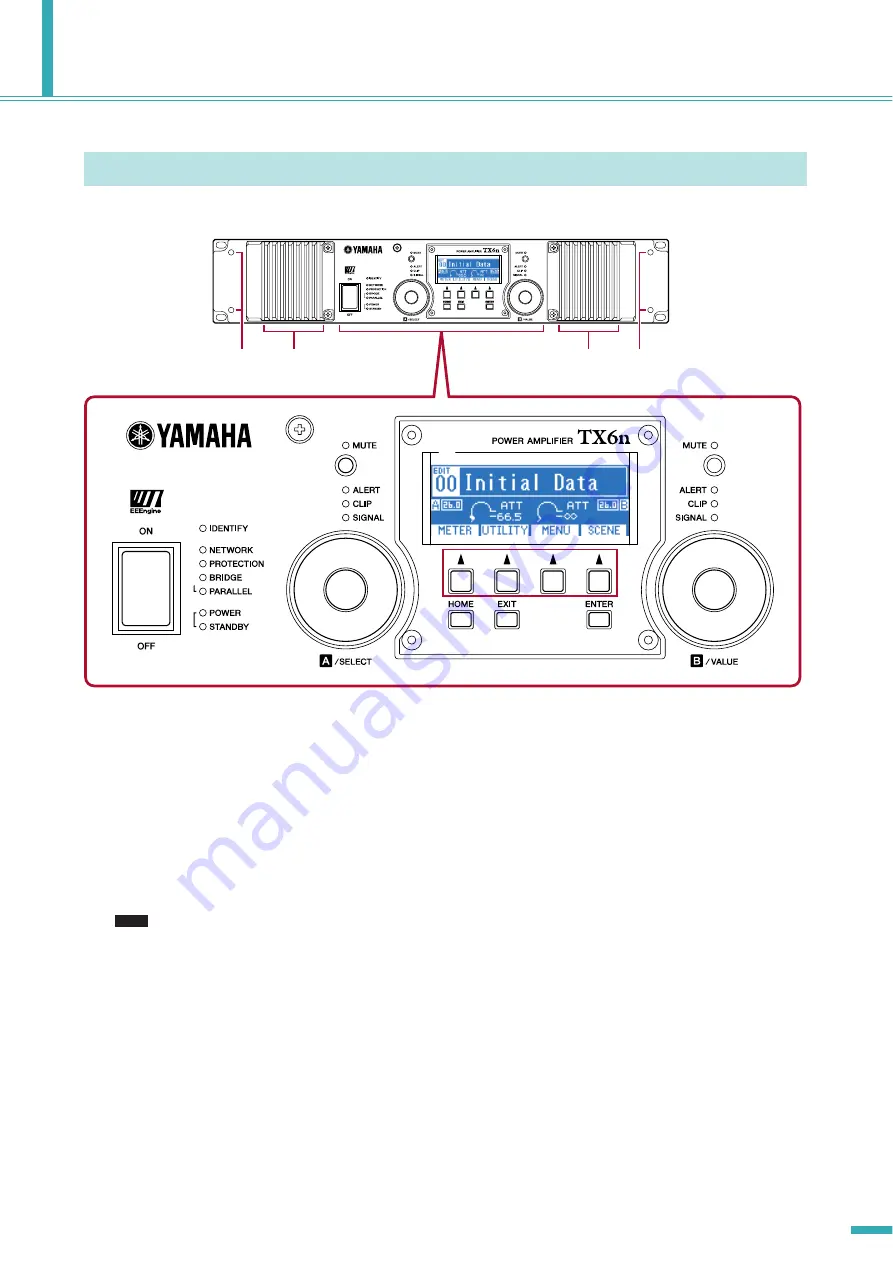
TX6n/5n/4n Reference Manual
5
Controls and Connectors
q
[POWER] switch and indicator
This switch turns the amplifier’s power on or off. When you turn this switch on, the [POWER] indicator will light white. In
Standby mode, it will light white as well.
w
[STANDBY] indicator
This indicator will light orange when the amplifier’s power is in Standby mode. To switch between Standby/On modes, hold
down the TXn’s panel [HOME] button for three seconds or longer, or switch the mode from the MENU screen
➝
General
➝
Sensitivity/Amp Gain or Amp Editor’s Detail View window.
• Standby is a state in which the speaker output’s power amp section is off (operation other than speaker output will con-
tinue).
e
[IDENTIFY] indicator
When you click the [Identify] button in the Tree View window of Amp Editor, the [IDENTIFY] indicator of the correspond-
ing amplifier will blink blue.
r
[NETWORK] indicator
This will blink green when the amplifier is connected to a computer via the [NETWORK] connector, and data is being sent
or received.
Front Panel
!9
!9
e
r
u
t
w
i
!3
!3
i
o
o
!0
!2
!1
!6
!7
!8
!5
q
y
q
!4
!0
!2
!1
@0
@0
NOTE
Summary of Contents for TX4n
Page 1: ...Reference Manual EN ...






































