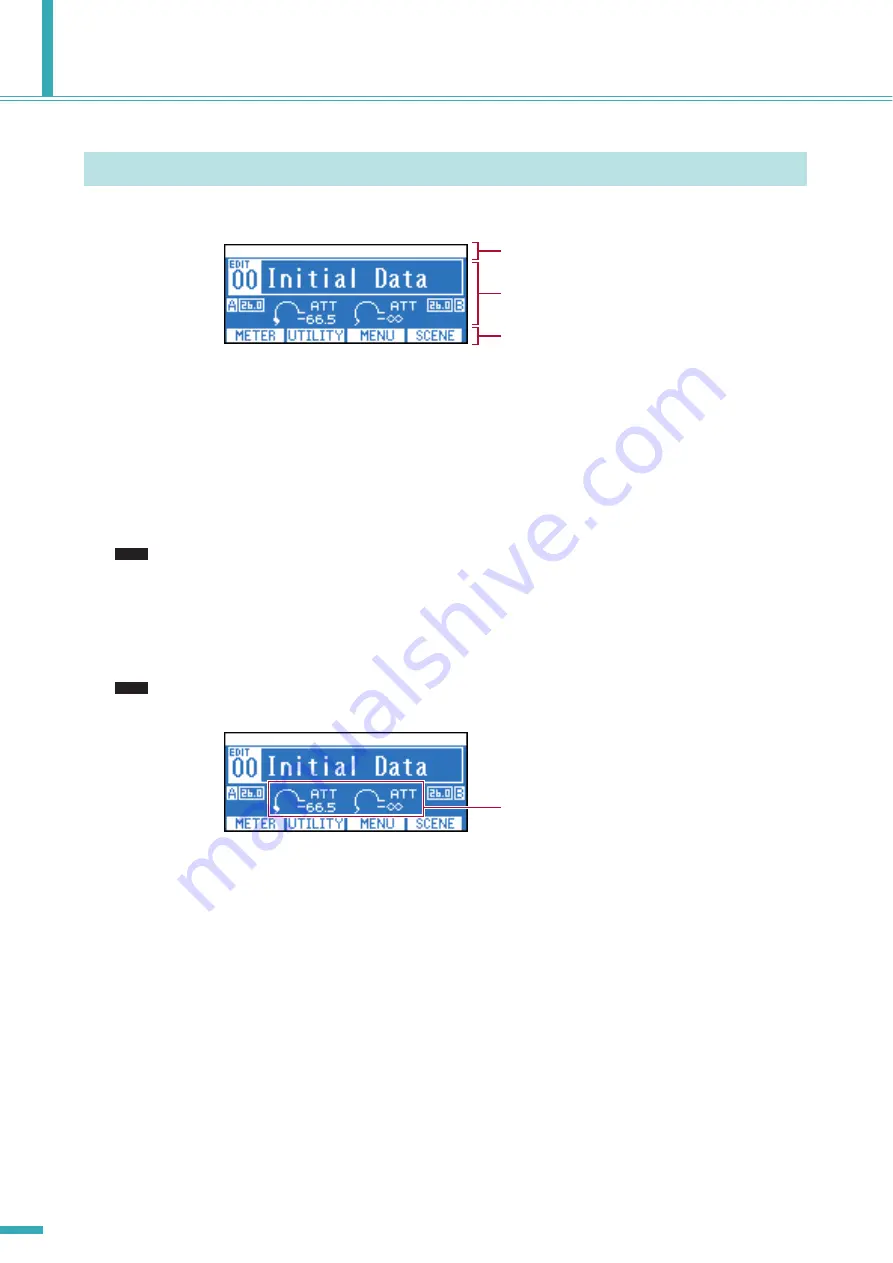
TX6n/5n/4n Reference Manual
12
Panel Operations
■
About the Display
■
Switching Screens
By pressing a function button you can move to the screen indicated above that button. By pressing the [HOME] button you can
move to the HOME screen. By pressing the [EXIT] button you can move to the screen one level above.
■
Editing the Parameters
Use encoders A and B to move to the parameter that you want to edit, and use encoder B to edit the value.
• If you edit a parameter in the UTILITY screen, press the [ENTER] button when you finish editing. If you move to a differ-
ent screen without pressing the [ENTER] button, your change will not be applied.
■
Adjusting the Attenuation
When the display shows the attenuator (i.e., in the HOME screen or the METER screen), you can use encoders A and B to
adjust each channel’s attenuation.
• If the display shows a screen other than the HOME screen or METER screen, encoders A and B are used to set param-
eters.
Basic Operations
Shows an alert message if an alert event occurs
such as an abnormality in the amplifier.
Shows the contents of the selected screen.
Shows the names of the screens assigned to
the function buttons.
NOTE
NOTE
Attenuator
Summary of Contents for TX4n
Page 1: ...Reference Manual EN ...



























