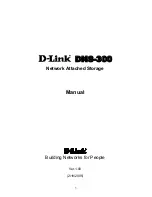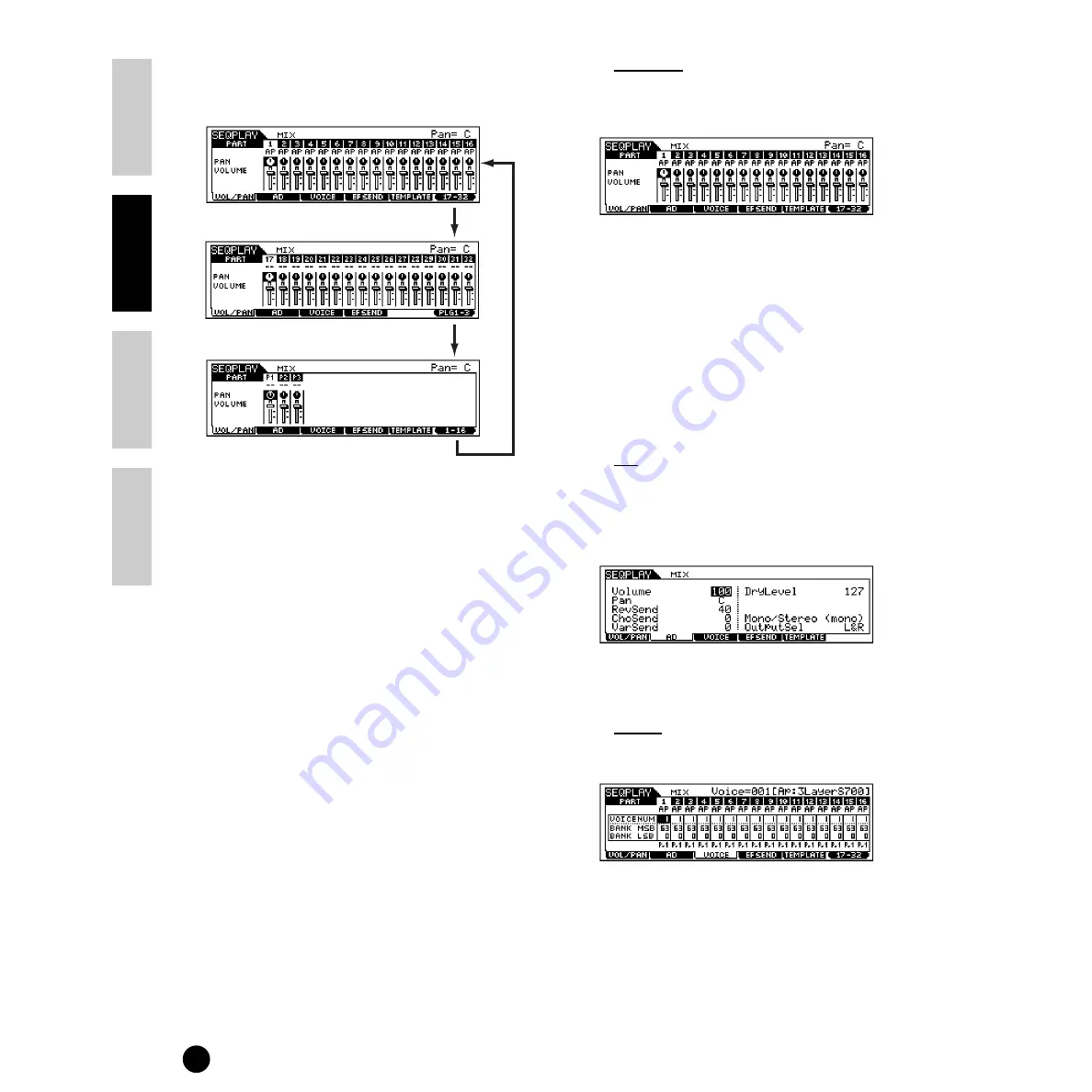
78
Basics Section
Quick Guide
Refer
ence
Appendix
Playing the Songs
3
Select a display for the parts you wish to mix by
using the [F6] button.
n
Please note that the Multi-Part Plug-in Part (17~32)
settings apply not to one individual song but to all
templates.
4
Select the menu you wish to edit by pressing the
[F1] - [F5] buttons, then edit parameters in each
display.
n
If you wish to edit more detailed Mixing parameters,
you can enter the Mixing Edit mode by pressing the
[EDIT] button. For details, refer to page 98 in the
“Reference” section.
5
Save (put) the settings edited in step
4
to the Flash
Memory as required.
6
Press the [EXIT] button to exit from the Mixing
mode and return to the CHAIN display.
●
[F1] VOL/PAN
From this display you can set the Pan and Volume for
each part.
n
You can select a part by moving the cursor or by using
the NUMBER buttons while the [TRACK SELECT]
indicator is on (page 76).
n
You can also adjust the Volume/Pan by using the Control
Sliders. See page 53 for details.
PAN
Determines the stereo pan position for each part.
VOLUME
Determines the volume for each part.
●
[F2] AD
From this display you can set various mixing
parameters for the A/D part, input via the A/D INPUT
jack or the mLAN terminal (when the optional
mLAN8E has been installed).
Same as in the Performance Play mode. See page 44.
●
[F3] VOICE
From this display you can select a voice for each part.
n
You can select a part by moving the cursor or by using
the NUMBER buttons while the [TRACK SELECT]
indicator is on (page 76).
n
The Category Search function can also be used to select
voices here (with the exception of the Multi-part Plug-in
parts 17 - 32).
Internal Tone Generator Parts 1~16
Multi Part Plug-in Parts 17~32
(When the Multi Part Plug-in board has been installed)
Single Part Plug-in Parts 1~3
When the Single Part Plug-in board has been installed)
[F6]
[F6]
[F6]
Summary of Contents for S90
Page 136: ...136 MEMO ...