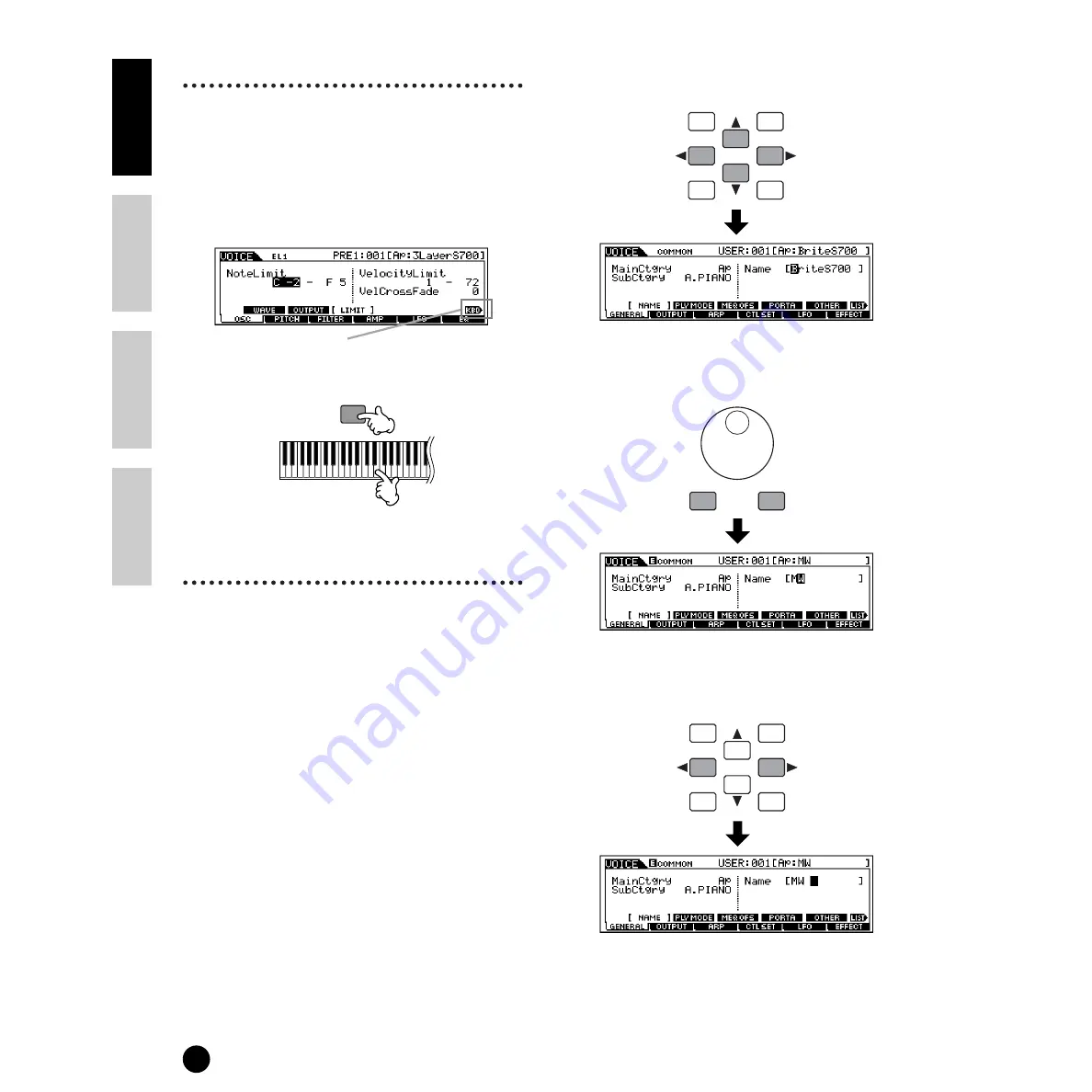
34
Basics Section
Quick Guide
Refer
ence
Appendix
Basic Operations
Note (Key) settings
Several S90 parameters let you set a key range for a
function — for example, in setting up a keyboard split
— by specifying certain note values. You can use the
[INC/YES] and [DEC/NO] buttons or data dial to set
these parameters, or you can directly enter the values
from the keyboard by pressing the appropriate keys (as
shown below). In the example display here, Element 1
of a voice is being edited.
Naming (Entering Characters)
The S90 allows you to create your own original data
such as voices, performances, masters. You can also
freely name the data as desired.
The following data types can be named.
• User voices
• User performances
• User masters
• Mix templates
• Files saved to memory card
The example below applies when naming a User voice.
1
Move the cursor to the first position of the name by
using the cursor buttons.
2
Select a character by using the [INC/YES] button,
[DEC/NO] button or the data dial.
3
Move the cursor to the next position of the name by
using the cursor buttons.
4
Enter the other characters as desired by repeating
steps
1
-
3
above.
INFORMATION
When Note Limit is selected, the [KBD] mark appears,
indicating that you can use the keyboard to set the value.
Simultaneously hold down the [INFORMATION] button and
press the appropriate key.
DEC/NO
INC/YES
EXIT
ENTER
EXECUTE
DEC/NO
INC/YES
DEC/NO
INC/YES
EXIT
ENTER
EXECUTE
Summary of Contents for S90
Page 136: ...136 MEMO ...






























