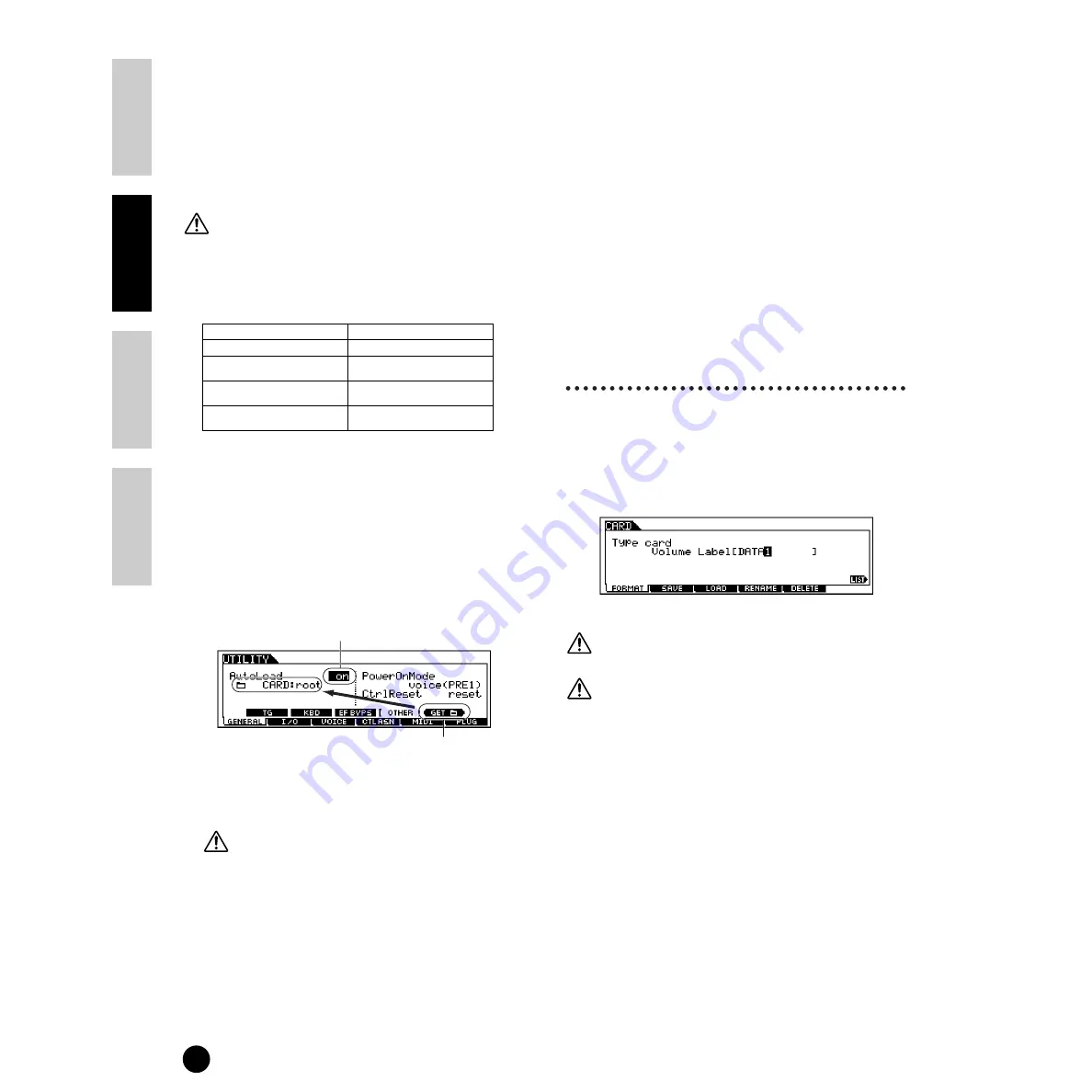
84
Basics Section
Quick Guide
Refer
ence
Appendix
Using Memory Cards
■
File types that can be loaded from the
Memory Card to the S90 when turning the
power on (Auto Load file)
Among the file types described on page 83, “All”,
“Plugin All Bulk 1”, “Plugin All Bulk 2” and “Plugin
All Bulk 3” can be loaded from the Memory Card to the
S90’s User Memory automatically when turning the
power on.
Data will be loaded automatically and any existing data
in memory will be overwritten, therefore, you should
save important data to Memory Card beforehand.
1
Name the files you wish to have load automatically
when the power is turned on as described below,
and save them together in a single folder.
n
After you’ve finished naming the appropriate files,
keep the corresponding folder selected in the display
and go to step
2
.
2
Press the [UTILITY] button to enter the Utility
mode.
3
Press the [F1] button, then press the [SF4] button to
show the Auto Load file display.
4
Set “Auto Load” to on, and press the [SF5] button.
5
To apply the newly made parameter settings, exit
from the Utility mode.
Never attempt to turn off the power while data is being
written to Flash ROM (while an “Executing...” or
“Please keep power on” message is shown). Turning
the power off in this state results in loss of all user data
and may cause the system to freeze (due to corruption
of data in the Flash ROM).
6
Turn the power off.
7
Before turning the power on next time, make sure
that the appropriate data is available to the S90. In
other words, make sure Memory Card specified in
step
1
is properly inserted.
8
Turn the power on. The S90 searches the specified
folder for the auto-load files (the files you named
and saved in step
1
), and automatically loads them
to User memory.
n
Any files in the folder registered in step
4
that do
not have appropriate auto-load names are ignored.
■
File names
Files are named according to the MS-DOS naming
convention. If the file name contains spaces and other
characters unrecognized in MS-DOS, these characters
will automatically be replaced by “_” (underscore)
characters when saving.
For specific instructions on naming files, see page 34.
[F1] Formatting Memory
Cards (FORMAT)
The explanations here apply to step
2
of the Basic
Procedure on page 83.
Before you can use a new Memory Card with the S90,
you will need to format it. Use this operation to format
the memory card and assign a Volume Label to it.
While formatting is in progress, do not eject the Memory
Card or turn off the power to the S90.
If data is already saved on the memory card, be careful
not to format it. If you format the memory card, all the
previously recorded data will be deleted.
1
Name the Volume Label. For instructions on
naming, see page 34 in the “Basic Operations”
section.
2
Press the [ENTER] button. (The display prompts
you for confirmation.)
n
To cancel the Format operation, press the [DEC/NO]
button.
3
Press the [INC/YES] button to execute the Format
operation. After formatting has been completed, a
“Completed” message appears and operation
returns to the original display.
File type
File name
All
AUTOLOAD.W4A
Plugin All Bulk 1
(for slot 1)
AUTOLD1.W2B
Plugin All Bulk 2
(for slot 2)
AUTOLD2.W2B
Plugin All Bulk 3
(for slot 3)
AUTOLD3.W2B
Set this to on.
Press the [SF5] button to register the folder selected in step
#1 (the folder containing the desired files for auto loading).
Summary of Contents for S90
Page 136: ...136 MEMO ...






























