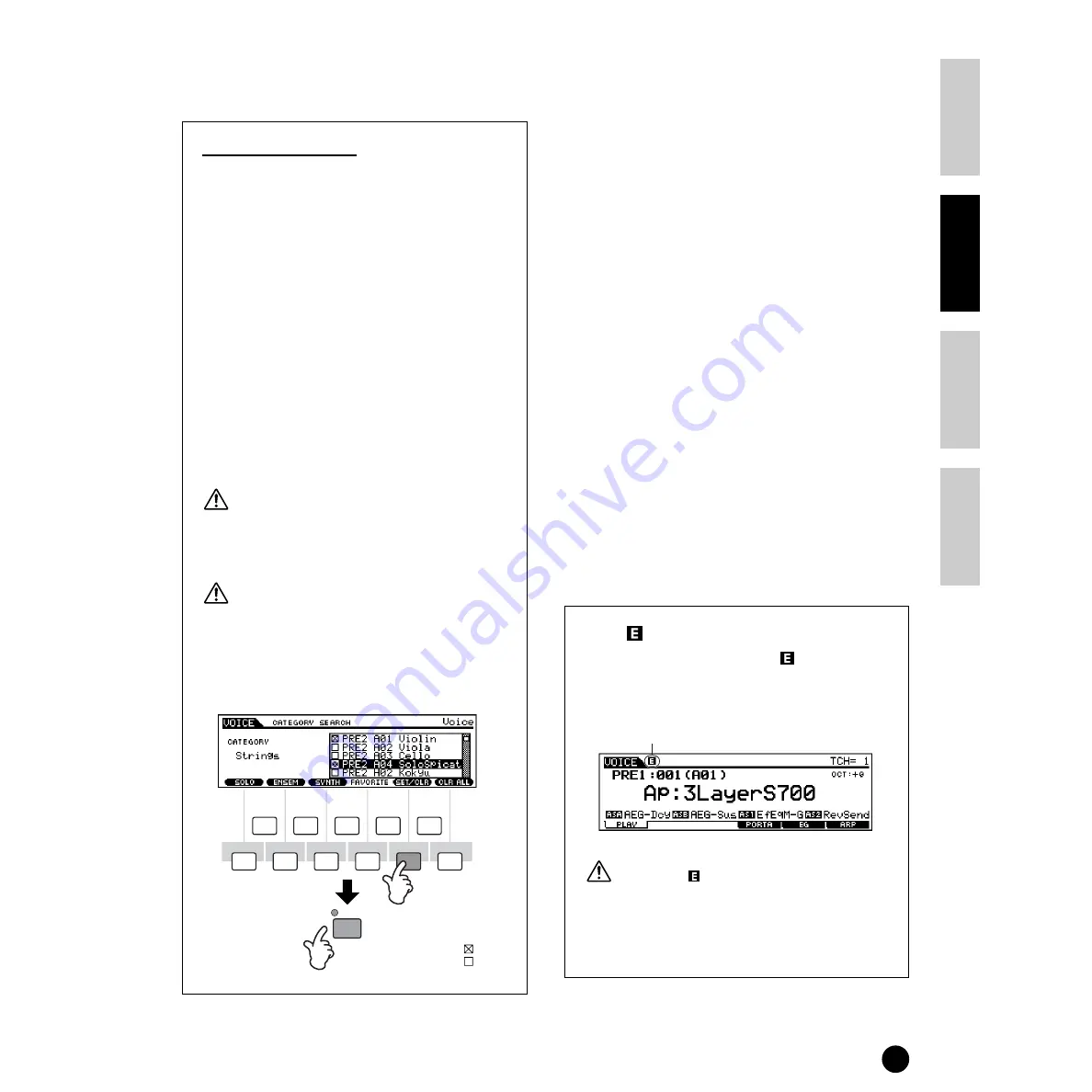
39
Basics Section
Quick Guide
Refer
ence
Appendix
Playing Voices
To actually call up the Voice and return to the Play
mode, press the [ENTER] button.
Favorite Category
Use this convenient function to store all your favorite,
often-used voices in a single, easy-to-access location —
and call them up by pressing the [FAVORITES] button.
Select any voice you want, from any desired category,
and enter each to the Favorites Category. In this way,
you can go directly to all the voices you use the most,
without having to hop around other Categories — a
great aid when playing live.
Select the desired Category, then move the cursor to
your favorite voice in the Category list, and press the
[F5] button to checkmark the box next to the voice
name. (You can un-checkmark it by pressing the [F5]
button again.) Go on to other Categories and continue
registering your favorites. After you’ve checkmarked
all the voices you want, press the [FAVORITES] button
to store them to the Favorites Category. All the voices
you’ve checkmarked — and only those voices — will be
shown in the list. To exit from the Favorites Category,
simply press the [FAVORITES] button again.
When you exit from the Favorite Category
function, the parameter you changed in the display
is automatically stored. However, this edited data
is lost if you turn off the power without properly
exiting from the display.
Never attempt to turn off the power while data is
being written to Flash ROM (while an
“Executing...” or “Please keep power on” message
is shown). Turning the power off in this state
results in loss of all user data and may cause the
system to freeze (due to corruption of data in the
Flash ROM).
Voice editing in the
Voice Play mode
(Quick Edit)
The Voice Play mode lets you perform a variety of
general editing operations on the selected voice. For
more detailed and comprehensive editing operations,
use the Voice Edit mode.
1
Select the desired Voice (page 36).
2
Select the menu you wish to edit by pressing the
[F4] - [F6] buttons and edit the parameters in each
display.
n
When the Plug-in voice is selected (when the Single
part Plug-in board is installed), you can press the [F2]
button to call up the BANK display.
3
Store the settings edited in step
2
to the User
Memory as required (page 73).
4
Press the [F1] button to return to the original
display.
n
Depending on the particular Plug-in Voice, certain
parameters may not be available for editing.
n
Parameters in the Voice Play mode and Voice Edit mode
having the same name also have the same functions and
settings.
The [ ] Indicator
If you alter any parameters, the [
] indicator will
appear in the top left of the display. This indicates
that the current settings have been modified but not
yet stored.
If you select another program or mode during
editing, the [
] indicator will disappear and all
your edits will be lost. It is a good idea to store the
edited data from the Store mode (page 73). Even if
you lose the edited data, you can restore it by using
the Edit Recall function (page 71).
F2
F1
F3
F4
F5
F6
SF1
SF2
SF3
SF4
SF5
DRUM KITS
FAVORITES
Pressing this toggles
between the two settings:
Checkmark on
Checkmark off
Edit indicator
Summary of Contents for S90
Page 136: ...136 MEMO ...






























