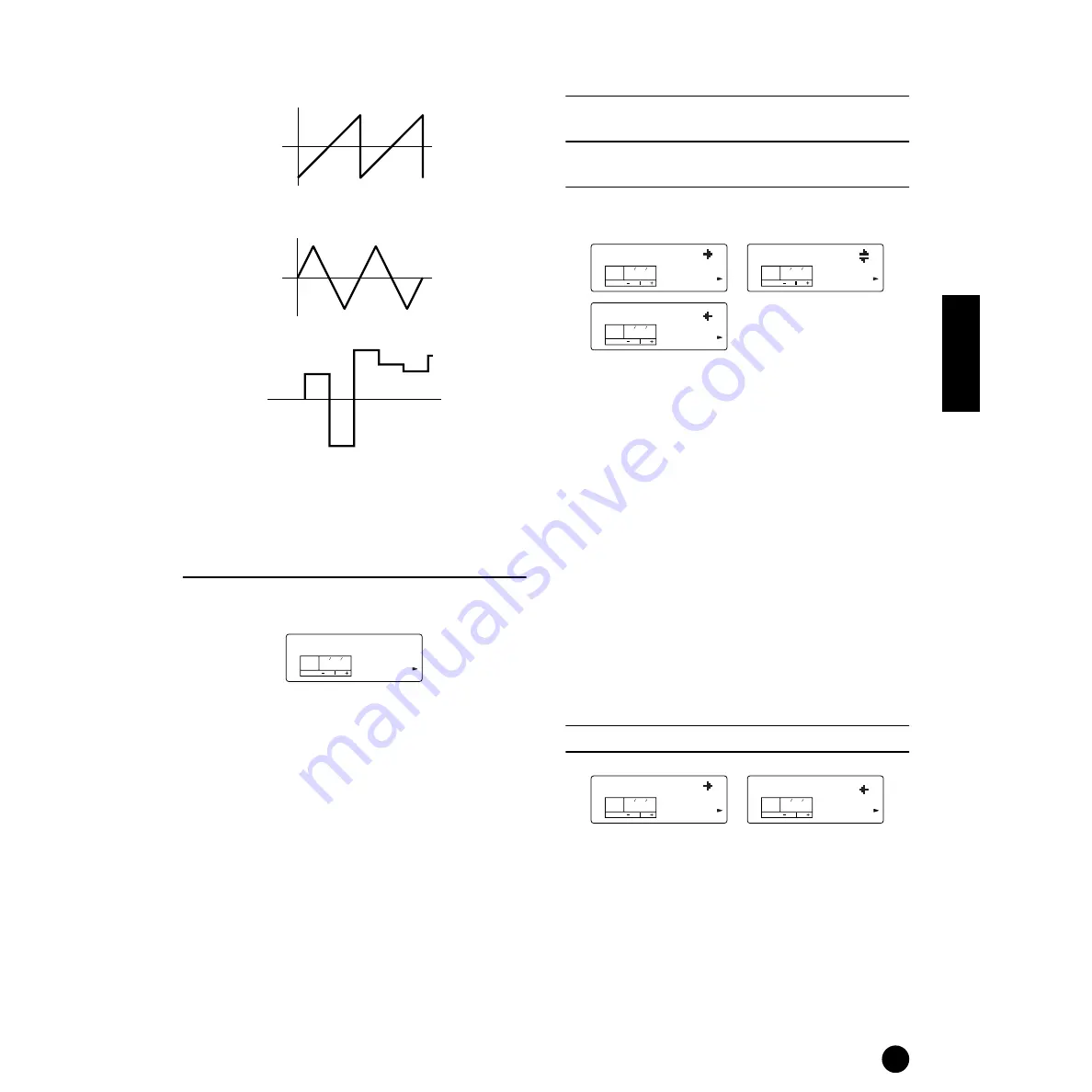
83
V
oice Mode
■
LFO Phase
Determines whether or not the LFO is reset each
time a note is pressed.
❏
Settings:
off, on
33. LFO Speed
Determines the speed of the LFO waveform. A larger
setting produces a faster speed.
❏
Settings:
0~63
34-1. LFO PMod
(LFO Pitch Modulation)
34-2. LFO FMod
(LFO Filter Modulation)
34-3. LFO AMod
(LFO Amplitude Modulation)
Determines the amount by which the LFO waveform
controls the pitch/filter/amplitude.
❏
Settings:
0~127
■
LFO PMod
Determines the amount (depth) by which the LFO
waveform varies (modulates) the pitch of the sound.
The larger the setting, the greater the depth of
control.
■
LFO FMod
Determines the amount (depth) by which the LFO
waveform varies (modulates) the Filter Cutoff
frequency. The larger the setting, the greater the
depth of control.
■
LFO AMod
Determines the amount (depth) by which the LFO
waveform varies (modulates) the amplitude of the
sound. A larger setting means a larger modulation
depth.
35-1. PLFODelay (Pitch LFO Delay)
35-2.
PLFO Fade (Pitch LFO Fade Time)
❏
Settings:
0~127
saw
tri
S&H
LFO Speed
KEY
ELEM
PART
OCTAVE
PAGE
31
33 E 1
LFO PMod
KEY
ELEM
PART
OCTAVE
PAGE
000
34 E 1
LFO AMod
KEY
ELEM
PART
OCTAVE
PAGE
000
34 E 1
LFO FMod
KEY
ELEM
PART
OCTAVE
PAGE
000
34 E 1
PLFODelay
KEY
ELEM
PART
OCTAVE
PAGE
000
34 E 1
PLFO Fade
KEY
ELEM
PART
OCTAVE
PAGE
000
35 E 1
Element LFO
Summary of Contents for S03 voice editor
Page 1: ...OWNER S MANUAL ...
Page 109: ...MEMO ...
















































