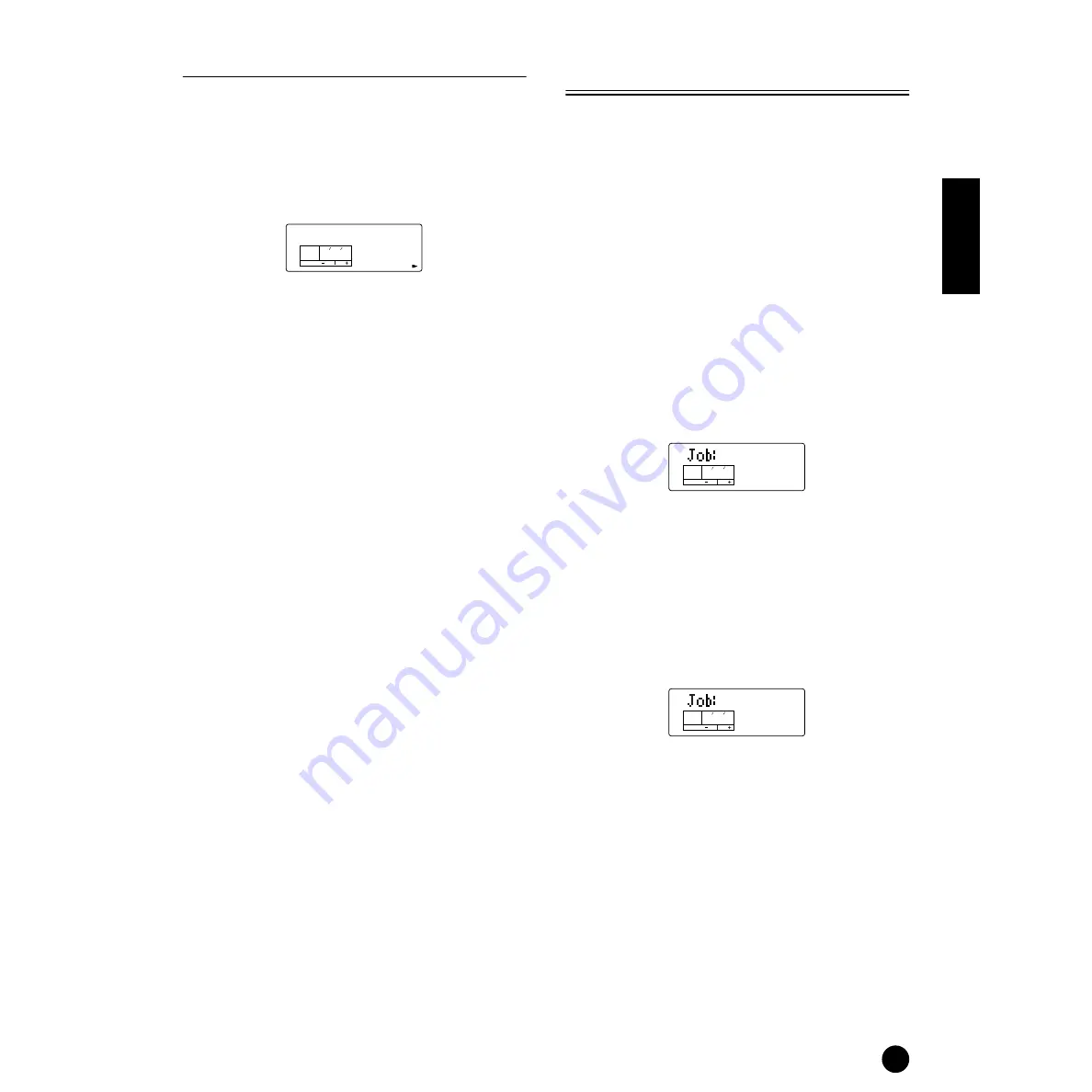
67
Multi Mode
24. Var Send (Variation Send)
When the Variation effect is set as an Insertion effect,
this determines whether the Variation effect is applied
or not. When the Variation effect is set as an System
effect, this determines the send level for the effect.
(Make the Insertion/System setting from the Variation
Connection parameter (PAGE 15) in Multi Common
Edit; see page 58.)
❏
Settings
:
When VarConnect is set to “INS”:
on (effect is applied), off (effect is not applied)
When VarConnect is set to “SYS”:
0~127
n
When VarConnect is set to “INS,” this parameter
determines whether or not the Variation effect is applied
to the particular Part. In this condition, the Variation
effect cannot be used for several Parts at the same time.
Only the Part last selected will be routed through the
Variation effect. When VarConnect is set to “SYS,” this
parameter lets you adjust the send level for the Variation
effect for each Part. Also set the related Multi Common
Edit parameters (in PAGES 16 to 21) as desired.
n
For more details on the Effects, see page 53.
Multi Job
You can perform various operations (Jobs) in the Multi
Job mode. For example, you can initialize Multis to
their original settings (including those currently being
edited) or copy Parts.
n
Before entering the Multi Job mode and using the
Initialize or Copy function, you must select the Multi you
wish to use the particular operation on (page 37).
n
For details about how to enter the Multi Job mode, see
page 28.
Performing a Job
1
In the Multi Play mode, select the Multi Number you
wish to perform the Job on.
2
Press the [JOB] button to enter the Multi Job mode.
3
Use the [
▲
][
▼
] buttons and switch to the screen
showing the Job you wish to perform.
4
Use the [DEC/NO] and [INC/YES] buttons to select
the parameter you wish to perform the Job on.
n
This step is not applicable for the Bulk Dump Job.
n
Use the [+]/[–] buttons to set the Part or destination
Part when using Init Part/CpyVar/CpyCtl or Copy Part
(CpyPart).
5
When you press the [ENTER] button, you will be
prompted for confirmation.
6
Press the [INC/YES] button to confirm. A
“Completed” message appears when the Job has
been completed, and operation returns to the
original screen.
Press the [DEC/NO] button to cancel the Job.
n
For Jobs that take longer to process, you will see the
message “Excuting..” during processing. If you switch
off the power to the S03 while this message is
displayed, you risk corrupting your data.
7
Press the [Multi] button to exit the Multi Job mode
and return to the Multi Play mode.
Var Send
off
KEY
ELEM
PART
OCTAVE
PAGE
24 P 1
Init
multi
KEY
ELEM
PART
OCTAVE
PAGE
1
Init
Sure?
KEY
ELEM
PART
OCTAVE
PAGE
1
Part Effect
Summary of Contents for S03 voice editor
Page 1: ...OWNER S MANUAL ...
Page 109: ...MEMO ...
















































