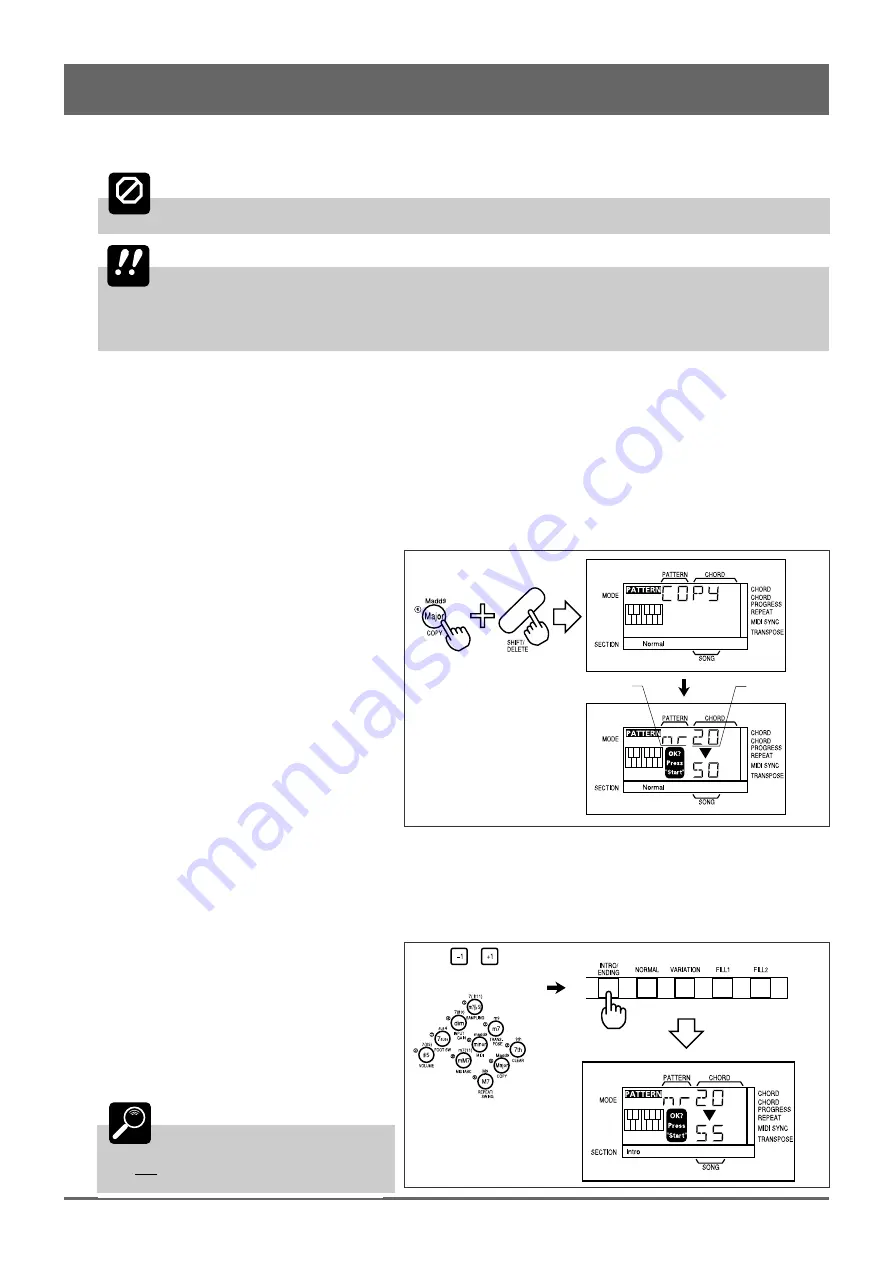
41
8: Recording Original Patterns (continued)
4
Press [START/STOP] to Clear
Press the [START/STOP] key to actually clear the selected pattern, or [EXIT] to exit from the CLEAR function.
CAUTION
Turning the QR10 power OFF during execution of the clear or copy function may result in loss
of all data and possibly damage the QR10!
IMPORTANT
Any previous data in the specified pattern will be completely erased. Make sure that the
pattern to be cleared does not contain any data you want to keep before executing the CLEAR
function. Data can be saved prior to clearing by moving it to a different pattern number with the
COPY function, described below, or by transferring it to an external MIDI data storage device such
as the Yamaha MDF2 MIDI Data Filer by using the MIDI BULK DUMP function (page 43).
■
Pattern Copy
The PATTERN mode COPY function can simplify pattern programming by letting you copy any section of an existing
pattern — preset, combination, or user — to a new user pattern number, in which it can be modified as required.
1
Select the Source Pattern and Section
Select the pattern you want to copy. This can be any of the preset, combination, or user patterns. Use the section keys to
select the section of the pattern you want to copy.
2
Engage the COPY Function
Press the [COPY] key (the number “6” key)
while holding the [SHIFT] key.
The pattern number and section name to be
copied will appear on the display.
3
Select the Track(s) to Copy
Use the track keys to select the track or tracks you want to copy.
4
Select the Destination Pattern
and Section
Use the [–1] and [+1] keys or the number keys to
enter the number of the destination pattern (i.e. the
pattern number to which the source pattern is to be
copied). The destination pattern number must be
between 50 and 59. Use the section keys to select the
section of the pattern you want to copy to.
DETAIL
You can copy between patterns
having different numbers of measures,
but not between patterns having
different time signatures.
or
Section Name
Pattern Number
Summary of Contents for QR10
Page 1: ......
Page 58: ...52 Appendix continued MIDI IMPLEMENTATION CHART ...
Page 61: ...VN00000 JCADR0CMS00 0 ITP ...















































