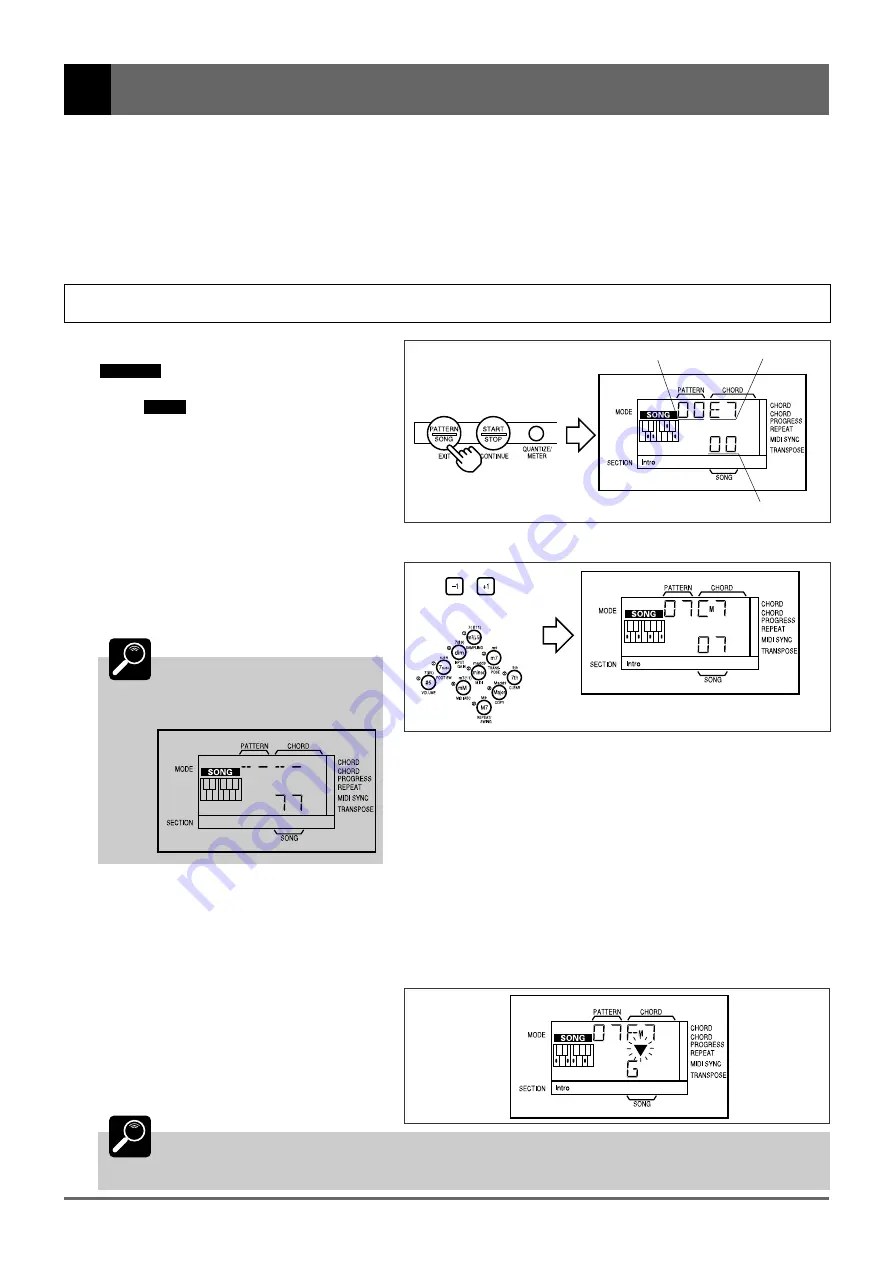
23
6: Playing the Preset Songs
The QR10 allows you to select and play any of 100 different songs:
• Song numbers 00 through 49 are preset songs … pre-programmed sequences of pattern variations
and chords.
• 50 through 99 are “user” songs that you can program yourself.
We’ll learn how to create original songs in section “7: Recording Original Songs” (page 28). In this section
we’ll learn how to select and play the QR10’s preset songs.
Selecting & Playing a Song
1
Select the Song Mode
If
PATTERN
is showing in the upper left corner
of the display, press the [PATTERN/SONG] key to
switch to the
SONG
mode.
2
Select a Song Number
Use the [–1] and [+1] keys or the numeric keys
to select the number of the song you want to play.
The preset songs are numbered from “00” to “49”.
DETAIL
If you select a song number
between 50 and 99, and the song has
not yet been recorded, a series of
dashes will appear on the display.
3
Start Playback
Press the [START/STOP] key to begin playback of the selected song. Make sure that the VOLUME control is set to an
appropriate level. As the pattern plays a triangular beat indicator will flash in time with the music.
■
The SONG Mode Chord Display
During song playback the current chord is
displayed immediately under “CHORD” on
the display, and the next chord (i.e. the chord
that will begin playing at the top of the next
measure) is shown below the triangular beat
indicator.
DETAIL
If you press a section key during song playback, the selected section — INTRO, NORMAL, VARIA-
TION, or ENDING — will begin playing from the top of the next measure (FILL 1 and FILL 2 begin as
soon as the key is pressed), but only until the next programmed section change.
or
Chord
Type
Pattern Number
Song
Number
Summary of Contents for QR10
Page 1: ......
Page 58: ...52 Appendix continued MIDI IMPLEMENTATION CHART ...
Page 61: ...VN00000 JCADR0CMS00 0 ITP ...






























