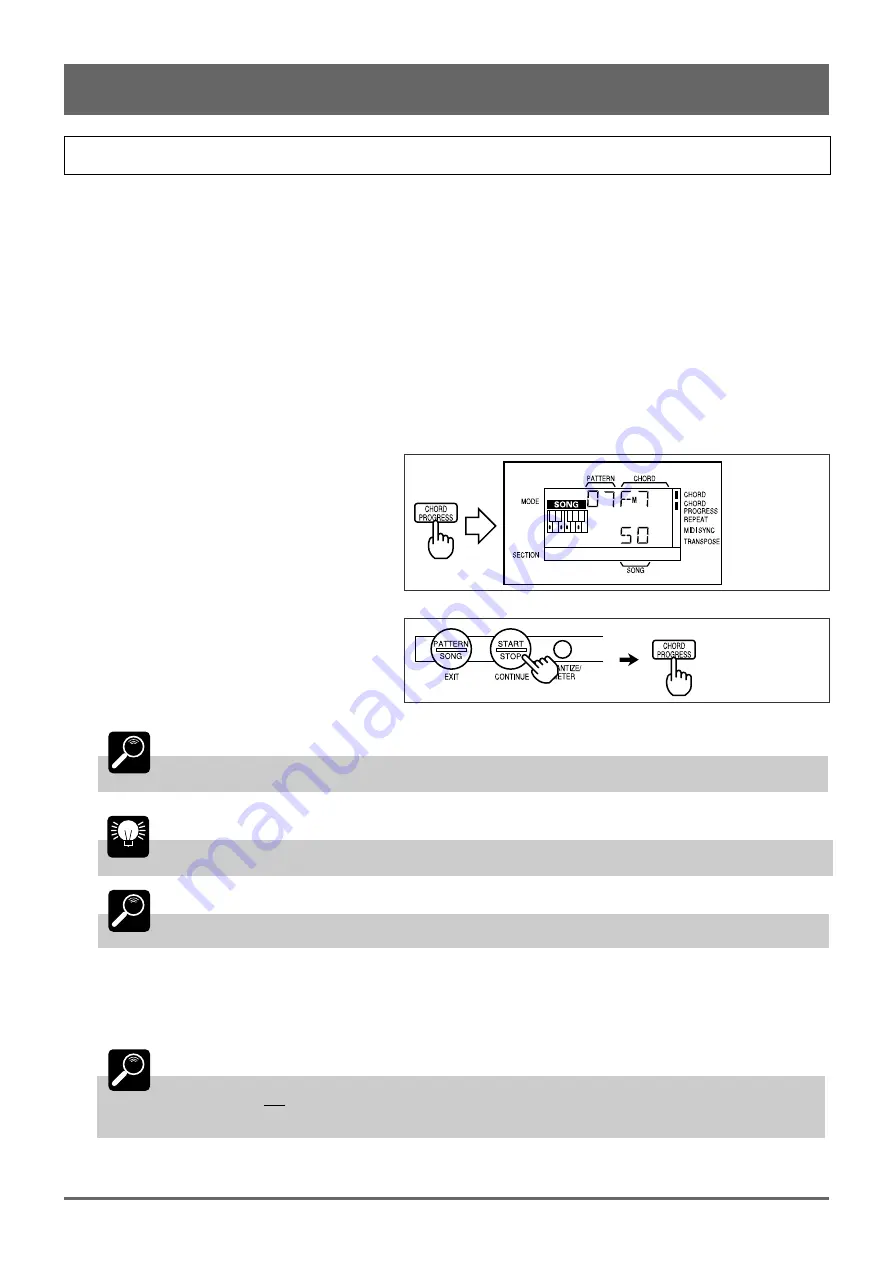
33
7: Recording Original Songs (continued)
Easy “CHORD PROGRESSION” Recording
The QR10 features a special CHORD PROGRESSION recording mode that makes it easy to enter complicated chord
progressions and fast chord changes.
1
Record the Required Chord Changes
Use the normal song recording procedure to record the required chord changes (page 28). Don’t worry about the timing of
the chords, just enter the chords in the proper sequence. Don’t enter any section, pattern changes or tempo changes yet. Stop
recording when done.
2
Engage the Record Ready Mode Again
Press the [RECORD] key to engage the record ready mode. The [RECORD] key indicator will light. Make sure the
accompaniment tracks are selected.
3
Engage the CHORD PROGRESSION
Function
Press the [CHORD PROGRESS] key to engage
the CHORD PROGRESSION function. An indicator
block should appear next to “CHORD PROGRES-
SION” on the display.
4
Start Recording
Press the [START/STOP] key to start recording
then, after the usual count-in, press the [CHORD
PROGRESS] key whenever you want to switch to
the next chord. Timing is easy since you only have
to press a single key to progress from chord to chord.
DETAIL
Any section, pattern, and tempo changes recorded prior to using the CHORD PROGRESSION
function will be erased.
HINT
You can use the CHORD PROGRESSION function during song playback to “rehearse” the chord
timing prior to actually recording.
DETAIL
If you hold the [CHORD PROGRESS] key for longer than an eighth note, the next chord will also
be recorded.
5
Stop Recording
Press the [START/STOP] key to stop recording when done.
DETAIL
A footswitch connected to the rear-panel INPUT jack can be used to start and stop chord
progression recording and advance the chord progression if the FOOT SW function is turned on (page
11). The first press on the footswitch starts recording, subsequent presses switch to the next chord
until that last chord in the progression has been selected, then the final press stops recording.
Summary of Contents for QR10
Page 1: ......
Page 58: ...52 Appendix continued MIDI IMPLEMENTATION CHART ...
Page 61: ...VN00000 JCADR0CMS00 0 ITP ...
















































