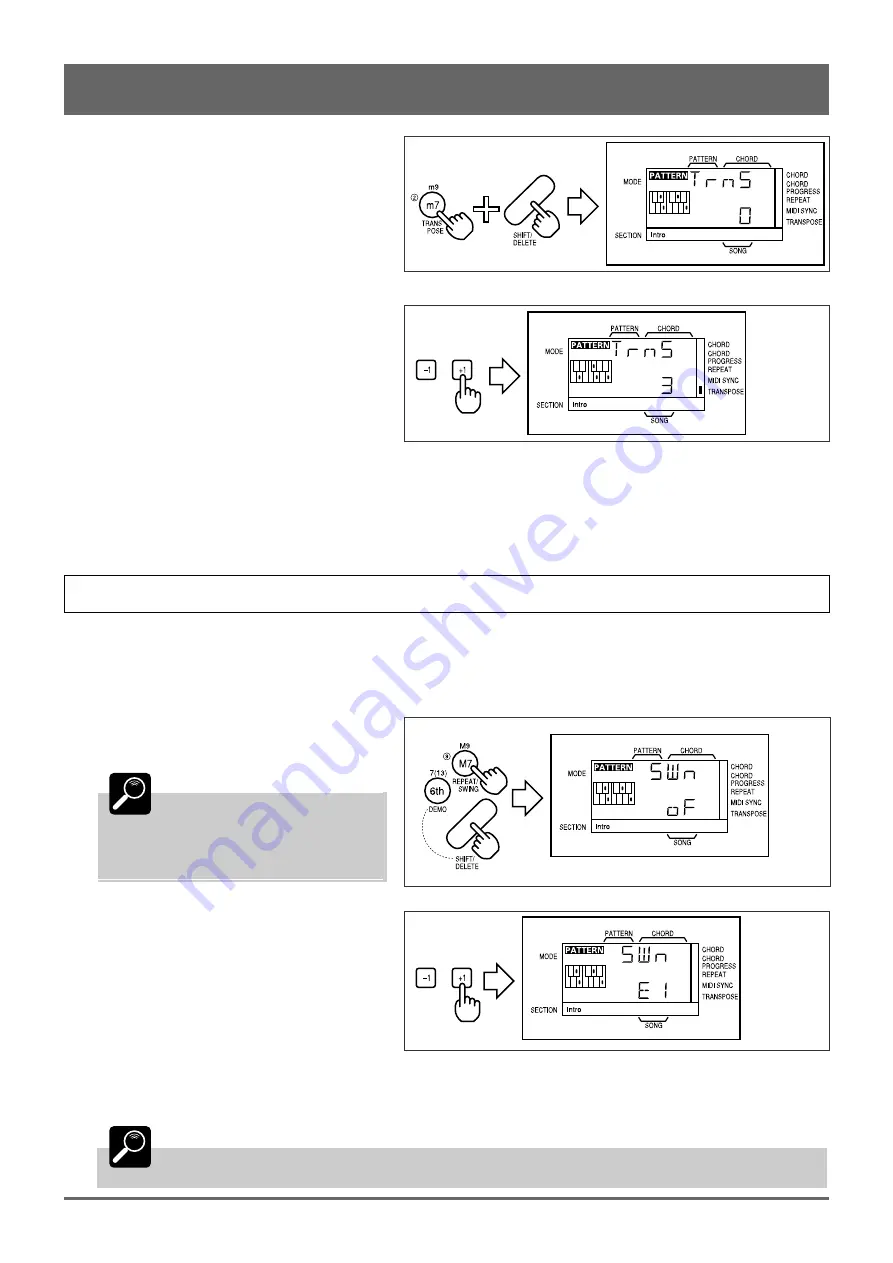
22
5: More Creative Control (continued)
1
Engage the TRANSPOSE Function.
Press the [TRANSPOSE] key (the number “2”
key) while holding the [SHIFT] key.
2
Set the Required Degree of
Transposition
Use the [–1] and [+1] keys to set the transpose
value as required. The transposition range is from
“–12” (down one octave) to “+12” (up one octave).
A setting of “0” produces normal pitch.
When a transpose value other than “0” is set, an
indicator block will appear next to “TRANSPOSE”
on the display.
3
Exit
Press the [EXIT] key when done.
Making Your Patterns Swing
The SWING function can be used to give patterns a looser “swing” feel by slightly delaying odd-numbered 8th or 16th
notes. Each pattern can be programmed with a different SWING setting. Swing settings can be made while playback is stopped
or during playback, so you can immediately hear the effect.
1
Engage the SWING Function
Press the [REPEAT/SWING] key (the number
“9” key) while holding the [SHIFT] key.
DETAIL
The SWING function is only
available in the PATTERN mode. In the
SONG mode, pressing [REPEAT/SWING]
while holding [SHIFT] engages the
REPEAT function (page 24).
2
Set the Swing Value
Use the [–1] and [+1] keys to set the swing value
as required. The higher the value the greater the
effect. The “E4” and “S2” settings produce a triplet
effect. (Off, E1 — E9, S1 — S5)
3
Exit
Press the [EXIT] key when done.
DETAIL
Swing settings made in the PATTERN mode are retained in memory and remain in effect when the
pattern is used in the SONG mode.
Summary of Contents for QR10
Page 1: ......
Page 58: ...52 Appendix continued MIDI IMPLEMENTATION CHART ...
Page 61: ...VN00000 JCADR0CMS00 0 ITP ...
















































