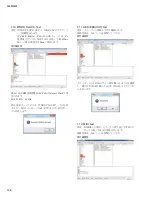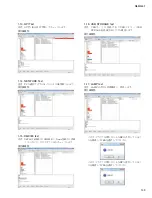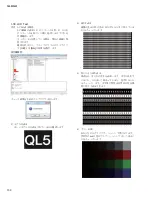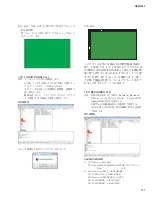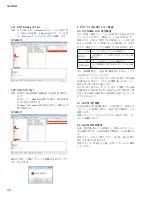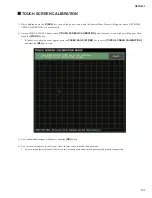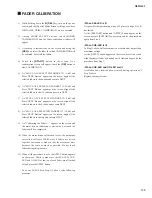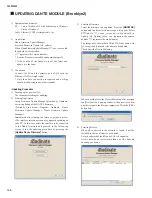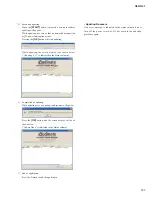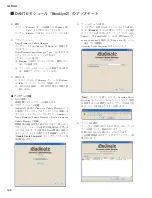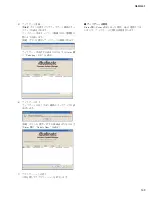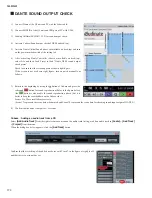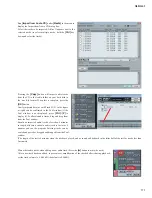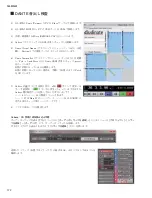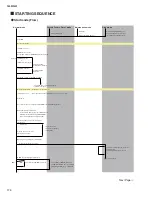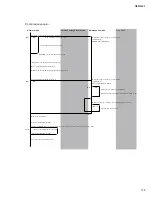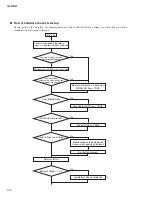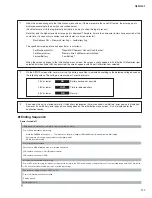QL5/QL1
162
[Adjusting (Confirming) the Touch & Turn LED]
1) After clicking the Touch & Turn SW on the screen, select
and touch the CH COLOR to be adjusted, and the color
corresponding to the color bar on the unit appears.
2) If color scattering is visible, use the TOUCH AND TURN
encoder to adjust the RGB ADJUSTMENT values. Colors
are in the order of red, green and blue from the left.
Red
Green
Blue
3) Con
fi
rm that the colors are bright blue, green, blue and gray.
If there are any extreme color variations or differences in
brightness, look at all the colors and adjust item 2.
4
)
As the final step, press the
[APPLY]
key to store the
adjusted values.
When simultaneously holding down the
32 [SEL]
key and
the
B [SEL]
key
(for QL5)
, or the
16 [SEL]
key and the
B [SEL]
key
(for QL1)
when performing this operation,
the LED calibration value will be also written into the
factory
fi
eld called up by RESET ALL.
[Adjusting CH NAME LCD back light and contrast]
After running a general test or manually calibrating, next adjust
the CH NAME LCD backlight and contrast.
Additionally, when simultaneously holding down the
32 [SEL]
key and the
B [SEL]
key
(for QL5)
, or the
16 [SEL]
key and
the
B [SEL]
key
(for QL1)
when performing this operation,
the central values will be set for CH NAME LCD backlight and
contrast with RESET ALL. If you simply press the
B [SEL]
key during this operation, the values will be those that were last
set with
[APPLY]
with RESET ALL.
CH NAME LCD back light adjustment
1) Adjust the brightness of each channel by using the
[CUE]
and
[ON]
keys.
Check the brightness of all channels visually and adjust
extremely brighter or darker ones to match the brightness
of other channels.
Pressing
the
[CUE]
key once increases the brightness
by one step and pressing the
[ON]
key once reduces the
brightness by one step.
The adjustable range has steps 1 to 11. After the jig
calibration, it is set at the center value.
2
)
After adjustment, save the adjusted value by touching the
[APPLY]
button on the screen.
CH NAME LCD contrast adjustment
1) Adjust the contrast of each channel by using the
[SEL]
key,
TOUCH AND TURN
encoder,
[CUE]
and
[ON]
keys.
Check the contrast of all channels and adjust extremely
different ones to match the contrast of other channels.
Turn the GAIN encoder to view different contrasts for all
the channels. If the way of changing to black or white is
different, adjust the contrast of that channel by using the
[CUE]
and
[ON]
keys while pressing the
[SEL]
key of
that channel. Pressing the
[CUE]
key once makes blacker
by one step and pressing the
[ON]
key once makes whiter
by one step. The contrast is changed with each 2 channels
as one NAME LCD unit.
The adjustable range has steps 1 to 25.
2
)
After adjustment, save the adjusted value by touching the
[APPLY]
button on the screen.
Summary of Contents for QL5
Page 3: ...103 QL5 QL1 PNL PNCOM Circuit Board 2NA ZF60470 1 WR 31 0 1 Component side Pattern side...
Page 4: ...QL5 QL1 104 2NA ZF60450 1 PN16M Circuit Board PN16S Circuit Board QL5 F F...
Page 5: ...105 QL5 QL1 Component side 2NA ZF60450 1 Scale 90 100 F F...
Page 8: ...QL5 QL1 108 PNR PNCOM Circuit Board 2NA ZF60470 1 Component side...
Page 9: ...109 QL5 QL1 PNR PNCOM Circuit Board 2NA ZF60470 1 WR 31 0 1 WR 31 0 1 Pattern side...
Page 10: ...QL5 QL1 110 FD1M FDCOM Circuit Board FD2 FDCOM Circuit Board QL5 FD1M FD2 2NA ZK68030 H H...
Page 11: ...111 QL5 QL1 FD1M FD2 2NA ZK68030 H H Component side Scale 90 100...
Page 13: ...113 QL5 QL1 Pattern side Scale 90 100 not installed I I FD1M FD2 2NA ZK68030...
Page 14: ...QL5 QL1 114 Pattern side Component side FD1S FDCOM Circuit Board WR 6 1 2NA ZK68030...
Page 50: ...QL5 QL1 150 2 H 3 O X O 4 BOX 5x4 1 18 LCD Test LCD LCD 1 3 2 9 5 OK NG 1...
Page 69: ...QL5 QL1 169 5 Start QL OK Status Updating 1 1 6 OK Status Update Done 7 Status Error QL...
Page 73: ...QL5 QL1 173 CD CD Ctrl Audio CD wav OK 01 01 Ctrl P 8 8 8 8 m ON ON OVER 10 00 dB 0 00 dB...
Page 89: ...QL5 QL1 189 q w NG OK...
Page 91: ...QL5 QL1 191 y u i o F1 F12 0 Port Setting error Ethernet Network...