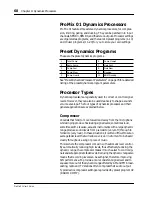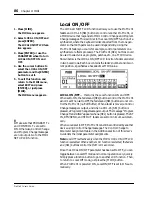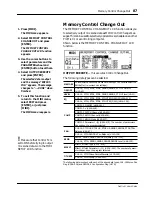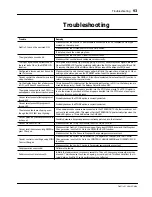82
Chapter 9: MIDI
ProMix 01 User’s Guide
1. Press [MIDI].
The MIDI menu appears.
2. Select PROGRAM CHANGE
ASSIGN and press [ENTER].
The PROGRAM CHANGE
ASSIGN LCD function
appears.
3. Use the cursor buttons to
select Program Changes
(PGM) and the PARAMETER
wheel to assign mix scenes
(MEM).
4. To exit this function and
return to the MIDI menu,
select EXIT and press
[ENTER], or just press
[MIDI].
The MIDI menu reappears.
!
Remember to set the relevant
parameters on the MIDI SETUP
LCD function before trying to
transmit or receive Program
Changes.
Program Change
MIDI Program Change messages are used to recall ProMix 01 mix
scenes, providing snapshot mix automation. When a mix scene is
recalled using the [RECALL] button, a Program Change message is
output. This allows for simultaneous mix scene recall on multiple
ProMix 01s. It can also be used to recall data on other MIDI devices.
Such as an effects program on an external effects processor, or a voice
on a synthesizer. Recalling mix scene #10, for example, could be used
to recall voice #10 on a synthesizer. Mix scenes can also be recalled by
transmitting Program Change messages from other MIDI devices.
For example, most synthesizers are set to transmit a Program Change
message when a voice is selected. This could be used to recall the cor-
responding mix scene on ProMix 01. So with just one button press,
your mixer, synthesizer, and other MIDI devices are instantly ready
for the next song. You can also use a MIDI footswitch.
Program Change messages really come into there own when used
with a controlling computer or MIDI sequencer. For example, with
your MIDI sequencer in record, [RECALL] button presses are
recorded along with your song data. During playback, mix scenes are
then recalled automatically. You can also edit and enter Program
Changes in songs using your sequencer’s edit functions.
Initially, mix scenes 1 through 50 are assigned to Program Changes 1
through 50. Mix scene 00 is assigned to Program Change 128. You can,
however, change these assignments using the PROGRAM CHANGE
ASSIGN LCD function. A Mix scene to Program Change Assignment
table is provided in the Additions section of this User’s Guide.
Shown below is the PROGRAM CHANGE ASSIGN LCD function.
Program Changes are listed in three columns. The mix scene (MEM)
assigned to the selected Program Change (PGM) is highlighted. “--”
means no assign.
To reset these assignments to their initial values, select RESET and
press [ENTER]. An “Are your sure” message appears. Select YES to
reset, NO to cancel, then press [ENTER] again.
Mix scene to Program Change assignments can be stored using MIDI
Bulk Dump. See “Bulk Dump/Request” on page 85.
Summary of Contents for Programmable Mixer 01
Page 4: ...ii ProMix 01 User s Guide...
Page 18: ...10 Chapter 1 Touring ProMix 01 ProMix 01 User s Guide...
Page 24: ...16 Chapter 2 User Interface ProMix 01 User s Guide...
Page 36: ...28 Chapter 3 Mixer Functions ProMix 01 User s Guide...
Page 68: ...60 Chapter 6 Groups and Pairs ProMix 01 User s Guide...
Page 74: ...66 Chapter 7 Scene Memories ProMix 01 User s Guide...
Page 96: ...88 Chapter 9 MIDI ProMix 01 User s Guide...
Page 102: ...94 Troubleshooting ProMix 01 User s Guide...
Page 116: ...108 Appendix ProMix 01 User s Guide...
Page 154: ...YAMAHA CORPORATION VS17170 IP 95 01 5000 AP Printed in Japan P O Box 1 Hamamatsu Japan...